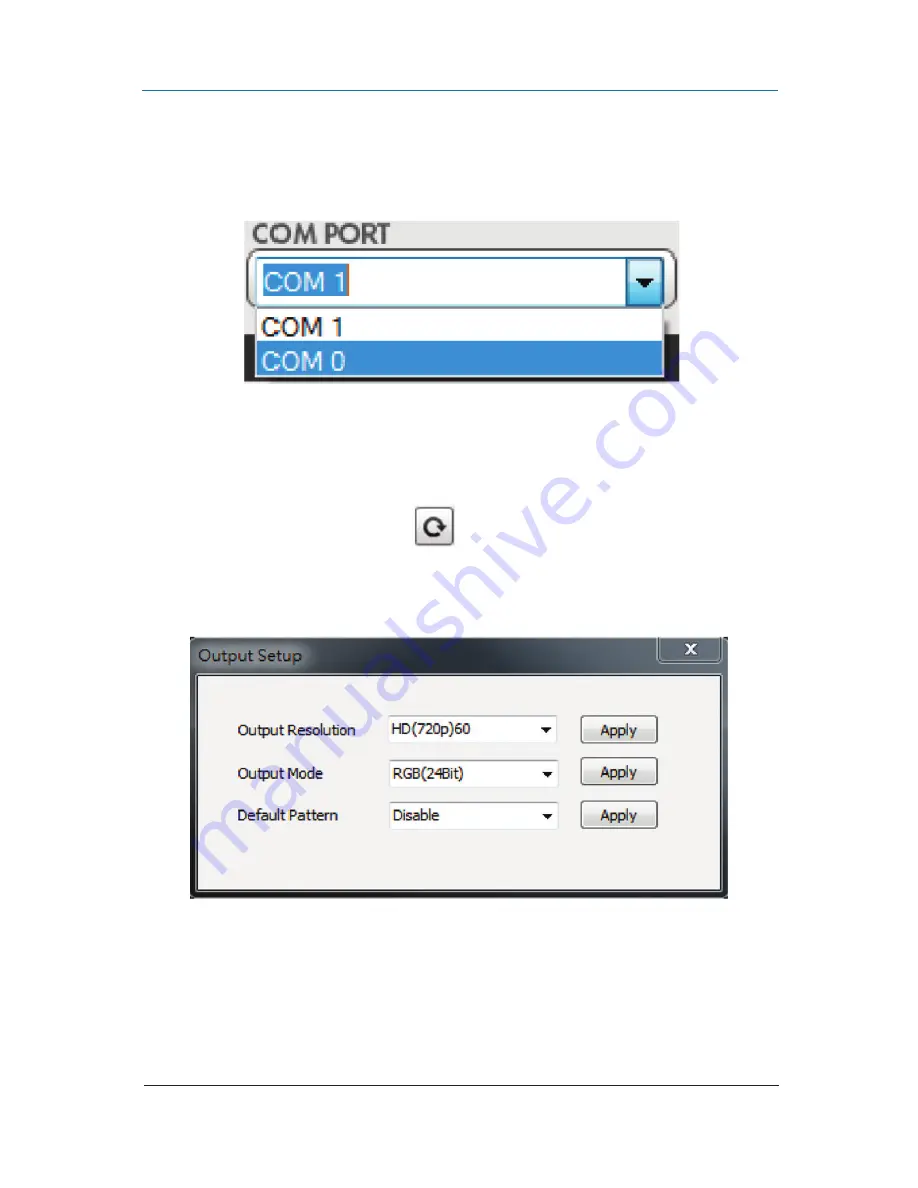
724-746-5500 | blackbox.com
Page 18
Chapter 5: Operation
1. COM Port Selection
Please select the COM PORT application.
Figure 5-4. Select COM port.
2. COM Port Detection Button
Click on the curved-arrow button
to detect the COM PORT.
3. Output Setup Button
Figure 5-5.