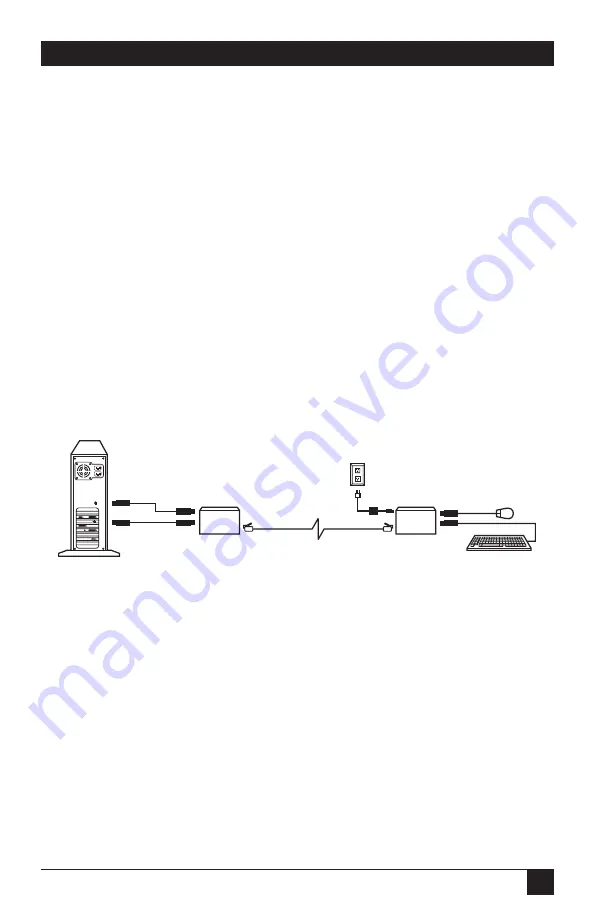
9
CHAPTER 1: Quick Start Guide
1. Quick Start Guide
To
install
your ServSwitch™ Brand CAT5 PS/2 Micro Extender system, refer to the
illustration below. A basic installation with a CPU, a keyboard, and a mouse is
shown.
1. Use the included PS/2 extension cables to attach the CPU to the Local Unit.
2. Plug the remote keyboard and mouse directly into the Remote Unit.
3. Connect the Local and Remote Units with straight-pinned four-pair solid-core
CAT5 cable.
4. Power the Remote Unit with its included power supply.
For more information, or if your installation includes any KVM switches, refer to
Chapter 5
.
Remote keyboard
and mouse
Local CPU
Extender’s
Local Unit
CAT5
cable
Power
supply
Included
PS/2
extension
cables
Extender’s
Remote Unit
Summary of Contents for ACU1007A
Page 36: ...NOTES ...
Page 37: ...NOTES ...

























