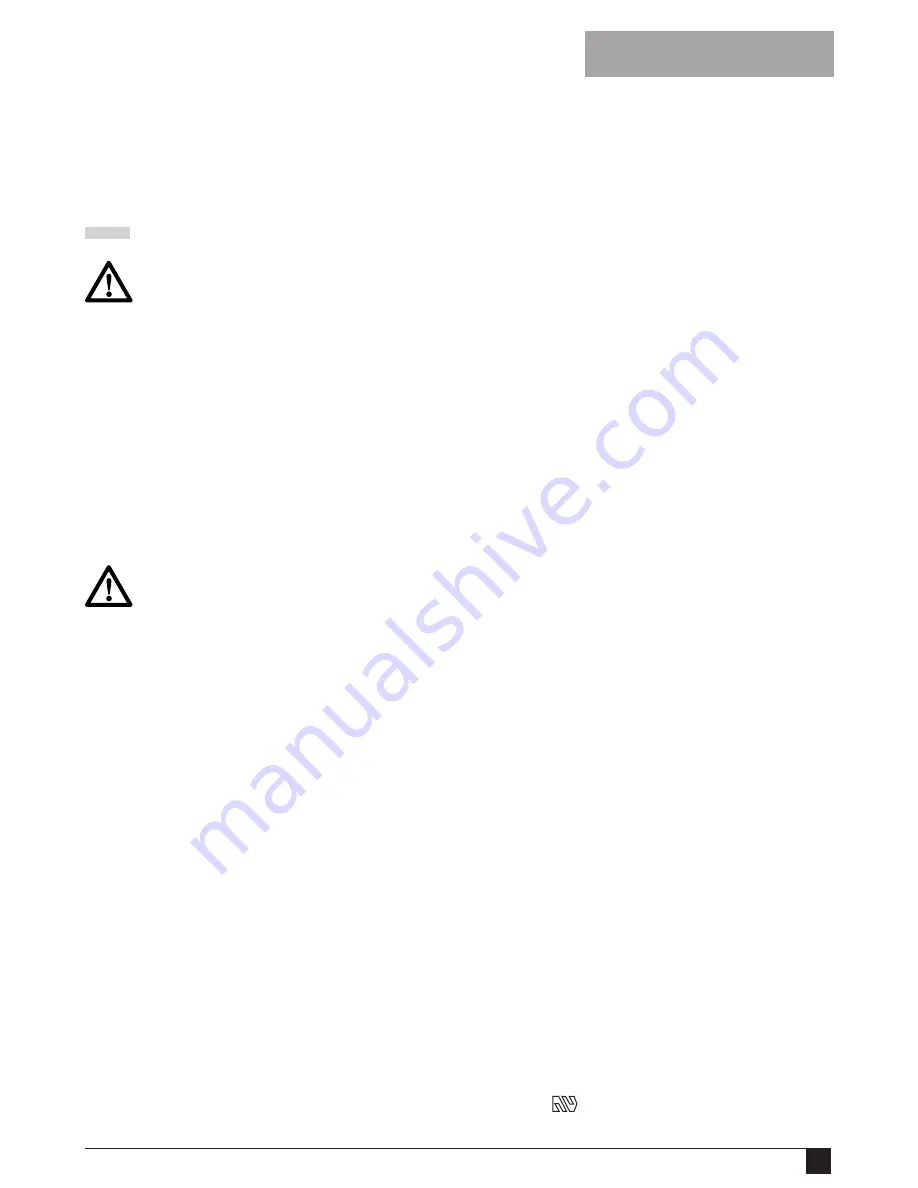
11
HP12KD/HP14KD/HP122KD/HP142KD -
Attaching the detector (fig. K)
The tool provides a mounting location where the
detector (23) is stored when not in use.
◆
Hang the unit to the holder (24) as shown.
USE
Let the tool work at its own pace.
Do not overload.
Charging the battery
The battery needs to be charged before first use
and whenever it fails to produce sufficient power
on jobs that were easily done before.
When charging the battery for the first time, or
after prolonged storage, it will only accept an 80%
charge. After several charge and discharge cycles,
the battery will attain full capacity. The battery
may become warm while charging; this is normal
and does not indicate a problem.
Do not charge the battery at ambient
temperatures below 4
°
C or above 40
°
C.
Recommended charging temperature:
approx. 24
°
C.
HP96K/HP12K(D)/HP14K(D) (fig. D)
◆
To charge the battery (9), remove it from the
tool.
◆
Slide the charger receptacle (12) onto the
battery as shown.
◆
Plug in the charger (11).
The battery will become warm while charging.
After approx. 3 hours of charging, the battery will
be fully charged.
◆
Remove the charger receptacle from the
battery.
HP122K(D)/HP142K(D) (fig. E)
◆
To charge the battery (9), remove it from the
tool and insert it into the charger (13).
The battery will only fit into the charger in one
way. Do not force. Be sure that the battery is
fully seated in the charger.
◆
Plug in the charger.
◆
Check if the red charging indicator (14) lights up.
If the green end of charge indicator (15) lights
up now instead, the battery is too hot and
cannot be charged. If this happens, remove
the battery from the charger, let the battery
cool down for approx. 1 hour and
re-insert it.
After approx. 1 hour of charging, the red charging
indicator (14) will stop lighting and the green end
of charge indicator (15) will light up. The battery is
now fully charged.
◆
Remove the battery from the charger.
HP96K/HP12K/HP14K/HP122K/HP142K -
Checking the battery condition (fig. F)
This tool is fitted with a battery charge indicator,
which allows you to check the condition of the
battery.
◆
Press and hold down the button (19).
◆
Check to see how many of the lights (20) are on:
Battery charge
1 light
low
2 lights
medium
3 lights
high
Selecting the direction of rotation (fig. G)
For drilling and for tightening screws, use forward
(clockwise) rotation. For loosening screws or
removing a jammed drill bit, use reverse
(counterclockwise) rotation.
◆
To select forward rotation, push the forward/
reverse slider (2) to the left.
◆
To select reverse rotation, push the forward/
reverse slider to the right.
◆
To lock the tool, set the forward/reverse slider
into the centre position.
Selecting the operating mode or torque (fig. H)
This tool is fitted with a collar to select the
operating mode and to set the torque for
tightening screws. Large screws and hard
workpiece materials require a higher torque
setting than small screws and soft workpiece
materials. The collar has a wide range of settings
to suit your application.
◆
For drilling in wood, metal and plastics, set the
collar (3) to the drilling position by aligning the
symbol
with the marking (21).
E N G L I S H
Summary of Contents for HP122K
Page 1: ...1 HP96K HP12K D HP14K D HP122K D HP142K D ...
Page 2: ...2 Copyright Black Decker ...
Page 3: ...3 A 9 10 7 4 5 6 11 15 14 3 2 1 12 13 8 ...
Page 4: ...4 13 15 14 9 C B D E 10 9 16 17 18 9 11 12 ...
Page 5: ...5 G F H 20 19 2 3 21 J 5 I 22 ...
Page 6: ...6 K 24 23 ...
Page 15: ...15 ...
Page 16: ...16 ...
Page 17: ...17 ...
Page 18: ...18 ...
Page 20: ...20 5100052 08 03 03 ...






































