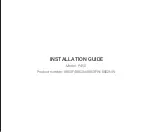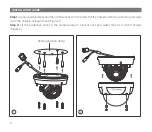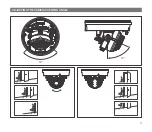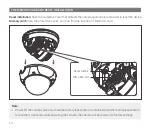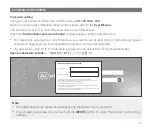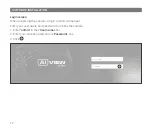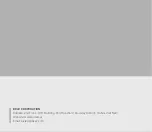Reviews:
No comments
Related manuals for 0802N

Wisenet SNK-B73040BW
Brand: Samsung Pages: 16

SSA-R1001
Brand: Samsung Pages: 1

ZVC7640
Brand: Zonet Pages: 58

ZK-D3180S
Brand: ZKTeco Pages: 2

ZK-D1010S
Brand: ZKTeco Pages: 5

DGP2-50
Brand: Paradox Pages: 2

10XA
Brand: HuddleCamHD Pages: 17

CEC-WP-NV49AB
Brand: Ganz Pages: 8

Ex-Tec GM 4
Brand: sewerin Pages: 102

AK-510
Brand: Elenco Electronics Pages: 20

DLV1420W
Brand: Dante Pages: 7

YS7106-UC
Brand: Yolink Pages: 30

FPKX15DT2
Brand: Pyronix Pages: 2

TA430D
Brand: Tasco Pages: 24

smc Pentax-D FA Macro 100mm f/2.8
Brand: Pentax Pages: 12

LoRa Custos WWDLW Series
Brand: UbiTech Pages: 17

DLM1771
Brand: Dante Pages: 40

DCC-700d Series
Brand: D-MAX Pages: 24