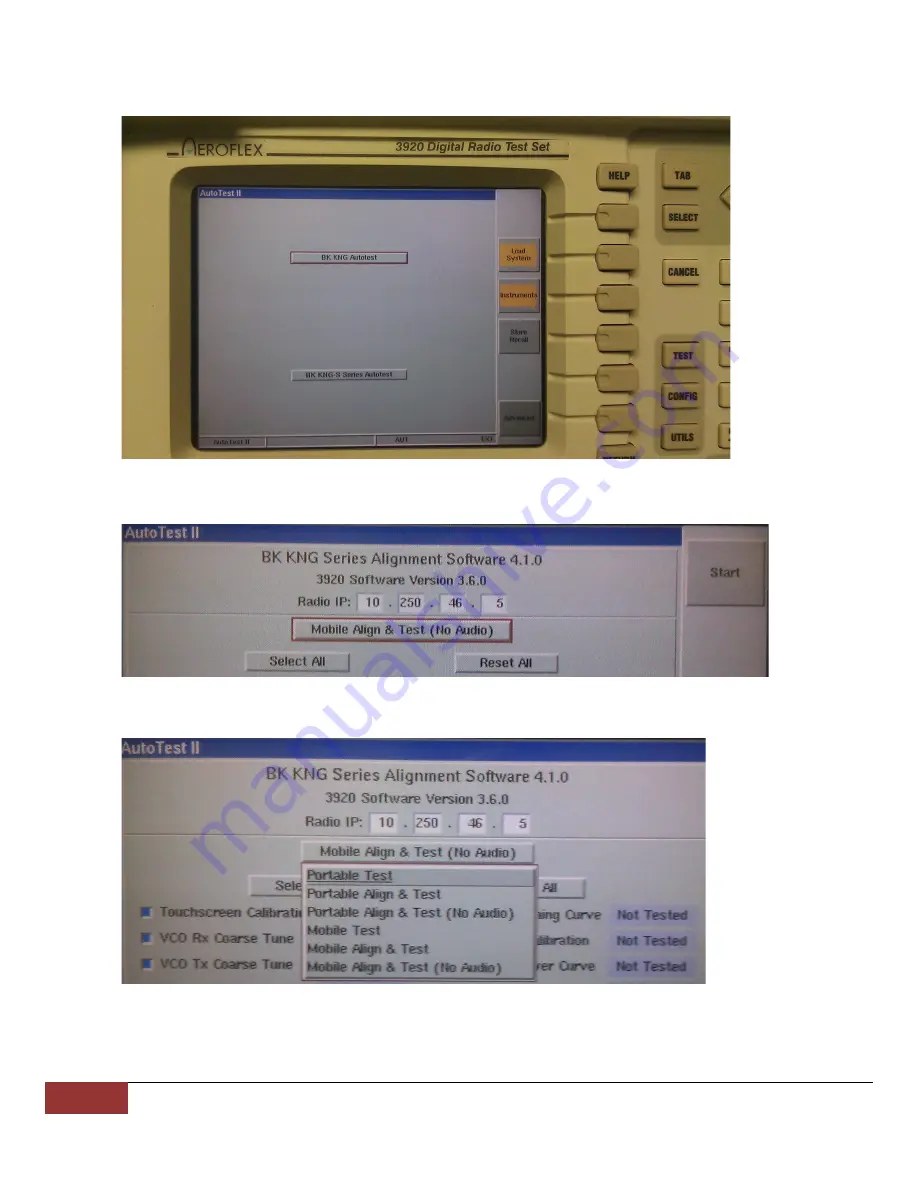
C.
Set-Up
1.
Turn on the Aeroflex 3920.
2.
Highlight “BK KNG Autotest”, then press “SELECT” as shown in Figure 2.
Figure 2
3.
The test script will load up.
4.
Radio IP box should have “10.250.46.5” if not enter this IP as shown in Figure 3.
Figure 3
5.
Highlight the field just below IP Address box.
6.
Press “Select” then a menu will show up as shown in Figure 4.
Figure 4
7.
Choose the type of test for the radio under test.
8.
Press “Select”.
2
7001-31084-200_Ver. 11-17 | BK Technologies





