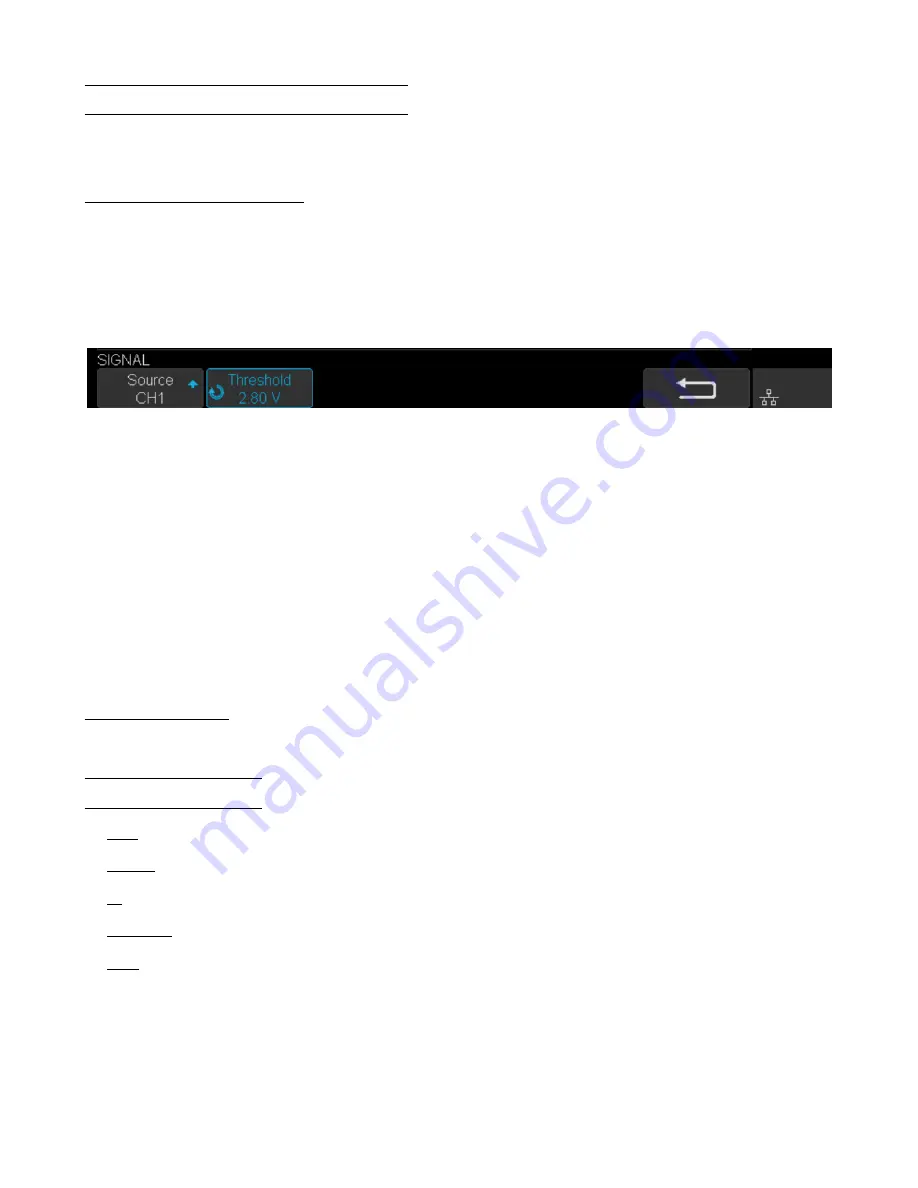
Serial Trigger and Decode
77
7.4 CAN Trigger and Serial Decode
Placed in order of
,
to trigger and decode the signals.
7.4.1 Setup for CAN Signals
1. Touch
Decode
key to enter the
DECODE
function menu.
2. Touch
Decode
and select the desired slot (Decode1 or Decode2).
3. Touch
Protocol
and then select
CAN
by turning Universal Knob.
4. Touch
Signal
to enter the
SIGNAL
menu as shown in figure
??
.
Figure 7.24
CAN Signal Menu
a. Touch
Source
to select the channel that is connected to the CAN signal.
b. Touch
Threshold
key to set the CAN signal’s threshold voltage level by
Universal Knob
. The threshold voltage
level is for decoding, and it will be regard as the trigger voltage level when set the trigger type to serial.
5. Touch
Configure
to enter the
BUS CONFIG
menu.
6. Touch
Baud
to set baud rate by rotating the
Universal Knob
.
• The baud rate can be set as predefined value (from 5kb/s to 1Mb/s) or custom value (from 5kb/s to 1Mb/s).
• If the desired baud rate is not listed, press
Baud
and select the
custom
option, press the
Custom
and turn the
Universal Knob
to set the desired baud rate.
7.4.2 CAN Trigger
This section provides a brief introduction and description for the operation of the CAN trigger.
Trigger Conditions
•
Start
— the oscilloscope will be triggered at the start bit of a frame.
•
Remote
— the oscilloscope will be triggered by a remote frame with specified ID.
•
ID
— the oscilloscope will be triggered by a remote or data frame that have specified ID.
•
ID+DATA
— the oscilloscope will be triggered by data frame that have specified ID and data.
•
Error
— the oscilloscope will be triggered by an error frame.
Summary of Contents for 2194
Page 1: ......
Page 82: ...Serial Trigger and Decode 82 Figure 7 29 LIN Trigger ...






























