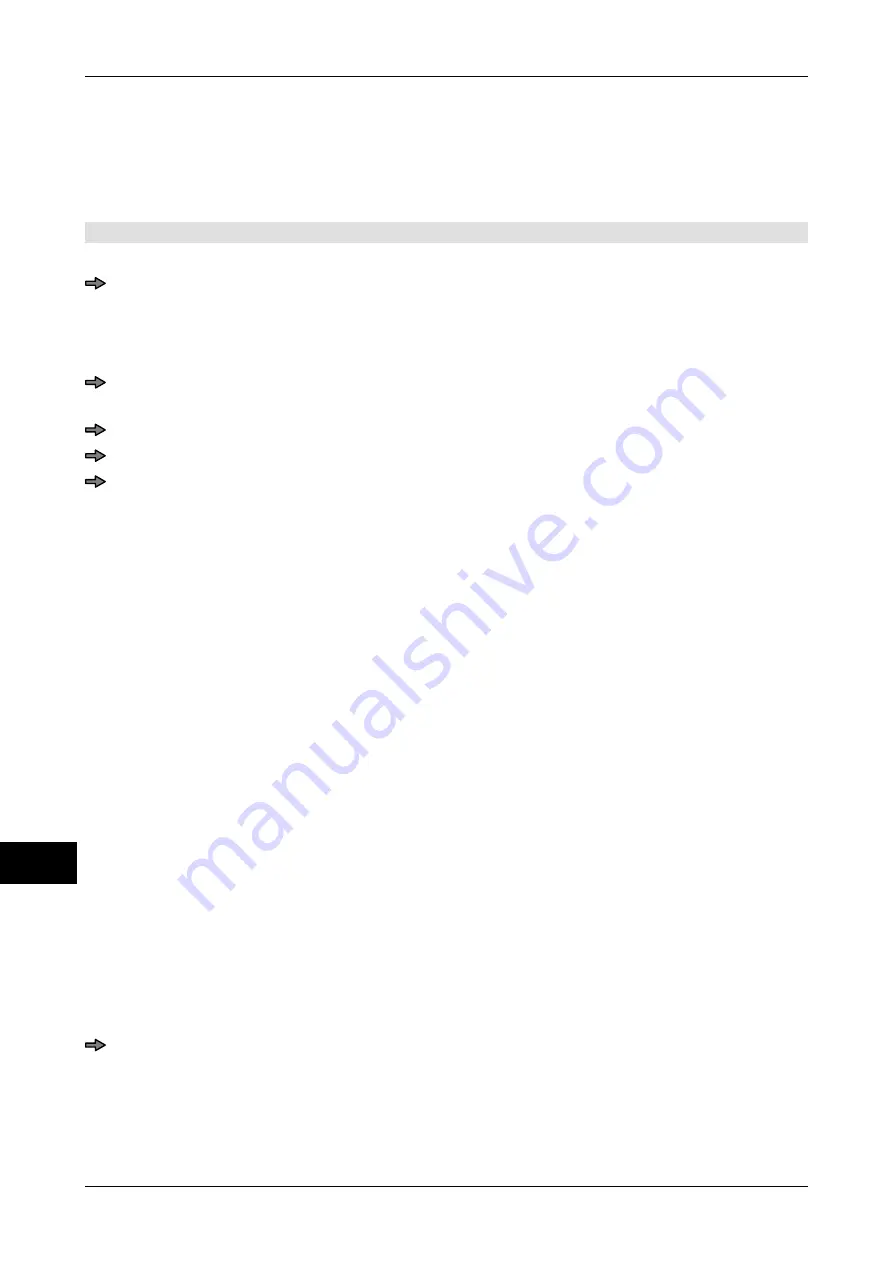
Codes and scanning rules
Instruction manual GLM-I
220
38.019.129.001 en
19
19.3.5
Enter code structure
In the code structure you define which article data are to be printed in encoded form on the
label. The subelements of the code structure can be combined as you wish as long as you
comply with the maximum code length.
The code editor is opened.
Insert code contents
From the code editor, press <Code structure>.
The code structure editor opens, suggesting a code structure. The top row contains
information on how much space the code needs on the label. When the code struc-
ture is changed, the display adjusts accordingly.
Set the cursor in the "Code structure" field, in front of the position at which the ele-
ment is to be inserted.
Open selection list "Gen. code contents", see page 217.
Search code content. Enter initial letter or use search function, see page 82.
Select code content and confirm.
The code content is integrated in the code structure. Further proceeding depends on
the element type inserted. Depending on the element the following selection lists or
input windows appear:
–
Selection list "Code substr. format", see page 220
–
Selection list "Nmb o.dig.in barcode", see page 221
–
Selection list "Decimal place format", see page 221
–
Selection list "Date format", see page 222
–
"Code input editor", Entering constants, see page 222
–
"Code input editor", Entering number of digits for text elements, see page 222
Selecting format of code part string
After inserting a code part string into the code structure the selection list "Code substr. for-
mat" appears. It depends on the code type which digit numbers can be selected. Beside
the different number of digits the following code part string formats are available for code
types EAN13 and UPC-A:
–
"XXXXXP.6." (5 digits variable, check digit, 6 digits value)
–
"XXXXXXP.5." (6 digits variable, check digit, 6 digits value)
–
"XXXXXXXP.4." (7 digits variable, check digit, 4 digits value)
–
"XXXXXX.6." (6 digits variable, 6 digits value)
–
"XXXXXXX.5." (7 digits variable, 5 digits value)
–
"XXXXXXXX.4." (8 digits variable, 4 digits value)
Select code string format and confirm.
The code content is integrated in the code structure. If an invalid format is selected a re-
spective message appears in the first line.
Summary of Contents for GLM-I
Page 410: ...Interfaces Instruction manual GLM I 408 38 019 129 001 en 30 Illustration 76 Data transmission...
Page 484: ...Appendix Instruction manual GLM I 38 019 129 001 en Illustration 123 Example of list 9...
Page 486: ...Appendix Instruction manual GLM I 38 019 129 001 en Illustration 125 Example of list 14...
Page 488: ...Appendix Instruction manual GLM I 38 019 129 001 en Font set Western Europe ASCII 144 255...
Page 489: ...Instruction manual GLM I Appendix 38 019 129 001 en Font set Eastern Europe1 ASCII 144 255...
Page 490: ...Appendix Instruction manual GLM I 38 019 129 001 en Font set Eastern Europe2 ASCII 144 255...
Page 491: ...Instruction manual GLM I Appendix 38 019 129 001 en Font set Greek ASCII 144 255...
Page 492: ...Appendix Instruction manual GLM I 38 019 129 001 en Font set Cyrillic ASCII 144 255...






























