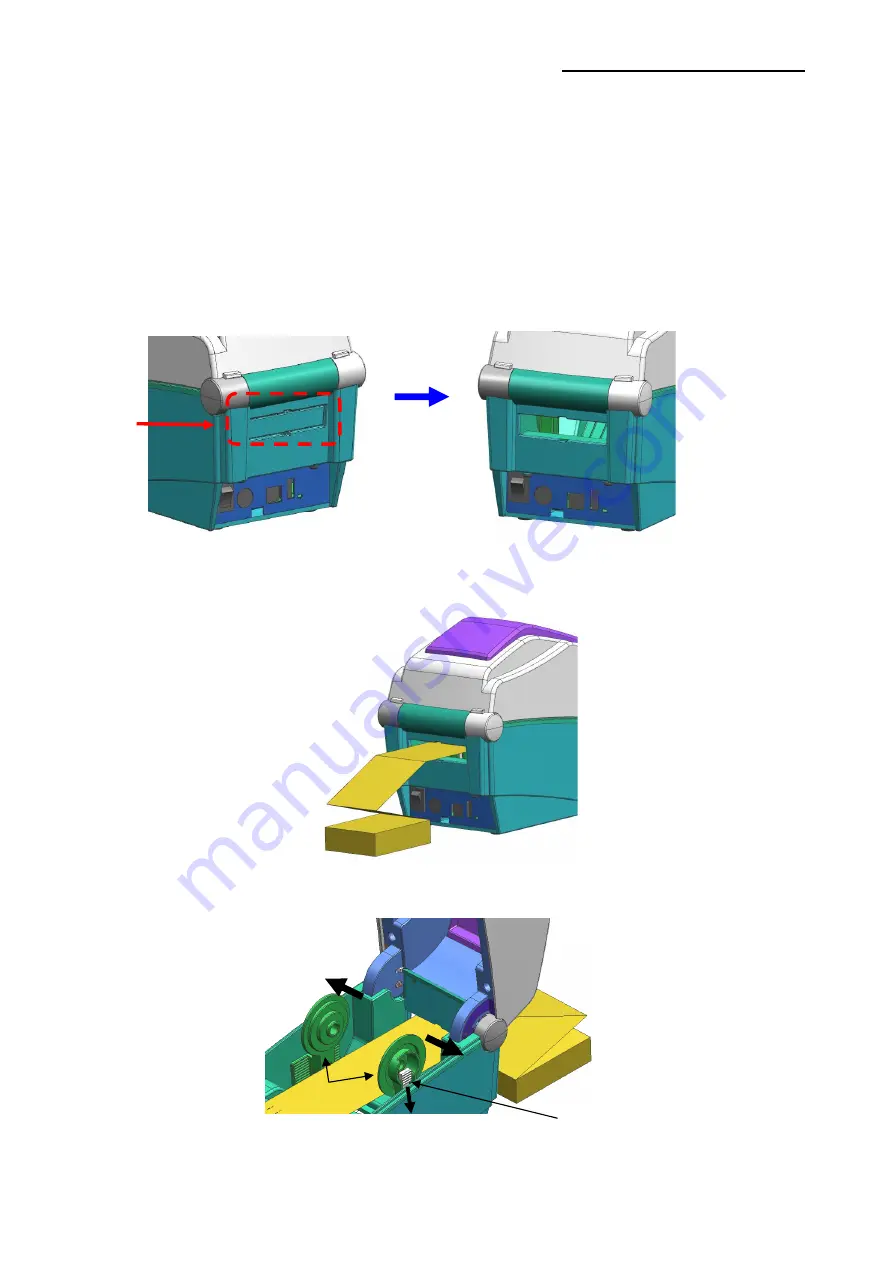
Rev. 1.03
- 27 -
SLP-DX220B/DX223B
5-13 Using Fan-Fold Paper
Supplying paper to the printer externally is done as follows.
5-13-1 Printer Preparation
Remove the rear paper supply cover on the back side of the printer with a knife or other
cutting instrument.
※
CAUTION
- Take care not to injure the hands and/or any other part of the body when performing
this step.
5-13-2 When using Fan-Fold paper
1) Insert the paper at the rear of the printer using the slot and guides.
2) Adjust Paper Holders to the paper width by using the Fix Tool.
Remove
Fix Tool
Paper Holder
























