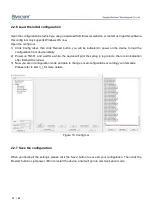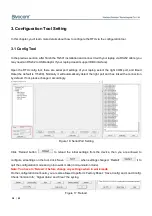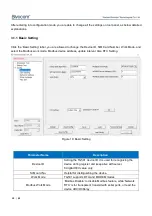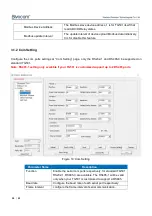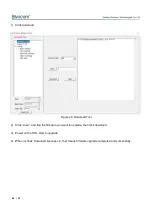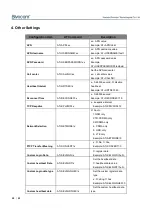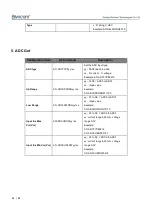17
/
33
2.2.6 Load the initial configuration
Open the configuration tool which you can go download from Bivocom website, or contact us to get this software,
this config tool only supports Windows OS now.
Open the config tool,
1)
Click ‘Config’ label, then click ‘Reload’ button, you will be indicated to power on the device to load the
configuration from device initially.
2)
Power on TG501, and wait for a while, the device will print the syslog in log column, there is an indication
after finished the reload.
3)
Now you are in configuration mode and able to change or set configurations according your demands.
Please refer to item
Figure 15: Config tool
2.2.7 Save the configuration
When you finish all the settings, please click the ‘Save’ button to save all your configuration. Then click the
‘Restart’ button or just power off/on to restart the device, and it will go into communication mode.