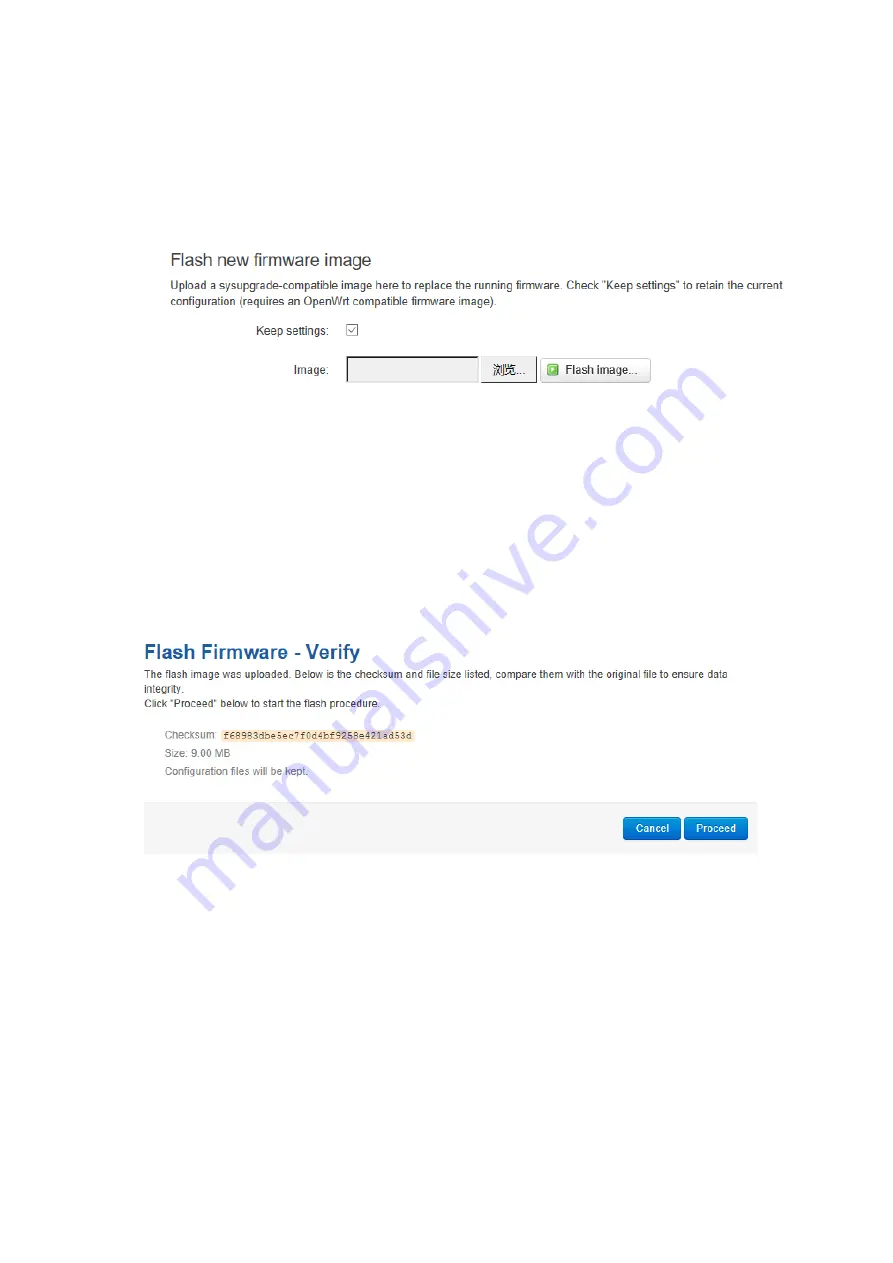
3.7.6 Firmware Upgrade
Before you upgrade the firmware for router, make sure the firmware you’re planning to
upload is correct. If errors occurs, use serial port and connect the Ethernet cable, upgrade
the firmware through u-boot.
1) Keep Settings
Click it, and system configuration will not be changed after firmware upgrade.
2) Choose and Upload Firmware Image
Click ‘browse’ and select the firmware, then click ‘Flash Image’, and firmware will be upload
to router.
Then you’ll go to below page.
Checksum
MD5 checksum value of firmware.
Size
The size of firmware.
Proceed
Click ‘proceed’ to start the firmware upgrade, or click ‘cancel’ to stop the firmware upgrade.
3.7.7 Remote Management
Remote Management feature allows TG462
work with Bivocom Device Management
Platform
for remote management, like firmware upgrade, configuration change, etc.
You can configure the IP address and port of remote DMP server, device number and


















