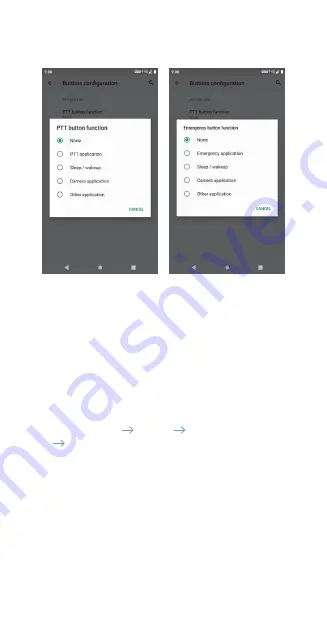
Bittium Tough Mobile 2
Quick Start Guide
11
Note that PTT and Emergency applications are not
included in the device.
Software update
Use software update to manually check for
available software updates and install them
on your device.
1.
Go to Settings System Advanced
Additional system updates.
2.
Tap ‘Check Now’ to check if an update is available.
You can also set the schedule for OTA (over-the-air)
updates by tapping Check OTA updates. Options
are: Disabled, Daily, Weekly and Monthly.
Note that In order to receive over-the-air SW
updates minimum 50% battery level must be
available.
























