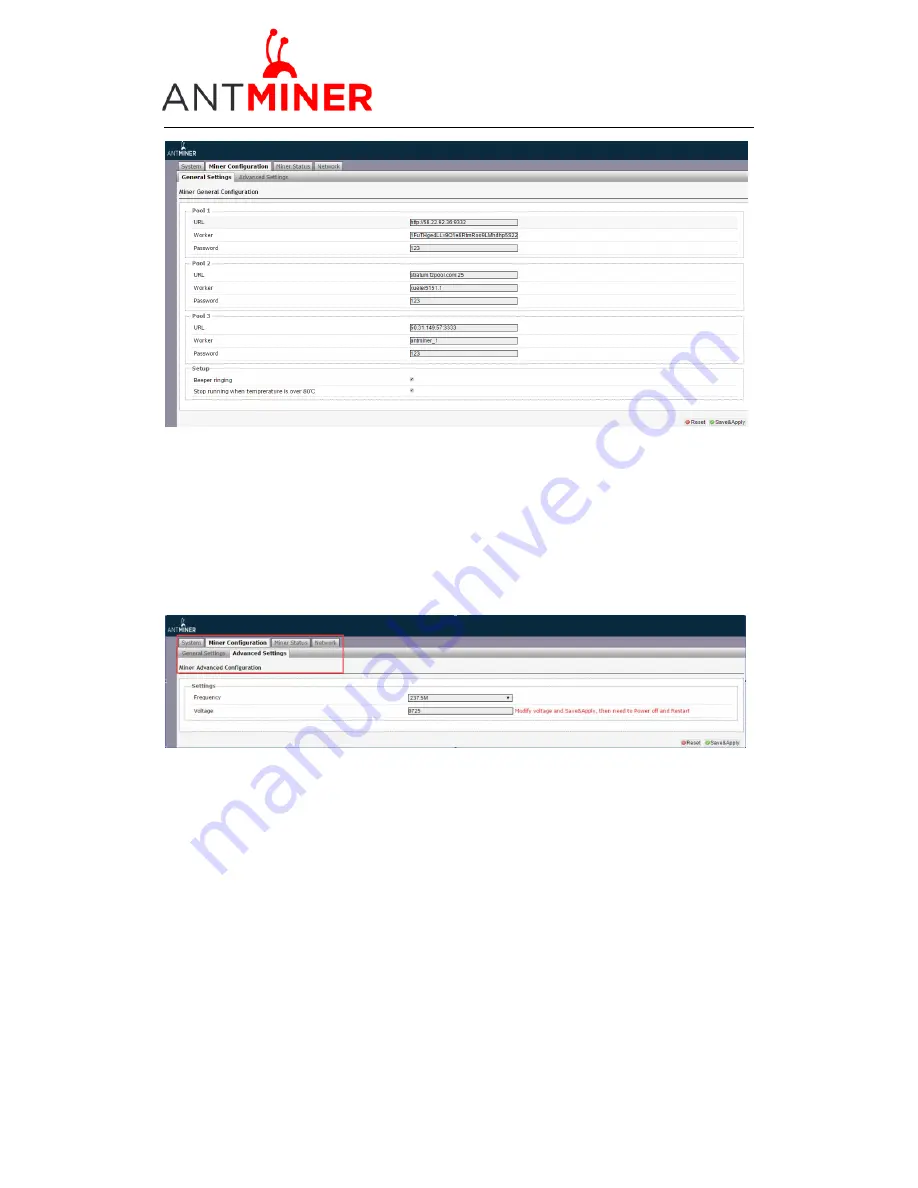
C1 Manual
Last updated: 10/30/2014
Page 5 of
9
Page5 /
9
3.2
Advanced Setting
We added the “Advanced Settings” under “Configuration” to change the frequency. The
default frequency is 250MHz. For the voltage option, ‘0725’ means the operating voltage of chip
is 0.725V. Voltage needs to be modified when adjusting the frequency.
Kind reminder, warranty will end immediately if the server is overlocked.
4
Server Status
Under ‘Status‘
marked below
, you will be able to check the running status for your server.



























