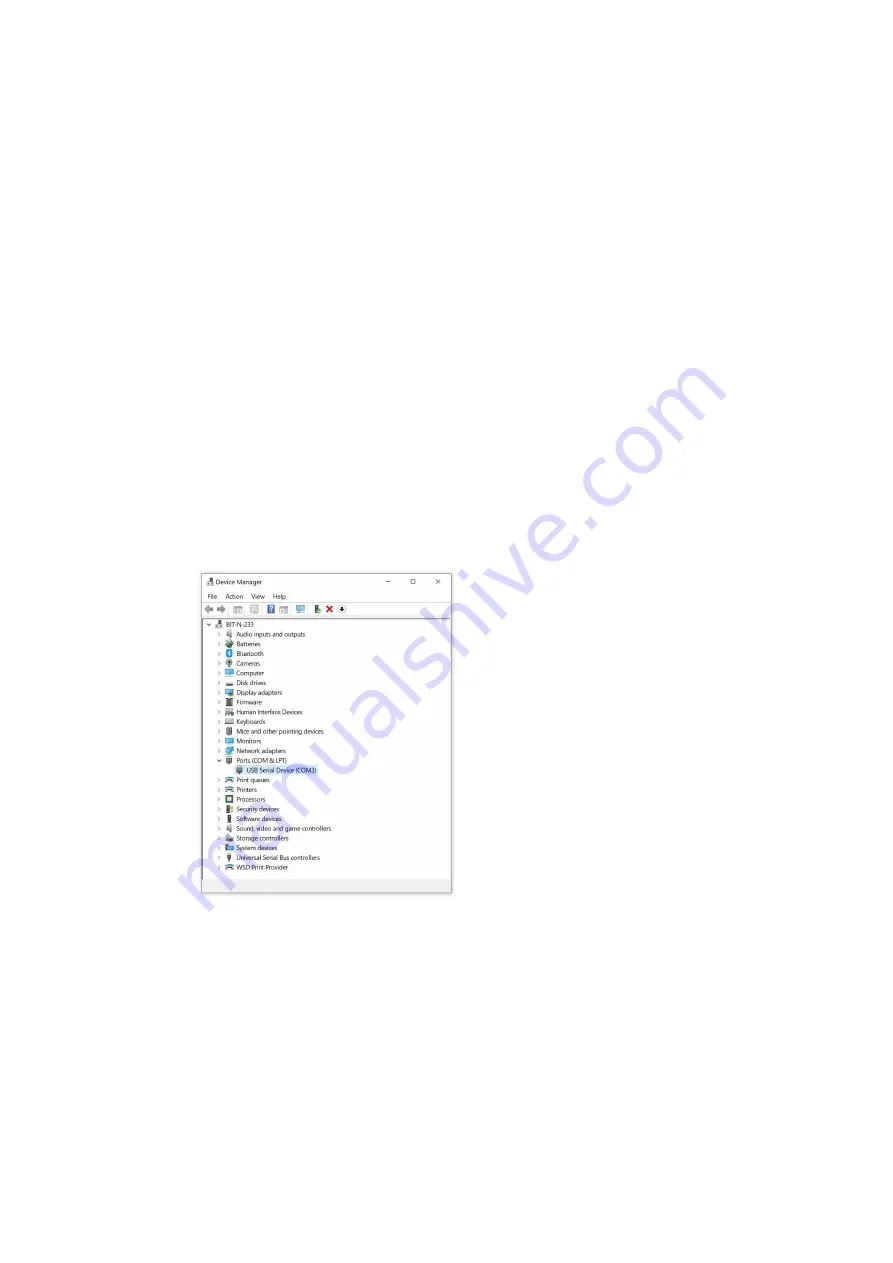
USB Connection
The BIT-2100 can be controlled from any PC via a USB connection.
Note that there are two USB connectors on the rear side of the instrument. Only the type B (square
shaped) connector can be used to establish a remote connection.
The type A (rectangular) connector can be used for system upgrades (see page 21). The two
connectors together can also be used for master/slave connections (see page 13).
Connecting to USB
Connecting only requires a standard USB type A to USB type B connector cable.
When a BIT-2100 is connected to a PC for the first time, drivers are required. The BIT-2100 registers
as a virtual serial port device. This driver is available from the BitifEye website.
Determining the VISA address
The VISA address is typically “ASRL#::INSTR”, where “#” is the COM port address. The Keysight
Connection Expert will automatically shown an item for this port under “My Instruments”. Click “+
Add”, “Serial Instrument on ASRL
portnumber
” to connect to the instrument.
If multiple ASRL ports (i.e. COM ports) are shown, you can determine the COM port address by
opening the “device manager” in the Windows computer settings (see Figure 8). When the proper
drivers are installed, one of the listed COM ports will be shown as “BitifEye BIT-2100”, otherwise it
will show up as something like “”.
The Keysight Connection Expert will show a VISA address for the instrument, e.g. “ASRL10:INSTR”.
With this VISA address, a VISA connection can be established to send SCPI commands.
BIT-2100B User Manual
19
Figure 8: Virtual COM Port Address Shown in Device Manager






























