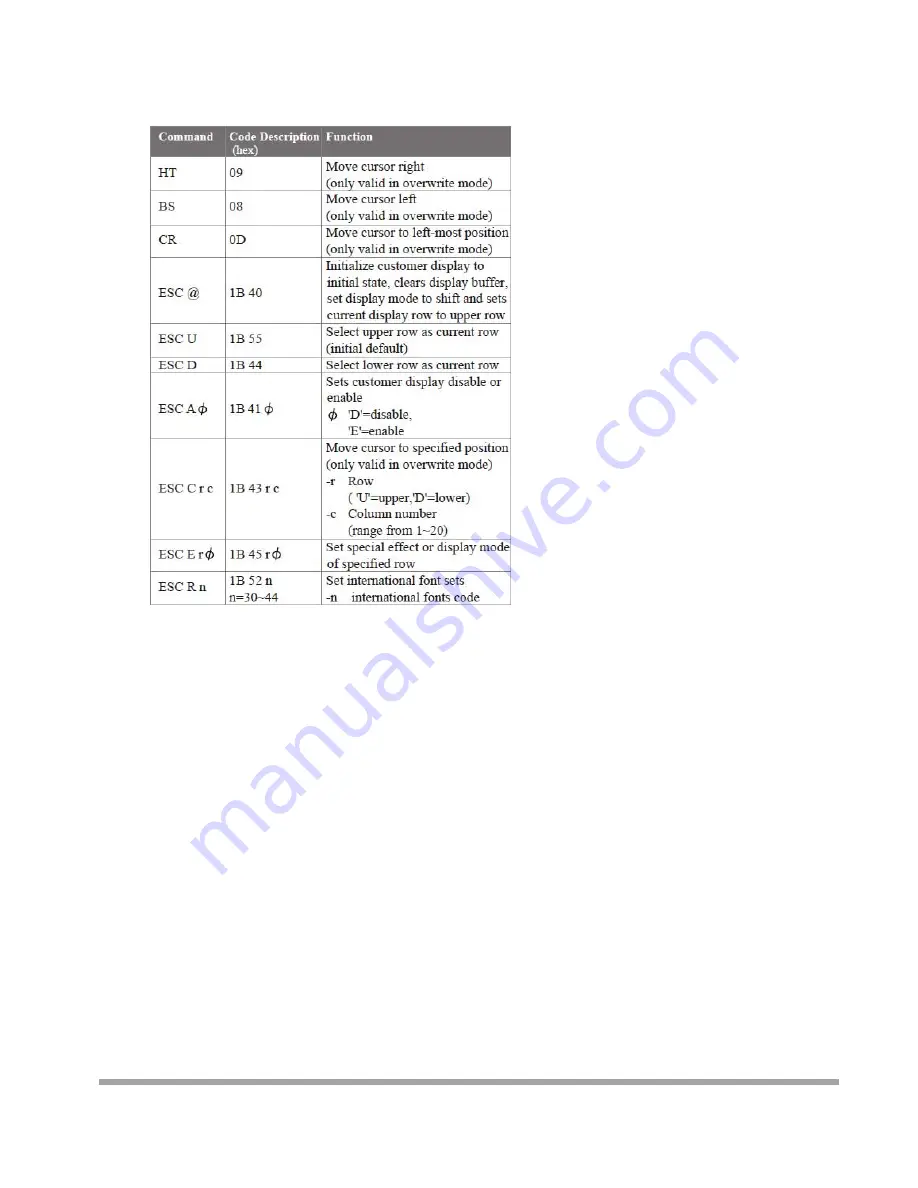
54
Mode 5: ICD 2002 mode
REMARK)
* Using command "ESC E r
Φ
", the value of parameter:
r 58= all rows
55= upper row
44= lower row
Φ
special function, the value is one of
30= shift mode (default)
31= rotation mode
32= blink mode
33= clear this row and switch to shift mode
34= overwrite mode
35= vertical mode
Summary of Contents for Carisma IT7000III
Page 19: ...18 17 Lock the VFD module with hinge mount...
Page 22: ...21 3 After changing RAM module please lock the four screws for front housing...
Page 27: ...26 VGA Driver Installation Select the CD directory to VGA...
Page 30: ...29 B Click the Finish button...
Page 32: ...31 B Click the Finish button...
Page 36: ...35 DirectX 9 Installation...
Page 38: ...37 Solder side...
Page 43: ...42 Character Font Table A Control code set B U S A font set 8...
Page 44: ...43 C International character selection ASCII CODE 3DH Standard Europe international font set...
Page 45: ...44 3EH Multingual international font set 3FH Portuguese international font set...
Page 46: ...45 40H Canadian French international font set 41H NORDIC internatinal font set...
Page 47: ...46 42H RUSSIA font set 43H SLAVONIC Font set...
Page 53: ...52 Mode 1 EPSON Esc POS mode...
Page 54: ...53 Mode 2 UTC Standard mode Mode 3 UTC enhanced mode Mode 4 AEDEX mode...
Page 56: ...55 Mode 6 CD 5220 standard mode...
Page 57: ...56 Mode 7 DSP 800 mode Mode 8 ADM 787 788 mode...




































