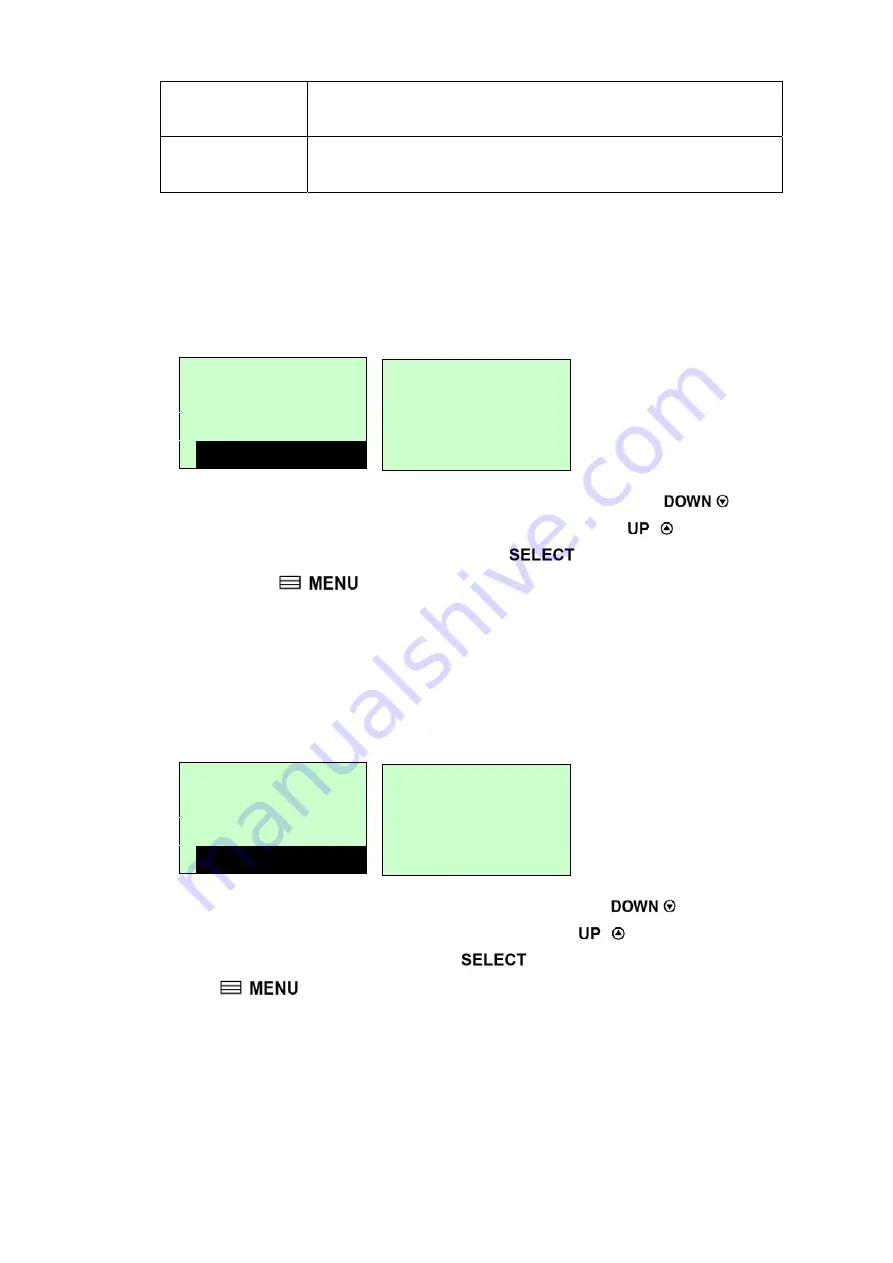
33
Cutter Mode
Enable the label cutter mode.
Cutter Batch
Cut the label once at the end of the printing job.
Note: If printing from enclosed software/driver, the software/driver will send
out the command, which will overwrite the setting set from the front
panel.
3.1.1.5 Offset:
This option is used to fine tune media stop location. Press the
button to
move the cursor from left digit to right digit, and press the
button to set the
value from “+” to “-” or “0” to “9”. Press the
button to set the value into
printer. Press
key to cancel the setting and return to the previous menu.
The default value is +000.
Note: If printing from enclosed software/driver, the software/driver will send
out the OFFSET command, which will overwrite the setting set from
the front panel.
3.1.1.6 Shift X & Shift Y:
This option is used to fine tune print position. Press the
button to move
the cursor from left digit to right digit, and press the
button to set the value
from “+” to “-” or “0” to “9”. Press the
button to set the value into printer.
Press
key to cancel the setting and return to the previous menu. The
default value is +000.
Note: If printing from enclosed software/driver, the software/driver will send
out the SHIFT command, which will overwrite the setting set from the
front panel.
3.1.1.6 Reference X & Reference Y:
Print Setup 5/12
Direction
Print Mode
>
Offset
Offset
+000
Print Setup 7/12
Offset
Shift X
>
Shift Y
Shift Y
+000
Summary of Contents for BP-8410M
Page 1: ...USER S MANUAL THERMAL TRANSFER DIRECT THERMAL BAR CODE PRINTER BP 8410M BP 846M BP 8463M...
Page 15: ...12 Loading path for ribbon...
Page 21: ...18...
Page 82: ...79...






























