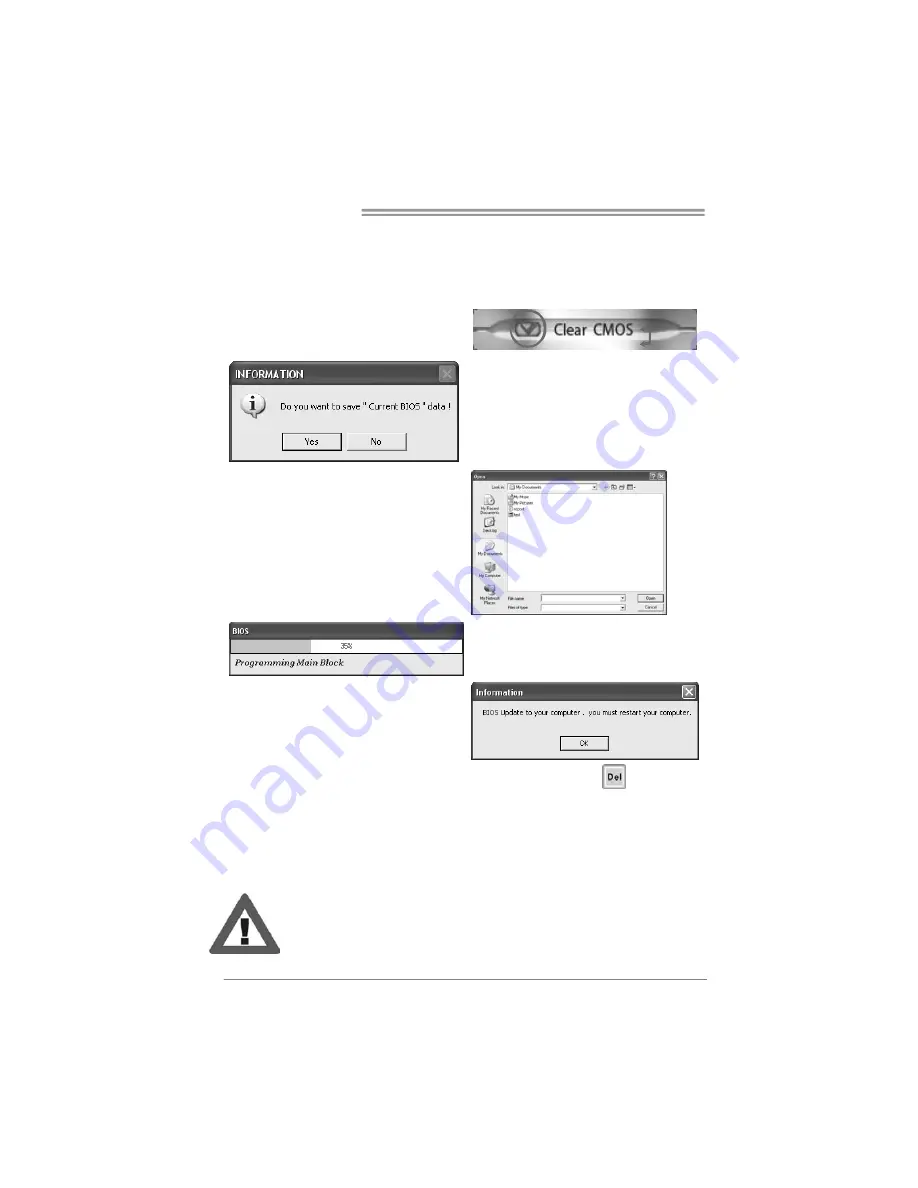
Motherboard Manual
42
<Update BIOS>
Before doing this, please download the proper BIOS file from our website:
www.biostar.com.tw
Update BIOS procedure should be run with
Clear CMOS (or Restart) function, so please
check on Clear CMOS (or Restart) first.
(Restart Your System)
Then click Update BIOS button, a
dialog will show for asking you backup
current BIOS. Click
Yes
for BIOS
backup and refer to the Backup BIOS
procedure; or click
No
to skip this
procedure.
After the BIOS Backup procedure, the
open dialog will show for requesting the
BIOS file which is going to be updated.
Please choose the proper BIOS file for
updating, then click on
Open
.
The utility will update BIOS with the
proper BIOS file.
After the BIOS Update process, click on
OK
to restart the system.
While the system boots up and the full screen logo shows, press
<Delete>
key to enter BIOS setup.
In the BIOS setup, choose
Load Optimized Defaults
and press
<Enter>
Æ
<Y>
Æ
<Enter>
. After that use
Save and Exit Setup
to exit BIOS setup.
BIOS Update is completed.
All the information and content above about the T-Power 2 utility are subject to be
changed without notice. For better performance, the utility is being continuously
updated. The information and pictures described above are for your reference only.
The actual information and settings on board may be slightly different from this
manual.






























