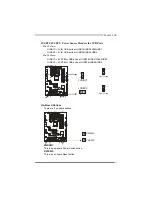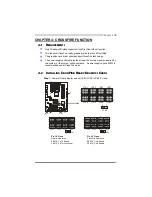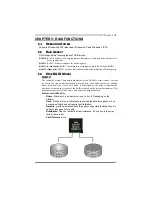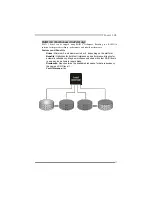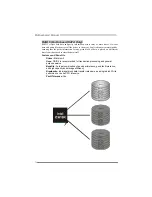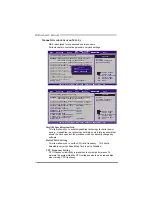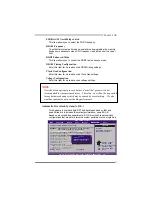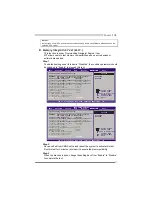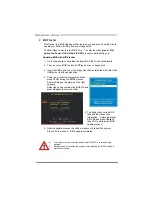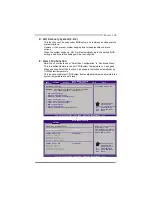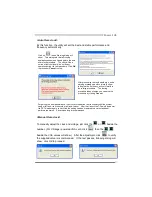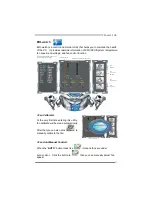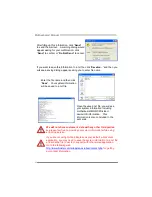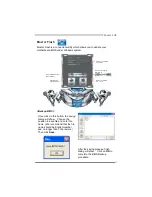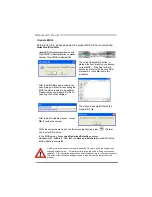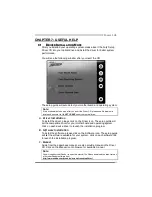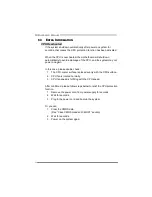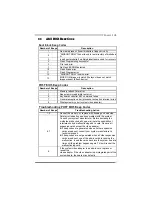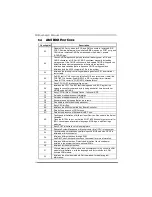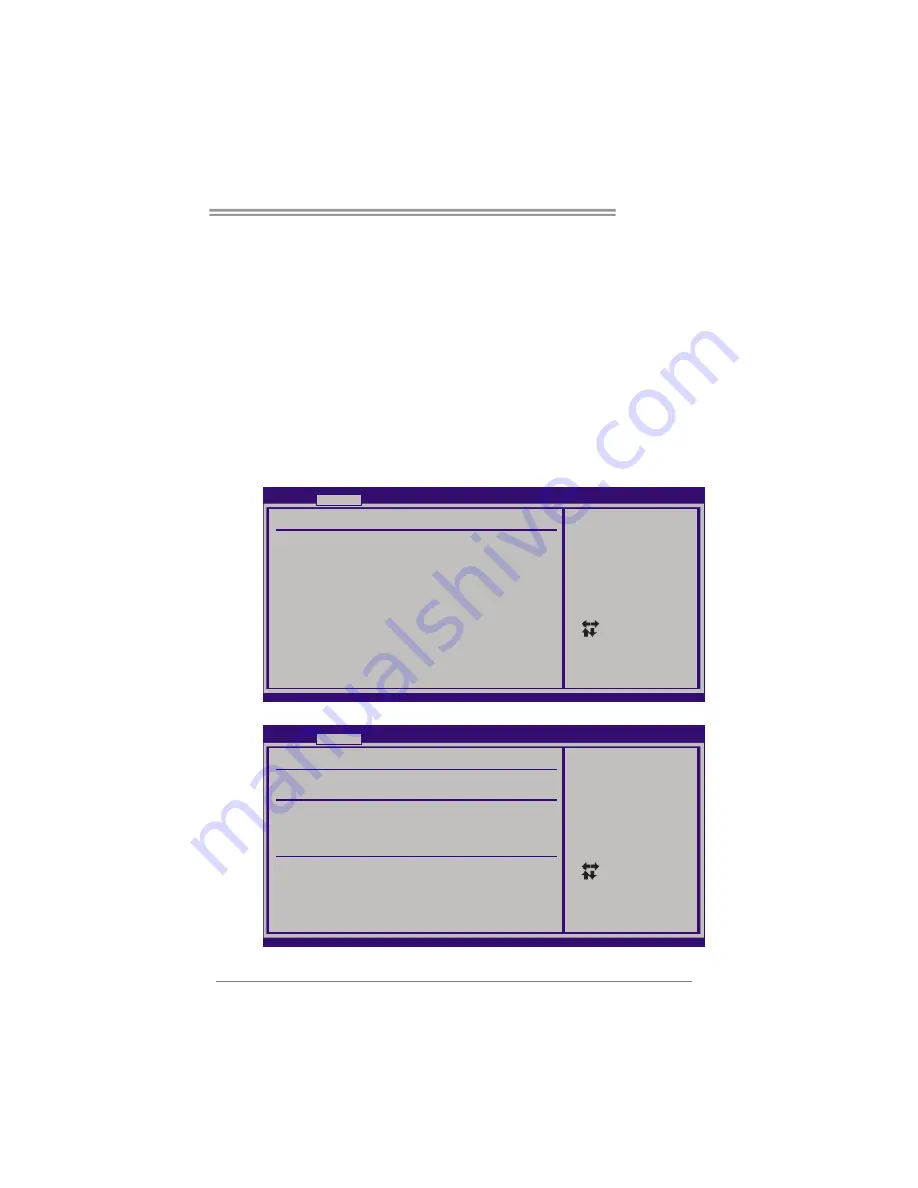
TPower I45
33
D. Self Recovery System (S.R.S.)
This function can’t be seen under BIOS setup; and is always on whenever the
system starts up.
However, it can prevent system hang-up due to inappropriate overclock
actions.
When the system hangs up, S.R.S. will automatically log in the default BIOS
setting, and all overclock settings will be re-configured.
E. Smart Fan Function
Smart Fan Function is under “Smart Fan Configuration” in “Advanced Menu”.
This is a brilliant feature to control CPU/System Temperature vs. Fan speed.
When enabling Smart Fan function, Fan speed is controlled automatically by
CPU/System temperature.
This function will protect CPU/System from overheat problem and maintain the
system temperature at a safe level.
BIOS SETUP UTILITY
Main
Advanced
PCIPnP
Boot
Chipset
O.N.E
vxx.xx (C)Copyright 1985-200x, American Megatrends, Inc.
Select Screen
Select Item
Go to Sub Screen
General Help
Save and Exit
Exit
Enter
F1
F10
ESC
Configure Smart Fan.
Advanced Settings
WARNING: Setting wrong values in below sections
may cause system to malfunction.
> CPU Configuration
> Intel TXT(LT) Configuration
> Intel VT-d Configuration
> MPS Configuration
> USB Configuration
> Config Onboard PCI/PCI-E Devices
> SuperIO Configuration
> Hardware Health Configuration
> Power Configuration
> Smart Fan Configuration
Exit
↓
BIOS SETUP UTILITY
Advanced
vxx.xx (C)Copyright 1985-200x, American Megatrends, Inc.
Select Screen
Select Item
Change Option
General Help
Save and Exit
Exit
+-
F1
F10
ESC
When you choice [Auto]
please run the
calibration to define
the Fan parameters for
Smart Fan control
Smart Fan Configuration
CPU Smart Fan [Disabled]
JSFAN1 Smart Fan [Disabled]
Smart Fan Calibration
Fan Ctrl OFF( C)
o
Fan Ctrl On( C)
Fan Ctrl Full On
Fan Ctrl Start value
o
( C)
o
JNFAN1 Smart Fan [Disabled]
Fan Ctrl OFF( C)
Fan Ctrl On( C)
Fan Ctrl Full On( C)
Fan Ctrl Start value
o
o
o