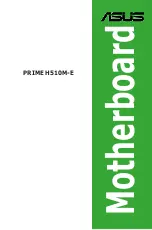TF7050-M2/TF7025-M2
39
B. Overclocking Configurations
This diagram is designed for T-series
Ov erclocking utility. Friendly interf ace and solid
ov erclock features are the major concept of this
utility.
Graphic 1 will appear when activ ating this utility.
Graphic 1
Graphic 2
A. Clicking on “Biostar” will lead y ou to the
Biostar Homepage.
B. This column shows the CPU speed
inf ormation.
C. Click on this button and the utility will
pop-up 4 sub-screens (Please refers to
Graphic 3).
D. Click on this button to minimize this
program to taskbar.
E. This column shows present CPU speed
and ov erclocking percentage.
F. Clicking on this button will make the
program start up as soon as the
Windows starts up.
G. Click on this button to exit this overclock
utility.
H. Click on this button to reset all the
ov erclock features to default setting.
By adjusting the overclocking
f eatures in 4 sub-screens, users can
tune the system perf ormance to an
optimal level.
Graphic 3