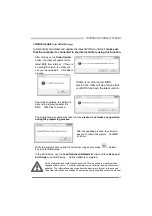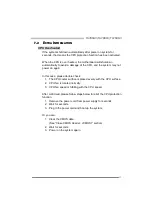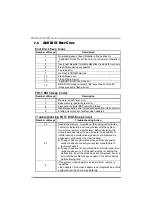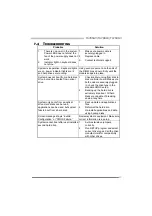Motherboard Manual
30
6.2 T-S
ERIES
S
OFTWARE
Installing T-Series Software
1. Insert the Setup CD to the optical drive. The drivers installation program
would appear if the Auto-run function has been enabled.
2. Select
Software Installation
, and then click on the respective software
title.
3. Follow the on-screen instructions to complete the installation.
Launching T-Series Software
After the installation process, you will see the software icon “T-Utility
OverClock III” / “HW Monitor” / “eHOT Line” / “Tseries BIOS Update” appears
on the desktop. Double-click the icon to launch T-Series utility.
OverClock 3
OverClock 3 is equipped with f
riendly interface and solid over-clock features
, and it
will help you easily do over-clocking under windows environment.
Double-click the desktop icon, OverClock 3 will be launched; the first window
you will see is
Main Panel
. In this panel you will see current CPU Speed and
CPU/Memory/PCI-E/PCI Clock.
Open
Over Voltage
Panel
Open
Over Clock
Panel
ON/OFF
Open a saved setting/
Save current settings
Open
Over Voltage
Panel
Open
About Panel