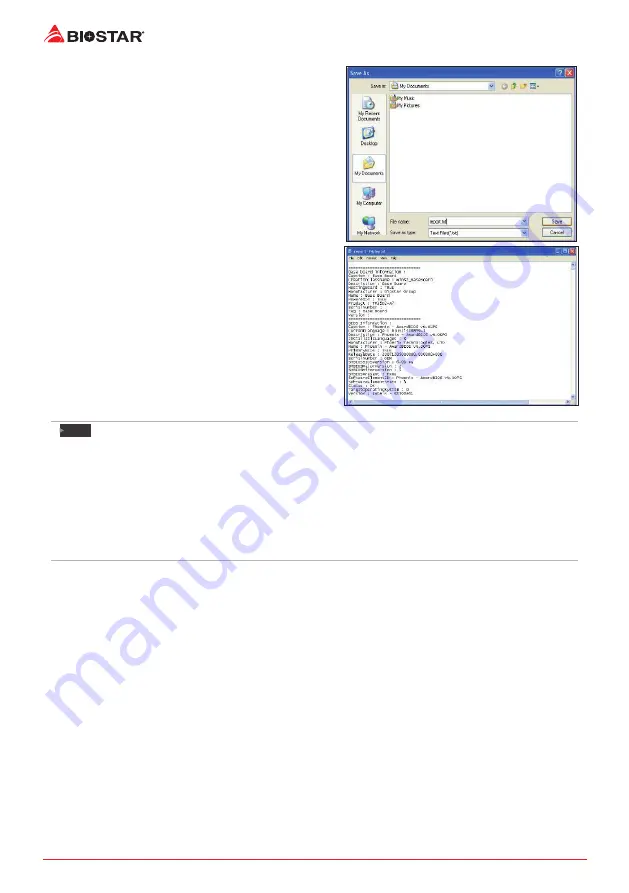
24 | Chapter 3: UEFI BIOS & Software
Enter the file name and then click “Save”. Your
system information will be saved to a .txt file.
Open the saved .txt file, you will see your system
information including motherboard/BIOS/CPU/
video/device/OS information. This information is
also concluded in the sent mail.
Note
»
Before you use this utility, please set Outlook Express as your default e-mail client application
program.
»
We will not share customer’s data with any other third parties, so please feel free to provide your
system information while using eHot-Line service.
»
If you are not using Outlook Express as your default e-mail client application, you may need to
save the system information to a .txt file and send the file to our tech support with other e-mail
application. Go to the following website http://www.biostar.com.tw/app/en/about/contact.php for
getting our contact information.
Summary of Contents for ta320-btc
Page 6: ...6 Chapter 1 Introduction 1 5 Motherboard Layout Note represents the 1st pin...
Page 34: ...34 APPENDIX I Specifications in Other Languages this page intentionally left blank...
Page 35: ...FCC FCC 15 Class B BIOSTAR BIOSTAR BIOSTAR CE 2004 108 CE 2006 95 CE 1999 05 CE...
Page 37: ...3 TB350 BTC TA320 BTC 1 1 0 45 1 2 Serial ATA x2 ATX I O x1 x1 x1...
Page 39: ...5 TB350 BTC TA320 BTC 1 4 AMD DVI D Line In Mic In DVI D 1920 x 1200 60Hz HD...
Page 40: ...6 1 5 1...
Page 41: ...7 TB350 BTC TA320 BTC 2 1 CPU 1 CPU 2 90 3 CPU CPU...
Page 42: ...8 4 CPU CPU 2 2 A 1 2...
Page 43: ...9 TB350 BTC TA320 BTC B 1 2 CPU CPU CPU CPU...
Page 57: ...UEFI BIOS 23 TB350 BTC TA320 BTC eHot Line eHot Line Send Send Do Not Send Save As...
Page 60: ...26 4 2 AMI BIOS BIOS 1 8 4 3 1 2 1 2 3 1 CMOS 2 1 2 Invalid Configuration CMOS Failure 1 2...
Page 62: ...28 RAID 1 2 RAID 1 RAID1 RAID 2 2 RAID 1 100 2 RAID 10 RAID 0 RAID 1 4 6 8 RAID RAID1...
















































