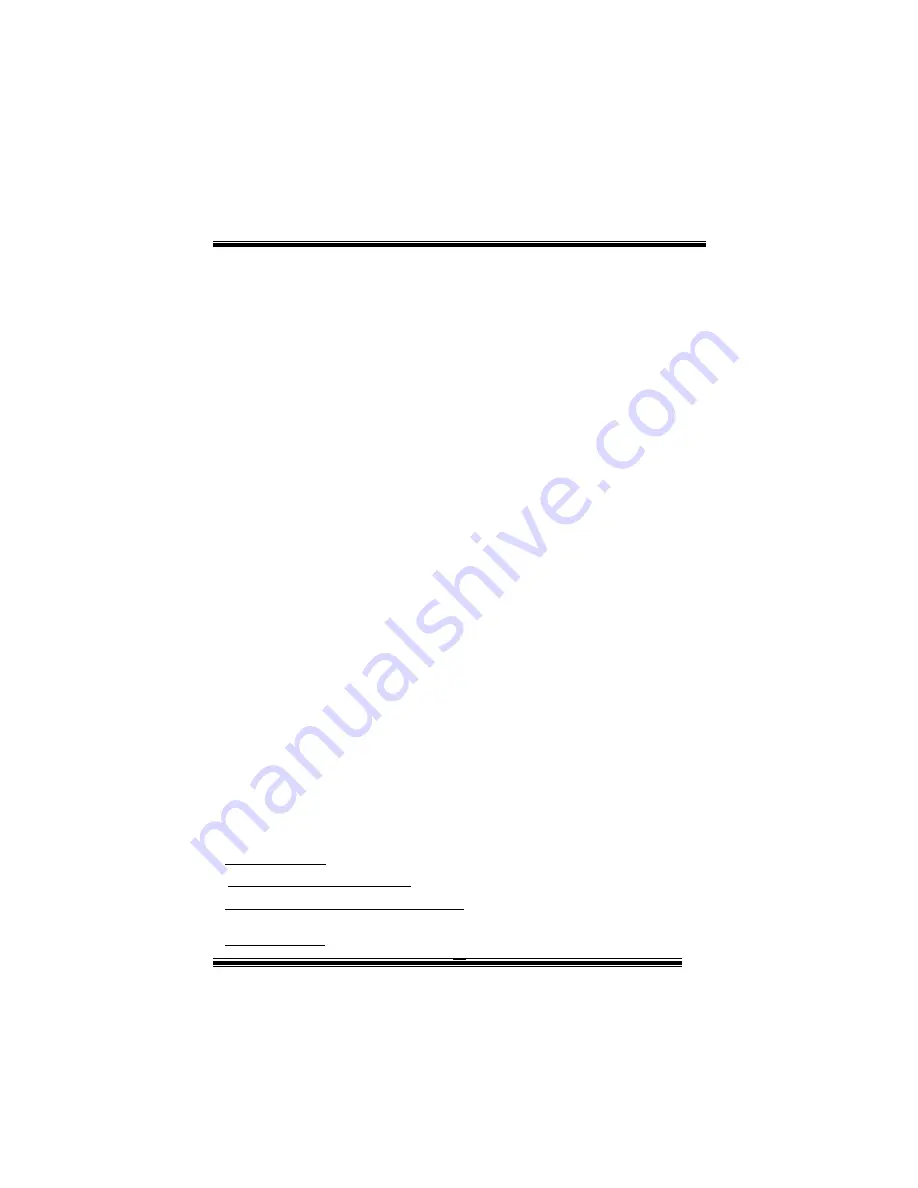
14
StudioFun! Install
This option will do the basic installation of the distribution. The installation works on
pre-installed windows or GNU/Linux distribution.
On selecting the “StudioFun Install” option the installer boots and displays a dialog box
indicating the space required and waits for a confirmation. Selecting “Ok” will continue the
installation while selecting “Cancel” will terminate the installation and reboot the machine.
If Windows or GNU/Linux is the only OS installed on the hard disk with no free space, it
will resize the partition, either NTFS or FAT32 or ext2, and install StudioFun!.
If the hard
disk has a 128MB of free space available, the installation will use the free space.
After installing the base system you will be prompted to select the resolution from the
following choices
1. 1024x768 (recommended)
2. 800x600
3. 640x480
Select the desired resolution. The default is 1024x768 for high-end graphics.
Next you will be prompted to choose the DVD area/region selection code. Choose this
based on the type of DVDs you will be playing.
The installation procedure will then probe for the type of mouse installed. The distribution
currently supports PS/2, USB and Serial mice. In case of serial mouse you will have to
move the mouse when prompted. The other two are probed and installed automatically.
The installation procedure will now finish, the CD is ejected and a dialog box prompting to
reboot the machine is displayed. Press “OK” button and enjoy StudioFun!.
3.1.1 Error Messages
1.
Media corrupted
!! Please check the media! The CD-ROM is corrupted.
2.
Extraction of base system failed
!! Please try again later!! The CD-ROM is corrupted.
3.
Unsupported hardware found, Aborting...
If you try to install StudioFun! on an
unsupported and undocumented hardware the above error message is popped.
4.
No device found!
This error message is given if there is no hard disk in the system.
Summary of Contents for P4 VTB
Page 4: ...1 Layout of P4VTB NOTE represents the first pin...
Page 28: ...25...
















































