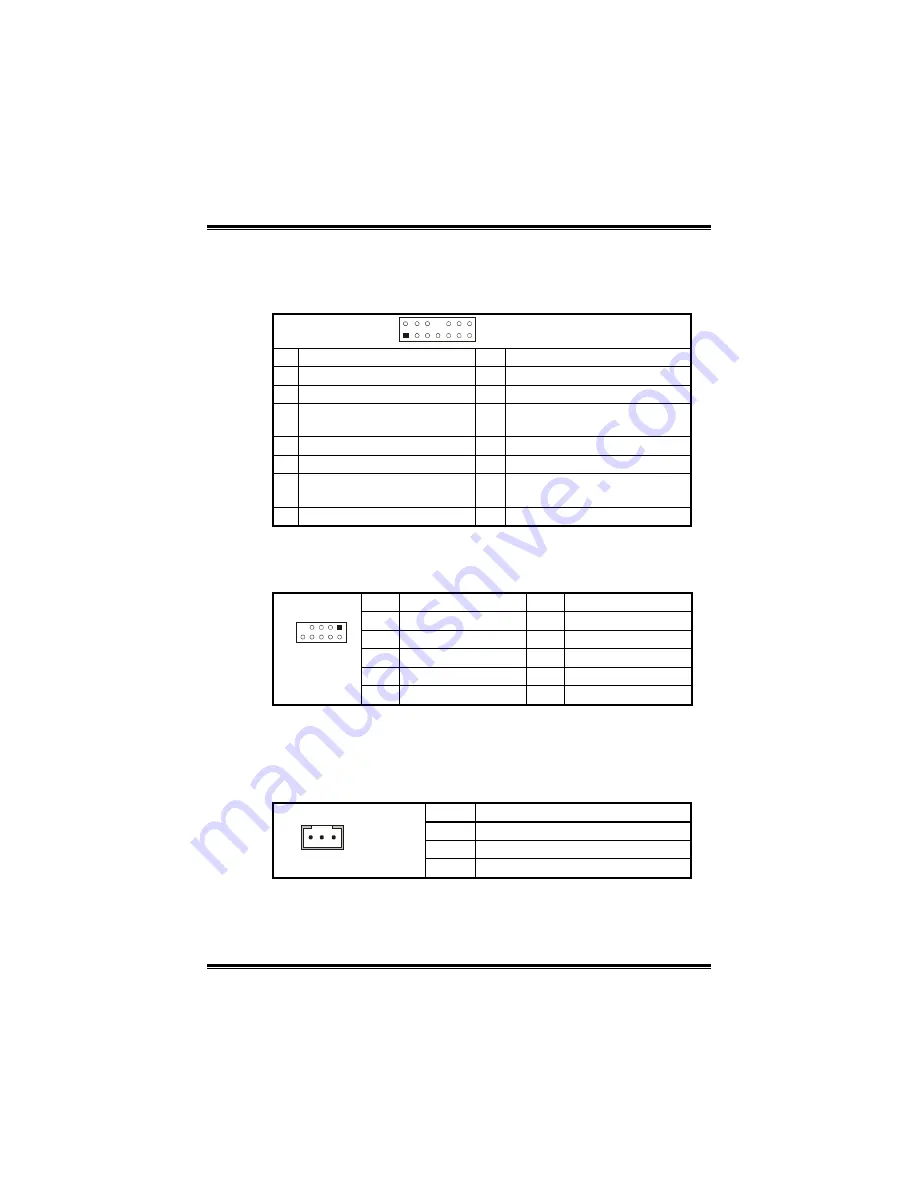
K8VGA-M
13
Front Panel Audio Out Header: JAUDIO1
This connector will allow user to connect with the front audio out put
headers on the PC case. It will disable the output on back panel
audio connectors.
13
14
1
2
JAUDIO1
Pin Assignment Pin Assignment
1 Mic
in/center
2 Ground
3
Mic power/Bass
4
Audio power
5
Right line out/Speaker out
Right
6
Right line out/Speaker out
Right
7 Reserved
8 Key
9
Left line out/Speaker out Left 10
Left line out/Speaker out Left
11
Right line in/Rear speaker
Right
12
Right line in/Rear speaker
Right
13
Left line in/Rear speaker Left 14
Left line in/Rear speaker Left
Front 1394 Header: J1394B1 (optional)
This connector allows user to connect the front 1394 port for digital
image devices.
Pin Assignment Pin Assignment
1 A+
2 A-
3 Ground
4 Ground
5 B+
6 B-
7 +12v
8 +12V
10
1
2
J1394B1
9 Key
10 Ground
Wake on LAN Header: JWOL1 (optional)
The connector powers up the system when a wakeup packet or signal
is received from the network. This feature requires the Wake up on
LAN function in BIOS is set to Enabled and that your system has an
ATX power supply with at least 720mA +5V standby power.
Pin Assignment
1
+5V_SB
2
Ground
1
JWOL1
3
Wake-up signal















































