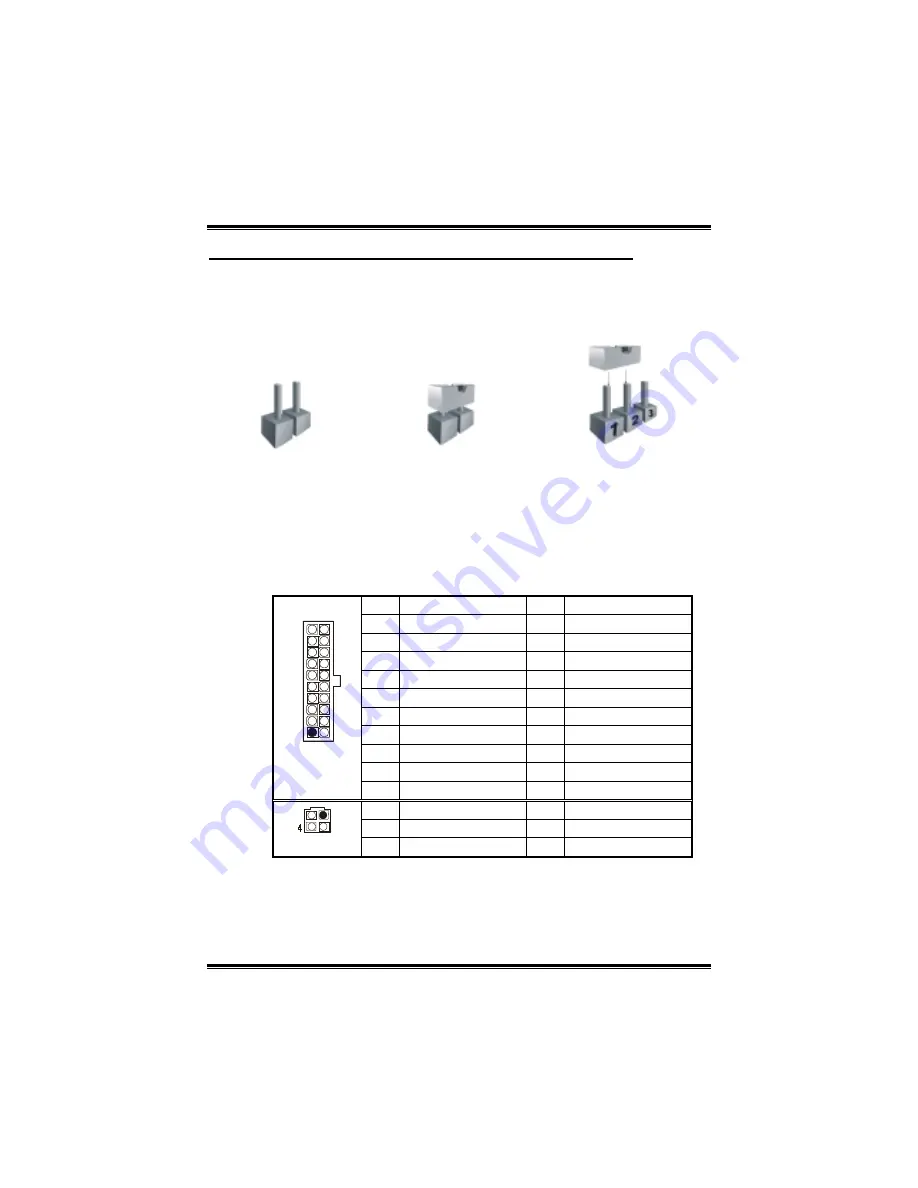
K8T80-A7
10
CHAPTER 3: HEADERS & JUMPERS SETUP
3.1 H
OW TO
S
ETUP
J
UMPERS
The illustration shows how to set up jumpers. When the jumper cap is
placed on pins, the jumper is “close”, if not, that means the jumper is
“open”.
Pin
opened
Pin
closed
Pin1-2
closed
3.2 D
ETAIL
S
ETTINGS
JATXPWR1/PATXPWR2: ATX Power Source Connectors
JATXPWR1: This connector allows user to connect with 20-pin power
connector on the ATX power supply.
JATXPWR2: By connecting this connector, it will p12V to CPU
power circuit.
Pin Assignment Pin Assignment
1 +3.3V
11 +3.3V
2 +3.3V
12 -12V
3 Ground
13 Ground
4 +5V
14 PS_ON
5 Ground
15 Ground
6 +5V
16 Ground
7 Ground
17 Ground
8 PW_ON
18 -5V
9
Standby V5V
19 +5V
20
11
10
1
JATXPWR1
10 +12V
20 +5V
Pin Assignment Pin Assignment
1 +12V
3 Ground
1
2
3
JATXPWR2
2 +12V
4 Ground













































