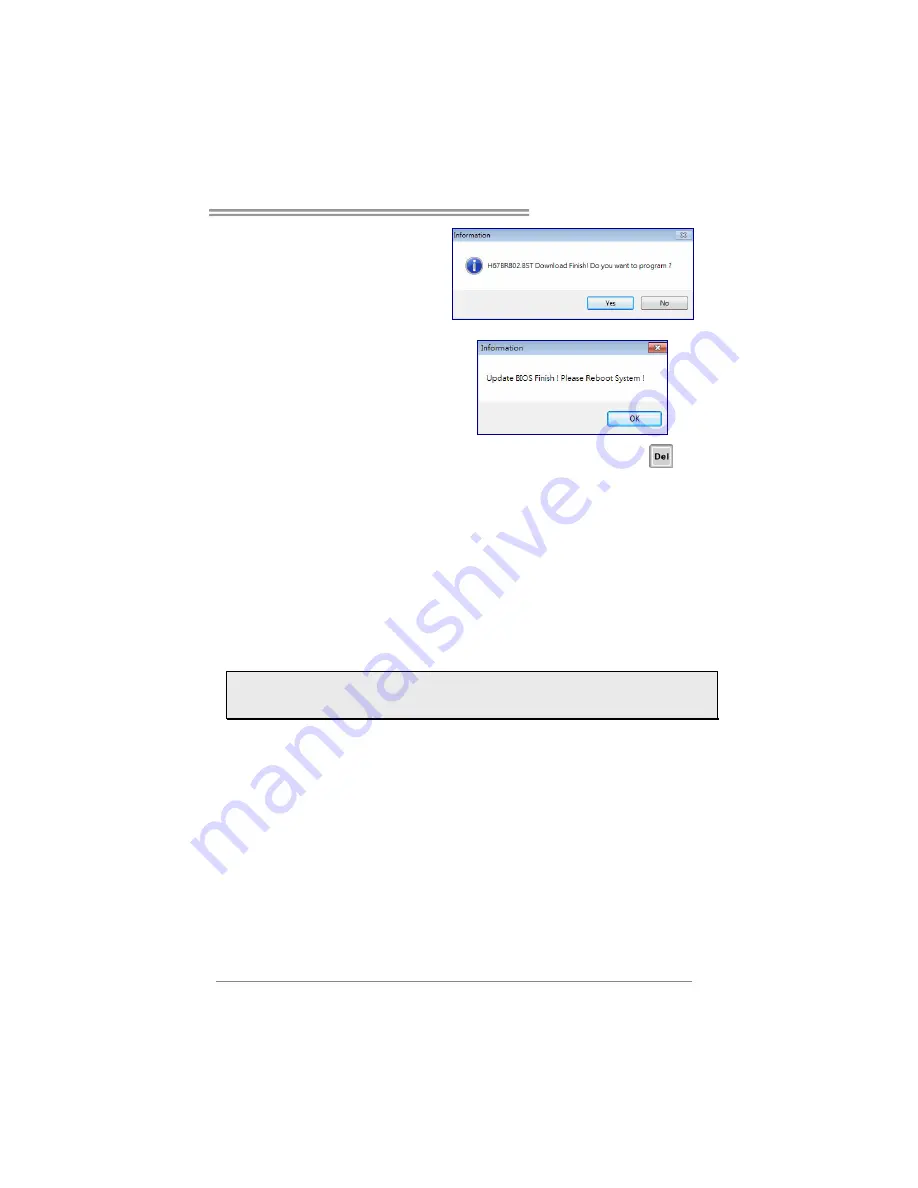
H61MGV3/H61MLV3
21
6. After the download is
completed, you will be asked
to program (update) the BIOS
or not. Click
Yes
to proceed.
7. After the updating process is
finished, you will be asked you
to reboot the system. Click
OK
to reboot.
8. While the system boots up and the full screen logo shows up, press
<Delete> key to enter BIOS setup.
After entering the BIOS setup, please go to the
Save & Exit
, using the
Restore
Defaults
function to load Optimized Defaults, and select
Save Changes and
Reset
to restart the computer. Then, the BIOS Update is completed.
3. BIOSTAR BIOS Flasher
BIOSTAR BIOS Flasher is a BIOS flashing utility providing you an easy and simple
way to update your BIOS via USB pen drive.
The BIOSTAR BIOS Flasher is built in the BIOS ROM. To enter the utility,
press
<F12> during the Power-On Self Tests (POST)
procedure while booting up.
Note1:
This utility only allows storage device with FAT32/16 format and single partition.
Note2:
Shutting down or resetting the system while updating the BIOS will lead to system boot
failure.
Updating BIOS with BIOSTAR BIOS Flasher
1. Go to the website to download the latest BIOS file for the motherboard.
2. Then, copy and save the BIOS file into a USB flash (pen) drive.
3. Insert the USB pen drive that contains the BIOS file to the USB port.
4. Power on or reset the computer and then press
<F12>
during the
POST
process.






























