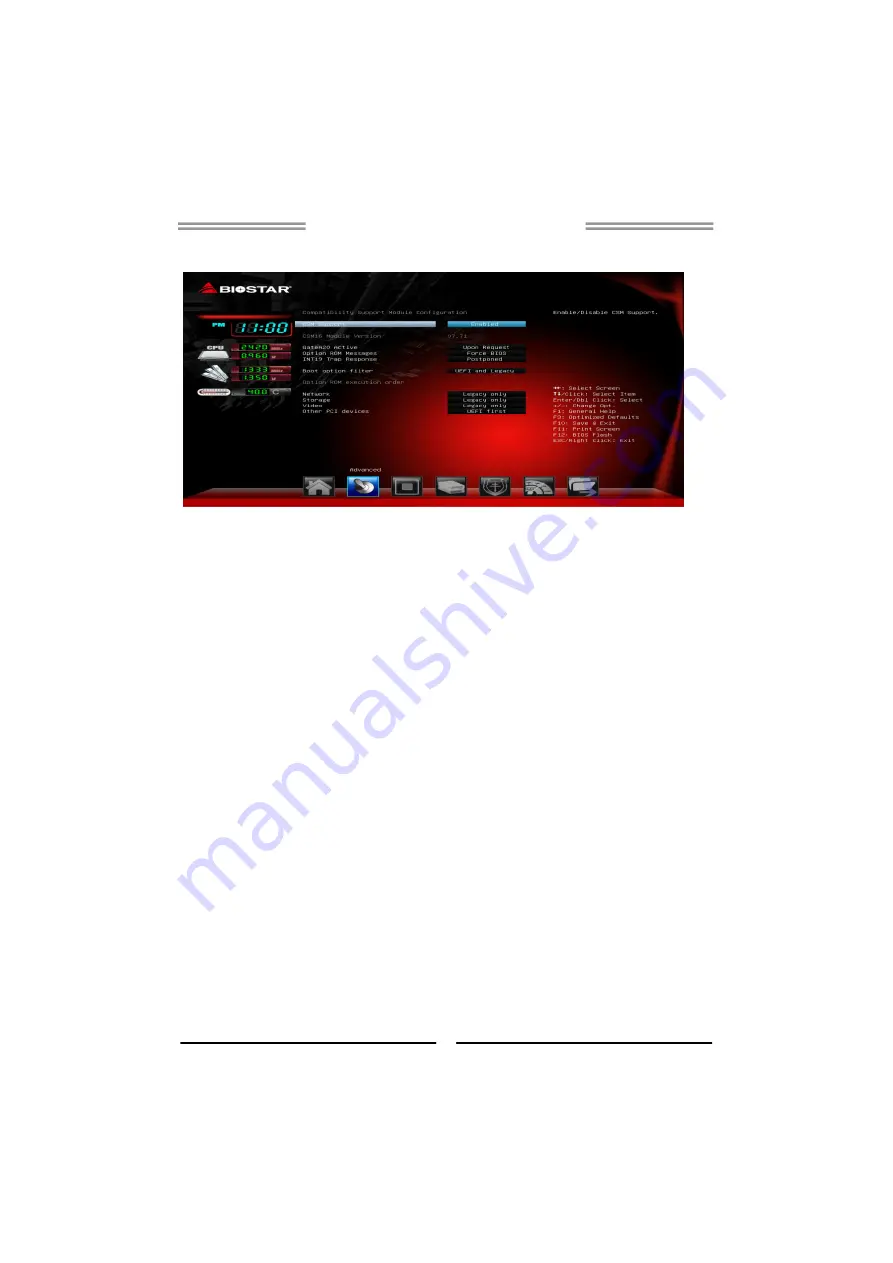
iDEQ-T1 IN294KT1 Setup Manual
19
CSM Configuration
CSM Support
This item enables or disables CSM Support
Options:
Enabled (Default) / Disabled
GateA20 Active
Upon Request – FA20 can be disabled using BIOS services. Always – do not
allow disabling GA20; this option is useful when any RT code is executed above
1MB
Options:
Upon Request (Default) / Always
Option ROM Messages
This item sets the display mode for option ROM.
Options:
Force BIOS (Default) / Keep Current
INT19 Trap Response
BIOS reaction on INT19 trapping by Option ROM: IMMEDIATE – execute the
trap right away; POSTPONED – execute the trap during legacy boot.
Options:
Postponed (Default) / Immediate
Boot option filter
This option controls what devices system can boot to.
Options:
UEFI and Legacy (Default) / Legacy only / UEFI only
Network
This item controls the execution of UEFI and Legacy PXE OpROM
Options:
Legacy only (Default) / Do not launch / UEFI only / Legacy first /
UEFI first
















































