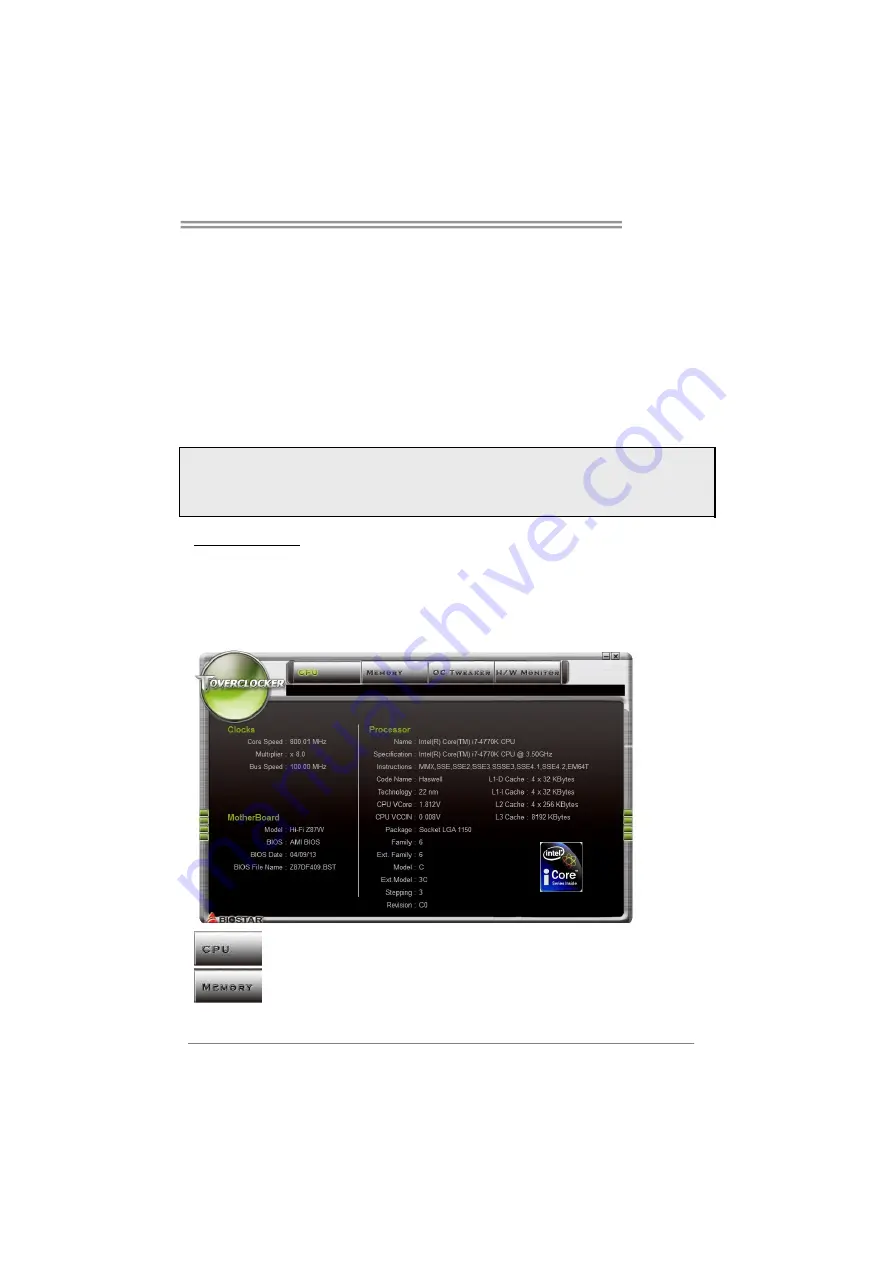
Hi-Fi Z97WE
23
3.3 Software
Installing Software
1. Insert the Setup DVD to the optical drive. The driver installation program would
appear if the Auto-run function has been enabled.
2. Select
Software Installation
, and then click on the respective software title.
3. Follow the on-screen instructions to complete the installation.
Launching Software
After the installation process is completed, you will see the software icon showing on
the desktop. Double-click the icon to launch it.
Note1:
All the information and content about following software are subject to be changed without
notice. For better performance, the software is being continuously updated.
Note2:
The information and pictures described below are for your reference only. The actual
information and settings on board may be slightly different from this manual.
TOverclocker
TOverclocker presents a simple Windows-based system performance enhancement
and manageability utility. It features several powerful and easy to use tools such as
Overclocking for enhancing system performance, also for special enhancement on
CPU and Memory. Smart-Fan management and PC health are for monitoring system
status. This utility also allows you to make overclocking profiles saving unlimitedly, and
pre-set OC modes are for easy OC. (The screenshots below are for reference only)
The
CPU
tab provides information on the CPU and motherboard.
The
Memory
tab provides information on the memory module(s). You can
select memory module on a specific slot to see its information.






























