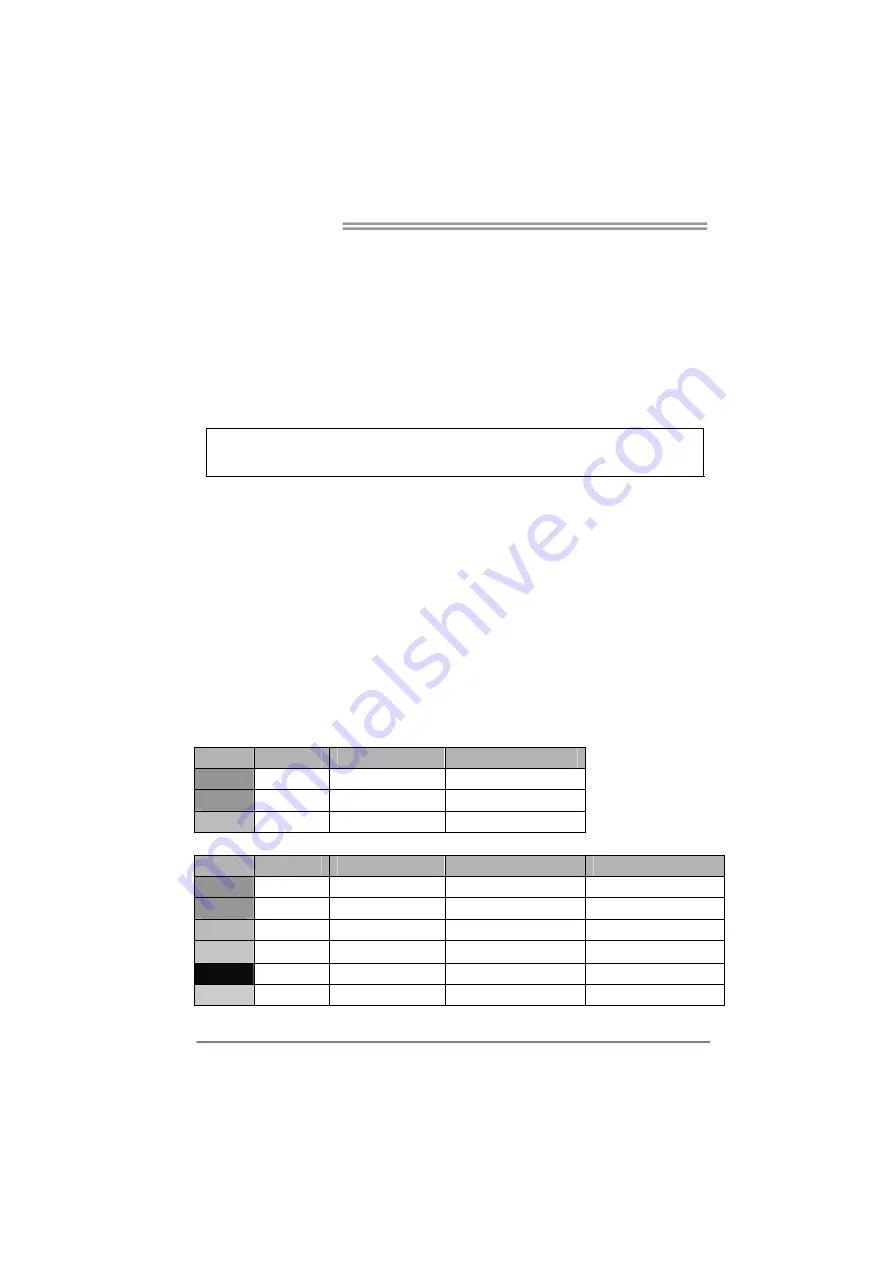
Motherboard Manual
36
Start the Calibration:
Step 1:
Install and launch Multi Channels Calibration software
Step 2:
Arrange and connect the speakers in your room.
Step 3:
Select the channel output (2/ 4/ 5.1/ 7.1-channel) for the speak configuration.
Step 4:
Place the speaker setup microphone at ear height of a seated listener in your room
and connection it to Mic In jack.
Note:
To setup 5.1-channel for a motherboard with 3 audio jacks, please connect the speaker
setup microphone to front panel Mic-In.
Step 5:
Select your preferred listening position and click the “Listening Position Button”.
Step 6:
Click the “Calibration Button”. You can see a notice window then click “Next” to start
the calibration. The test tone will be played through each speakers and it will take 2-3
minutes to process the calibration. Please make the room as quiet as possible at the
meantime.
Step 7:
After completing calibration, you will see a finish window then click “OK” to exit this
calibration.
Audio Ports:
For the definition of each audio port, please refer to the table below:
The 2/ 4/ 5.1-channel configuration for 3 audio jacks
Port
2-channel
4-channel
5.1 channel
Blue
Line In
Rear Speaker Out
Rear Speaker Out
Green
Line Out
Front Speaker Out
Front Speaker Out
Pink
Mic In
Mic In
Center/Subwoofer Out
The 2/ 4/ 5.1/ 7.1-channel configuration for 6 audio jacks
Port
2-channel
4-channel
5.1 channel
7.1 channel
Blue
Line In
Line In
Line In
Line In
Green
Line Out
Front Speaker Out
Front Speaker Out
Front Speaker Out
Pink
Mic In
Mic In
Mic In
Mic In
Orange
--
--
Center/Subwoofer Out
Center/Subwoofer Out
Black
N/A
Rear Speaker Out
Rear Speaker Out
Rear Speaker Out
Grey
--
--
--
Side Speaker Out






























