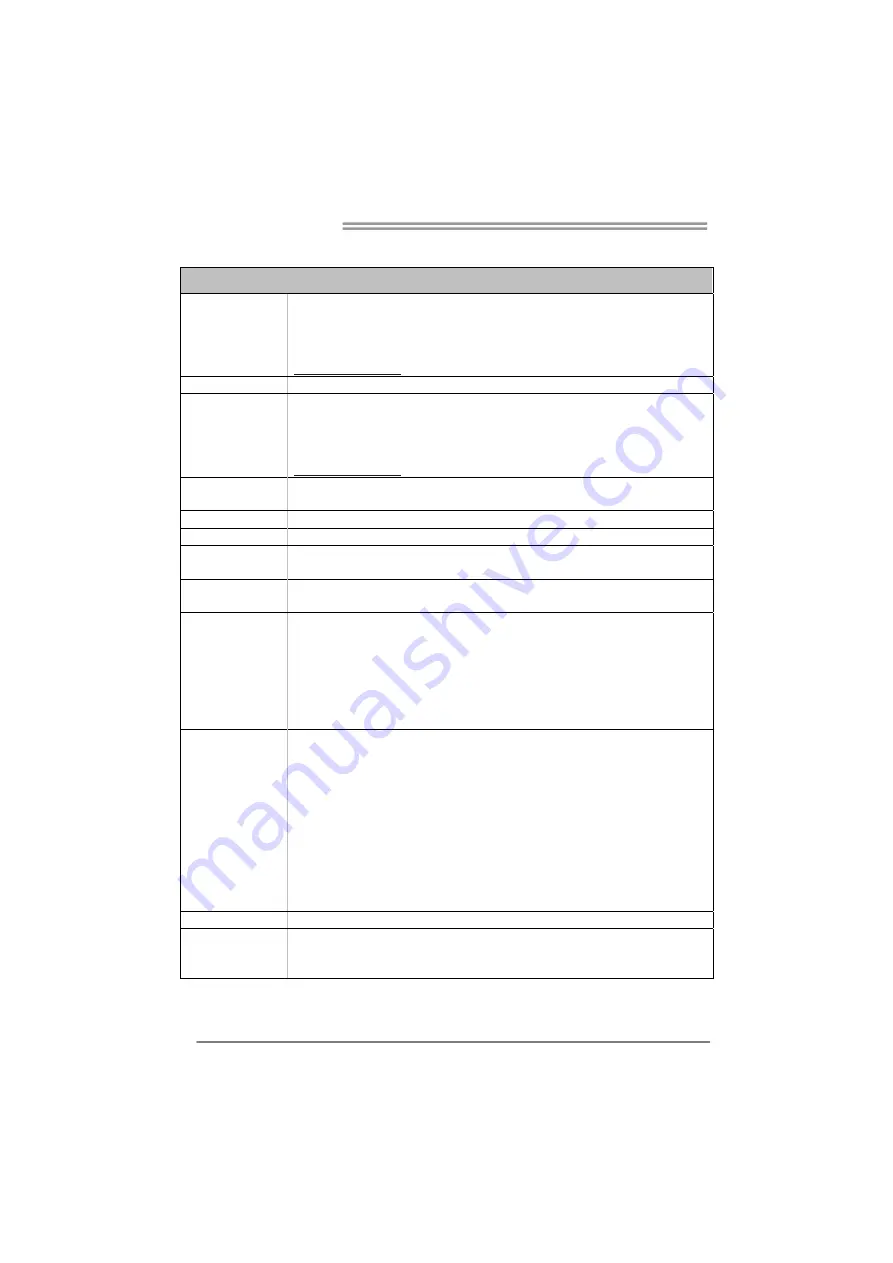
Motherboard Manual
32
Polish
Specyfikacje techniczne
Obs
ł
uga procesora
Gniazdo procesora (Socket) 1150 dla procesorów Intel® Core i7 / i5 / i3 / Pentium /
Celeron
Moc Wydzielanego Ciep
ł
a (TDP - Thermal Design Power): 95Watt
* Prosz
ę
sprawdzi
ć
list
ę
obs
ł
ugiwanych procesorów na stronie internetowej
www.biostar.com.tw
Rodzaj p
ł
yty INTEL®
H81
Pami
ęć
Obs
ł
uga pami
ę
ci DDR3 1066/ 1333/ 1600 Dwukana
ł
owa
2 x DDR3 DIMM Pami
ęć
Gniazda procesora (Slot), Maksymalna wielko
ść
pami
ę
ci 16 GB
Ka
ż
dy DIMM obs
ł
uguje jeden modu
ł
non-ECC 512MB/ 1/ 2/ 4/ 8 GB DDR3
* Prosz
ę
sprawdzi
ć
list
ę
obs
ł
ugiwanych pami
ęć
na stronie internetowej
www.biostar.com.tw
Przechowywanie
INTEL® H81, Obs
ł
uga AHCI
Z
łą
cze 2x SATA 6Gb/s, Z
łą
cze 2x SATA 3Gb/s
LAN Uk
ł
ad RTL 8106E, 10/ 100 Mb auto negocjacja, pojemno
ść
dupleks Po
ł
owe / Pe
ł
ny
Codec Audio
ALC892, Kana
ł
y Audio wysokiej Definicji 7.1
USB
2 x z
łą
cza USB 3.0 (2 przez tylne porty)
6 x z
łą
cza USB 2.0 (2 przez tylne porty wej
ś
cia/ wyj
ś
cia oraz 4 przez wewn
ę
trzne porty)
Z
łą
cza rozszerze
ń
z
łą
cze 1x PCIe 2.0 x1 (Slot)
z
łą
cza 1x PCIe 2.0 x16 (Slot) (x16)
Tylne porty wej
ś
cia/
wyj
ś
cia
Myszka 1x PS/2
Klawiatura 1x PS/2
Port 1x VGA
Port 1x LAN
Porty 2x USB 2.0
Porty 2x USB 3.0
Porty audio 3x
Wewn
ę
trzne porty
wej
ś
cia/ wyj
ś
cia
Z
łą
cza 2x SATA 6.0Gb/s
Z
łą
cza 2x SATA 3.0Gb/s
Z
łą
cza 2x USB 2.0 (ka
ż
de z
łą
cze obs
ł
uguje dodatkowe 2 porty USB 2.0)
Z
łą
cza 4 pionowe x 1
Z
łą
cza 24 pionowe x 1
Z
łą
cze wentylatora CPU x 1
Z
łą
cze wentylatora obudowy x 1
Z
łą
cze przedniego panelu x1
Z
łą
cze audio przedniego panelu x1
Z
łą
cze bezpo
ś
rednie CMOS x1
Port szeregowy x1
Obudowa
Obudowa ATX, 226 mm x 170 mm
Obs
ł
uga OS
Windows 7/ 8
Biostar zastrzega sobie prawo do dodania lub wycofania obs
ł
ugi dla OS, z
wypowiedzeniem lub bez wypowiedzenia.




































