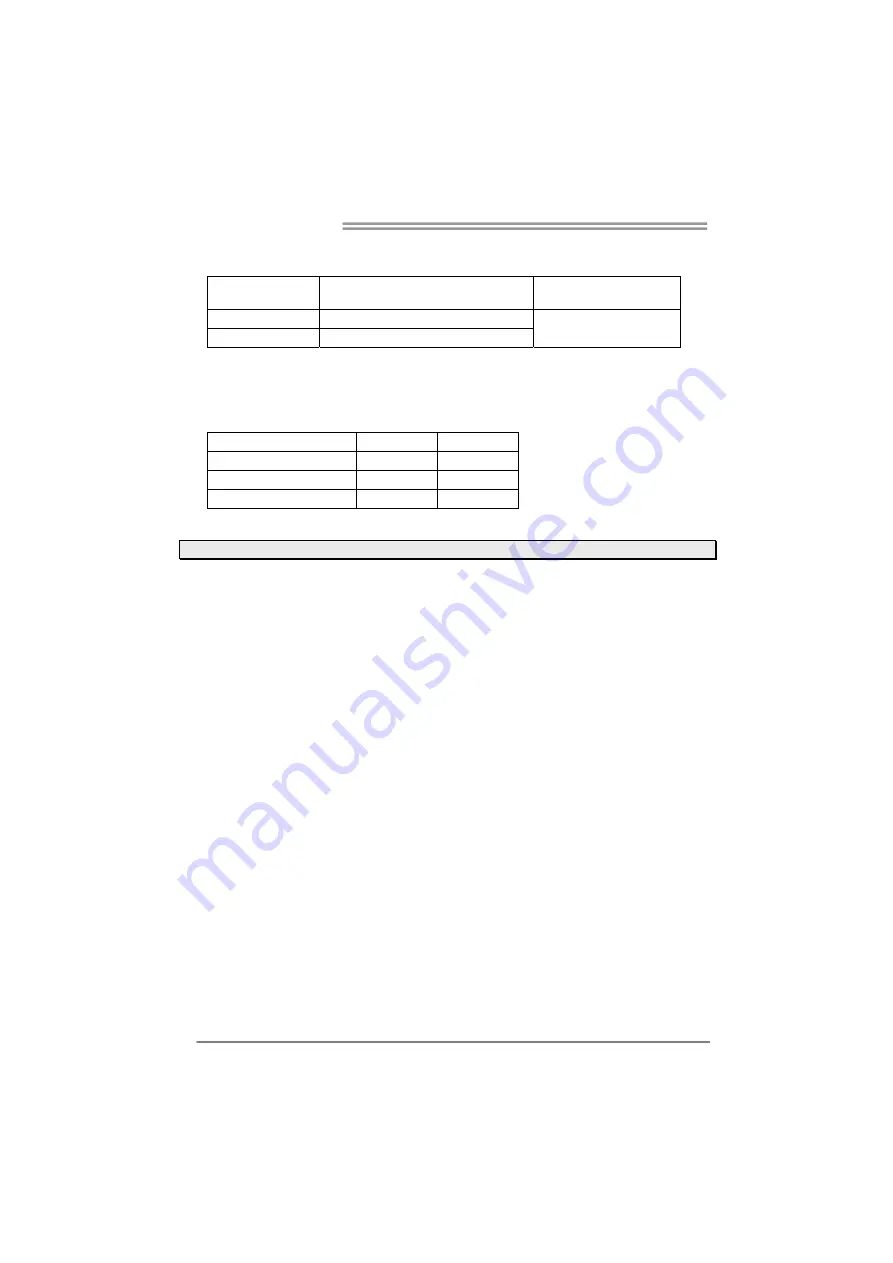
Motherboard Manual
10
Memory Capacity
DIMM Socket
Location
DDR3 Module
Total Memory Size
DDR3_A1 512MB/1GB/2GB/4GB/8GB
DDR3_B1 512MB/1GB/2GB/4GB/8GB
Max is 16GB.
Dual Channel Memory Installation
Please refer to the following requirements to activate Dual Channel function:
Install memory module of the same density in pairs, shown in the table.
Dual Channel Status
DDR3_A1
DDR3_B1
Disabled O
X
Disabled X
O
Enabled O
O
(O means memory installed, X means memory not installed.)
Note:
The DRAM bus width of the memory module must be the same (x8 or x16)
2.5 Expansion
Slots
Install an Expansion Card
You can install your expansion card by following steps:
1.
Read the related expansion card's instruction document before install the
expansion card into the computer.
2.
Remove your computer's chassis cover, screws and slot bracket from the
computer.
3.
Place a card in the expansion slot and press down on the card until it is
completely seated in the slot.
4.
Secure the card’s metal bracket to the chassis back panel with a screw.
5.
Replace your computer's chassis cover.
6.
Power on the computer, if necessary, change BIOS settings for the
expansion card.
7.
Install related driver for the expansion card.













































