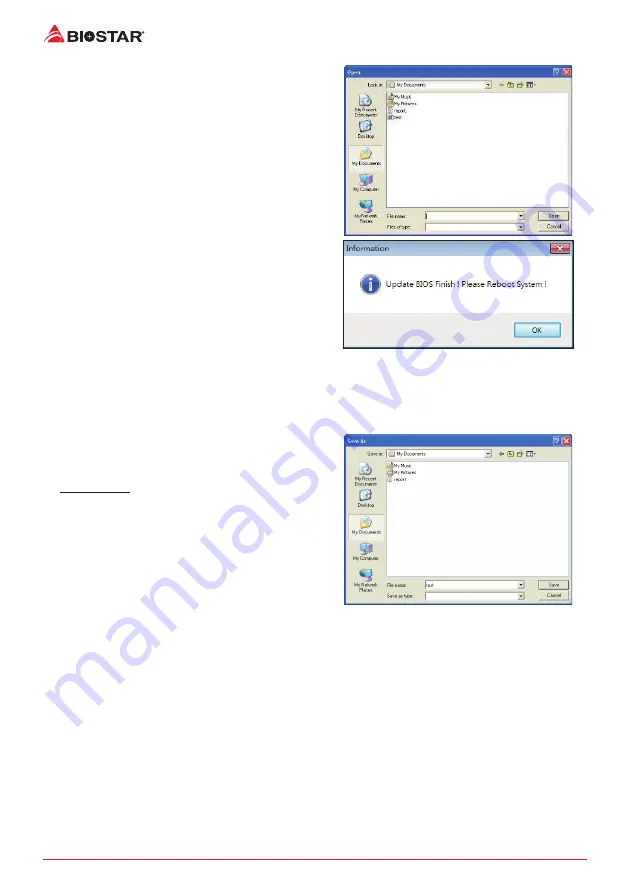
20 | Chapter 3: UEFI BIOS & Software
5. Choose the location for your BIOS file in the
system. Please select the proper BIOS file, and
then click on “Open”. It will take several minutes,
please be patient.
6. After the BIOS Update process is finished, click
on “OK” to reboot the system.
7. While the system boots up and the full screen logo shows up, press <DEL> key to enter BIOS
setup.
After entering the BIOS setup, please go to the <Save & Exit>, using the <Restore Defaults>
function to load Optimized Defaults, and select <Save Changes and Reset> to restart the
computer. Then, the BIOS Update is completed.
Backup BIOS
Click the Backup BIOS button on the main screen
for the backup of BIOS, and select a proper
location for your backup BIOS file in the system,
and click “Save”.
Summary of Contents for H110MGC
Page 6: ...6 Chapter 1 Introduction 1 5 Motherboard Layout Note represents the 1st pin...
Page 33: ...FCC FCC 15 Class B BIOSTAR BIOSTAR BIOSTAR CE 2004 108 CE 2006 95 CE 1999 05 CE...
Page 35: ...3 H110ML4 1 1 0 45 1 2 Serial ATA x2 ATX I O x1 x1 x1...
Page 37: ...5 H110ML4 1 4 Intel VGA VGA 1920 x 1200 60Hz 8 HD O S 2 4 5 1 7 1 2 4 5 1 7 1...
Page 38: ...6 1 5 1...
Page 39: ...7 H110ML4 2 1 CPU 1 CPU CPU 2 3...
Page 40: ...8 4 CPU CPU 5 CPU LGA1151 CPU CPU CPU CPU...
Page 41: ...9 H110ML4 2 2 1 CPU CPU CPU 2 2 CPU CPU CPU CPU...
Page 52: ...20 UEFI BIOS 7 DEL BIOS Save Exit Restore Defaults Save Changes and Reset BIOS BIOS BIOS Save...
Page 54: ...22 UEFI BIOS eHot Line eHot Line Send Send Do Not Send Save As...






























