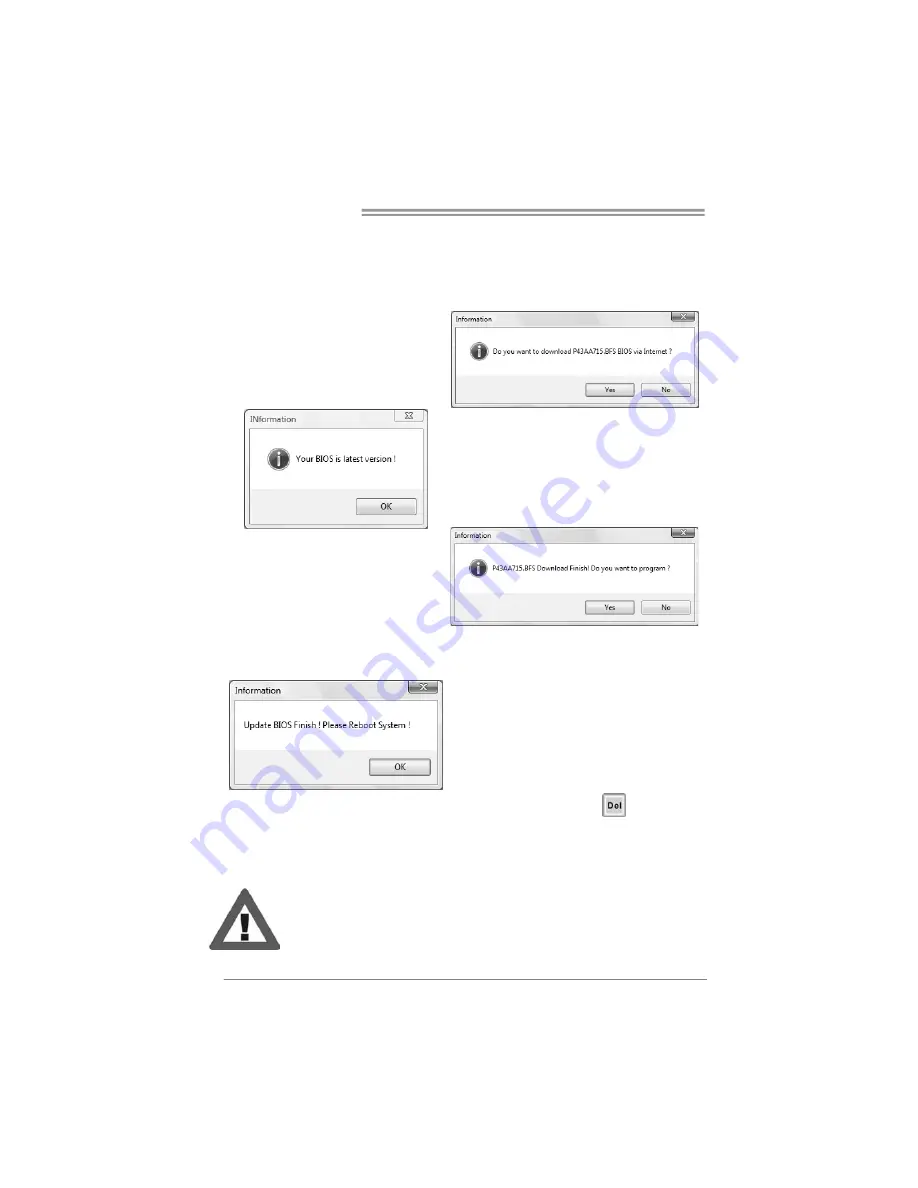
Motherboard Manual
28
<Online Update>
(for AMI BIOS only)
Automatically download and update the latest BIOS via internet;
make sure
that the computer is connected to the internet before using this function.
After clicking on the
Online Update
button, the utility will search for the
latest BIOS from internet. If there is
a new BIOS version, the utility will
ask you to download it. Click
Yes
to
proceed.
If there is no other newer BIOS
version, the utility will also tell you that
your BIOS has been the latest version.
Download completes; the utility will
ask you to program (update) the
BIOS. Click
Yes
to proceed.
The programming procedure may take minutes,
please do not make any
operation during the programming process.
After the updating process, the utility will
ask you to reboot the system. Click
OK
to reboot.
While the system boots up and the full screen logo shows, press
<Delete>
key to enter BIOS setup.
In the BIOS setup, use the
Load Optimized Defaults
function and then
Save and
Exit Setup
to exit BIOS setup. Online Update is completed.
All the information and content above about the T-Series software are subject to be
changed without notice. For better performance, the software is being continuously
updated. The information and pictures described above are for your reference only.
The actual information and settings on board may be slightly different from this manual.






























