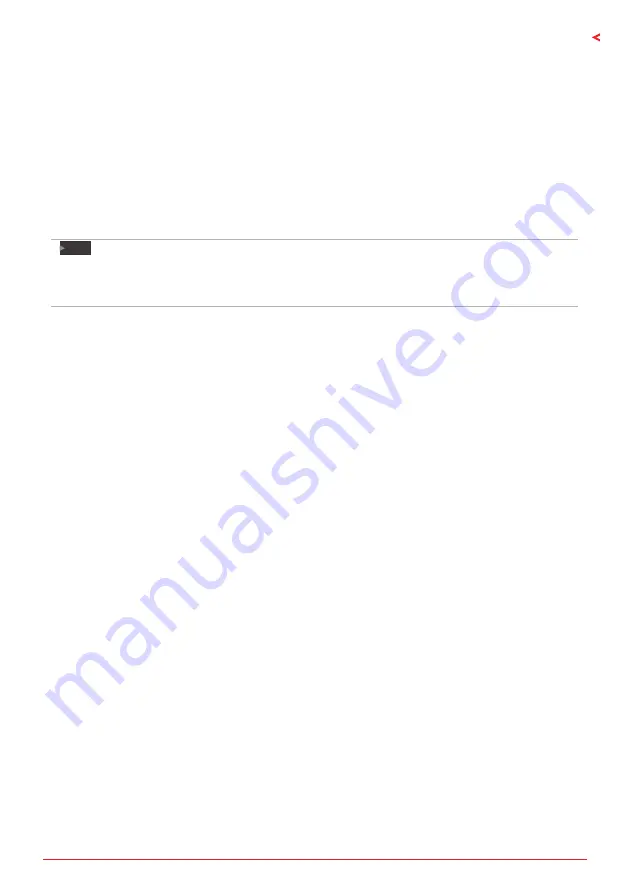
Chapter 2: Hardware installation | 15
B660GTN
l
B660T-SILVER
Install an Expansion Card
You can install your expansion card by following steps:
• Read the related expansion card’s instruction document before install the expansion card into the
computer.
• Remove your computer’s chassis cover, screws and slot bracket from the computer.
• Place a card in the expansion slot and press down on the card until it is completely seated in the
slot.
• Secure the card’s metal bracket to the chassis back panel with a screw. (This step is only
for installing a VGA card.).
• Replace your computer’s chassis cover.
• Power on the computer, if necessary, change BIOS settings for the expansion card.
• Install related driver for the expansion card.
Note
»
Please be note that you will need to use M2 type screwdriver if you want to install or uninstall the
screw. It is recommended not to use a screwdriver that does not meet the specifications, otherwise
the screw may be damaged.
Summary of Contents for B660GTN
Page 6: ...6 Chapter 1 Introduction 1 5 Motherboard Layout Note represents the 1st pin ...
Page 7: ...Chapter 2 Hardware installation 7 B660GTN l B660T SILVER Back View ...
Page 50: ...6 Глава 1 Введение 1 5 Компоновка материнской платы представляет собой 1 й контакт ...
Page 51: ...Глава 2 Установка оборудования 7 B660GTN l B660T SILVER Вид сзади ...
Page 84: ...40 Глава 3 UEFI BIOS и программное обеспечение Эта страница намеренно оставлена пустой ...
Page 91: ...챕터 1 들어가는 글 7 B660GTN l B660T SILVER 1 5 마더보드 레이아웃 는 첫번째 핀을 표시합니다 ...
Page 92: ...8 챕터 2 하드웨어 설치 후면 모습 ...
Page 119: ...챕터 3 UEFI 바이오스 소프트웨어 35 B660GTN l B660T SILVER About About 메뉴는 버전 정보를 표시합니다 ...
Page 130: ...6 第一章 主板介绍 1 5 主板結構圖 標示為針腳1 ...
Page 131: ...第二章 硬體安裝 7 B660GTN l B660T SILVER Back View ...
Page 158: ...34 第三章 UEFI BIOS和軟體 關於 About 此選單顯示 Racing GT EVO Utility 版本訊息 ...















































