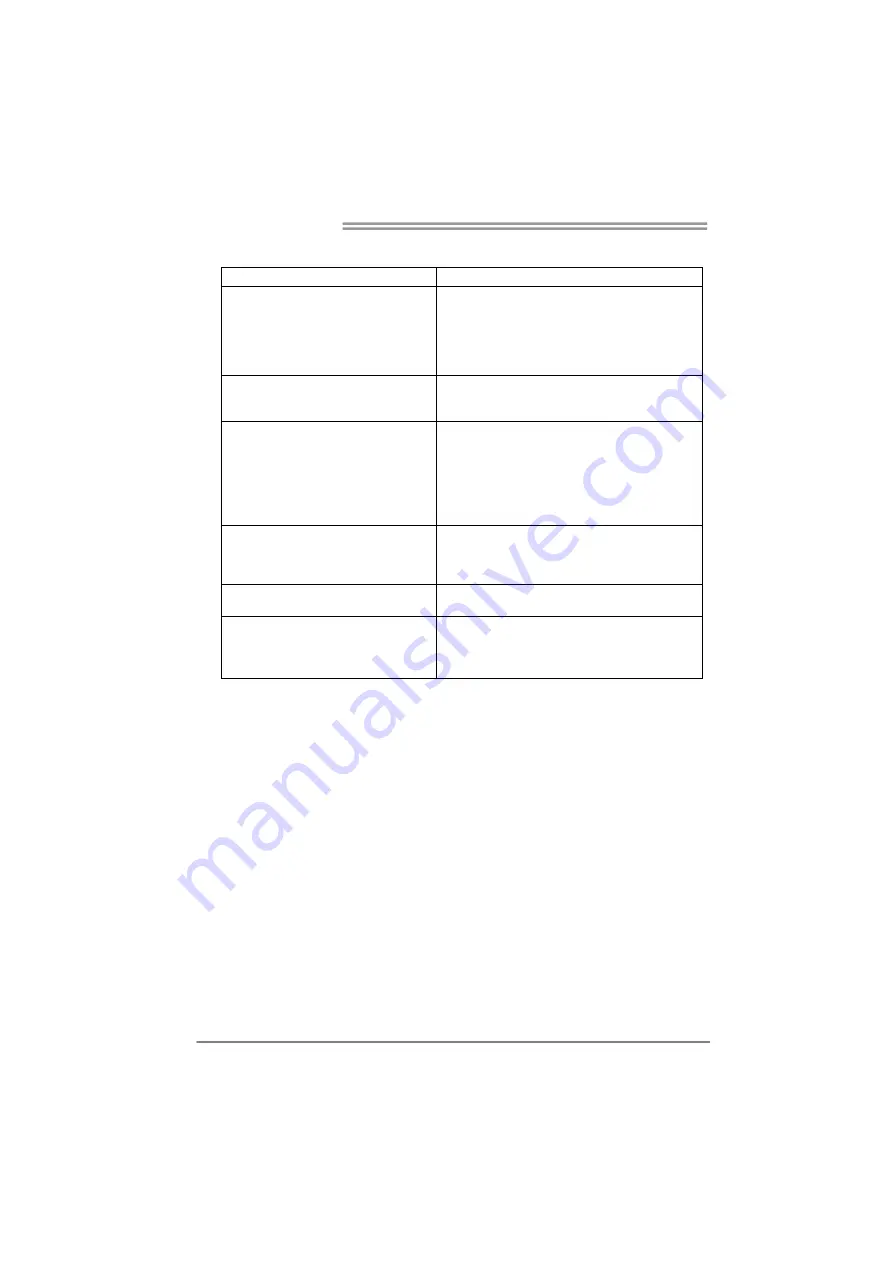
Motherboard Manual
22
4.4 Troubleshooting
Probable Solution
1.
There is no power in the system.
Power LED does not shine; the
fan of the power supply does not
work
2.
Indicator light on keyboard does
not shine.
1.
Make sure power cable is securely
plugged in.
2. Replace
cable.
3.
Contact technical support.
System is inoperative. Keyboard lights
are on, power indicator lights are lit, and
hard drives are running.
Using even pressure on both ends of the DIMM,
press down firmly until the module snaps into
place.
System does not boot from a hard disk
drive, but can be booted from optical
drive.
1.
Check cable running from disk to disk
controller board. Make sure both ends are
securely plugged in; check the drive type
in the standard CMOS setup.
2.
Backing up the hard drive is extremely
important. All hard disks are capable of
breaking down at any time.
System only boots from an optical
drive. Hard disks can be read,
applications can be used, but system
fails to boot from a hard disk.
1.
Back up data and applications files.
2.
Reformat the hard drive. Re-install
applications and data using backup disks.
Screen message shows “Invalid
Configuration” or “CMOS Failure.”
Review system’s equipment. Make sure correct
information is in setup.
System cannot boot after user installs a
second hard drive.
1.
Set master/slave jumpers correctly.
2.
Run SETUP program and select correct
drive types. Call the drive manufacturers
for compatibility with other drives.
CPU Overheated
If the system shutdown automatically after power on system for seconds, that
means the CPU protection function has been activated.
When the CPU is over heated, the motherboard will shutdown automatically to
avoid a damage of the CPU, and the system may not power on again.
In this case, please double check:
1. The CPU cooler surface is placed evenly with the CPU surface.
2. CPU fan is rotated normally.
3. CPU fan speed is fulfilling with the CPU speed.
After confirmed, please follow steps below to relief the CPU protection function.
1. Remove the power cord from power supply for seconds.
2. Wait for seconds.
3. Plug in the power cord and boot up the system.
Or you can:
1. Clear the CMOS data. (See “Close CMOS Header: JCMOS1” section)
2. Wait for seconds.
3. Power on the system again.













































