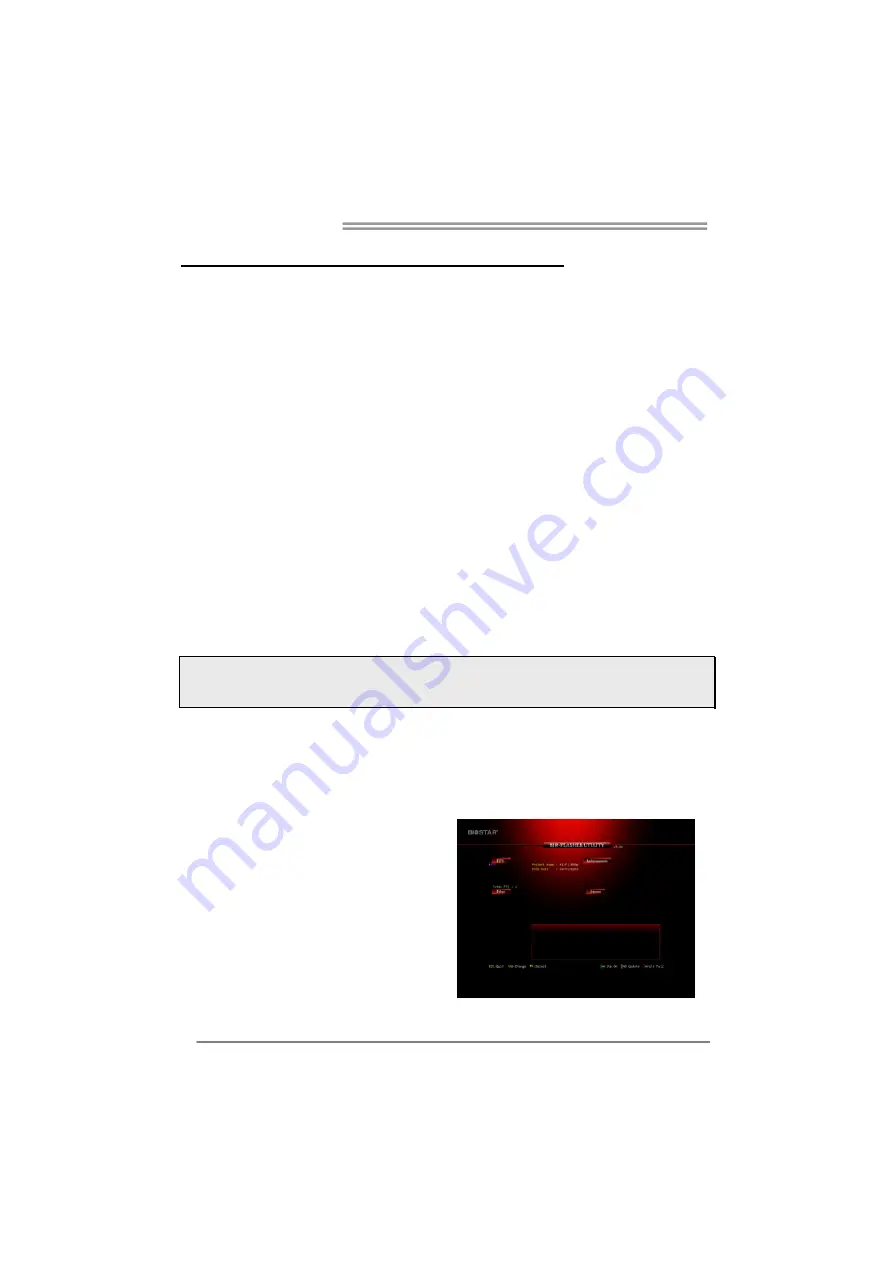
Motherboard Manual
14
CHAPTER 3: UEFI BIOS & SOFTWARE
3.1 UEFI BIOS Setup
z
The BIOS Setup program can be used to view and change the BIOS
settings for the computer. The BIOS Setup program is accessed by pressing
the <DEL> key after the Power-On Self-Test (POST) memory test begins
and before the operating system boot begins.
z
For further information of setting up the UEFI BIOS, please refer to the UEFI
BIOS Manual in the Setup DVD.
3.2 BIOS
Update
The BIOS can be updated using either of the following utilities:
z
BIOSTAR BIOS Flasher: Using this utility, the BIOS can be updated from a
file on a hard disk, a USB drive (a flash drive or a USB hard drive), or a
CD-ROM.
z
BIOSTAR BIOS Update Utility: It enables automated updating while in the
Windows environment. Using this utility, the BIOS can be updated from a file
on a hard disk, a USB drive (a flash drive or a USB hard drive), or a
CD-ROM, or from the file location on the Web.
BIOSTAR BIOS Flasher
BIOSTAR BIOS Flasher is a BIOS flashing utility providing you an easy and simple
way to update your BIOS via USB pen drive.
Note1:
This utility only allows storage device with FAT32/16 format and single partition.
Note2:
Shutting down or resetting the system while updating the BIOS will lead to system boot
failure.
Updating BIOS with BIOSTAR BIOS Flasher
1. Go to the website to download the latest BIOS file for the motherboard.
2. Then, copy and save the BIOS file into a USB flash (pen) drive.
3. Insert the USB pen drive that contains the BIOS file to the USB port.
4. Power on or reset the computer and then press <F12> during the POST process.
5. After entering the POST screen,
the BIOS-FLASHER utility pops
out. Choose [fs0] to search for the
BIOS file.















































