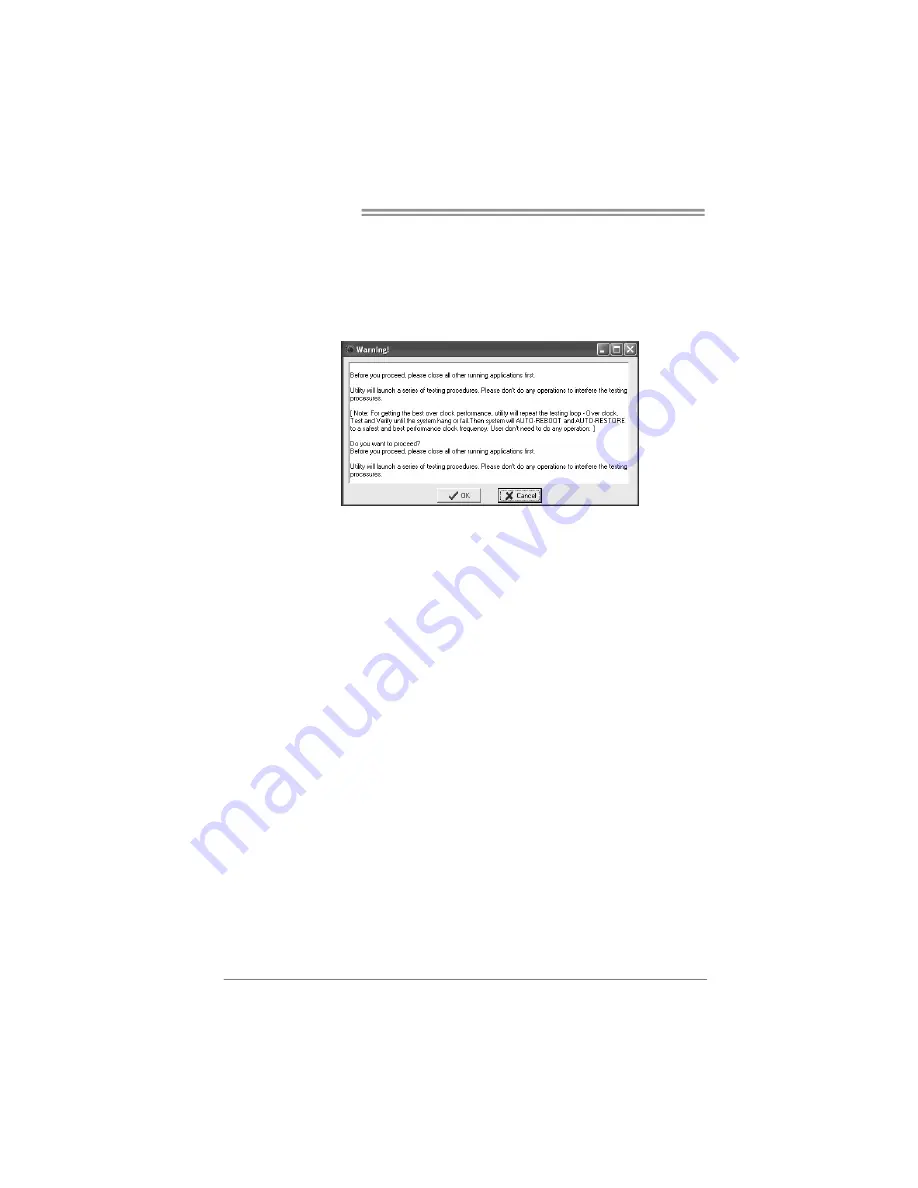
Motherboard Manual
26
Overclock Panel contains these features:
a. “Auto-Overclock”:
User can click this button and [WarpSpeeder™ III] will set the best
and stable performance and frequency automatically. A warning
dialog as below will show up to notify you that the system may
become unstable, click on “OK” to proceed.
Then [WarpSpeeder™ III] utility will execute a series of testing
until system fail. Then system will do fail-safe reboot by using
Watchdog function. After reboot, launch the [WarpSpeeder™ III]
utility again and the utility will load the previously verified best and
stable frequency.
b. “Verify”:
If you use the “Manual Adjust” bar to adjust the CPU frequency,
then you can click this button and [WarpSpeeder™ III] will proceed
a testing for current frequency. If the testing is ok, then the current
frequency will be saved into system registry. If the testing fails,
system will do a fail-safe rebooting. After reboot, the
[WarpSpeeder™ III] utility will restore to the hardware default
setting.
Warning:
Manually overclock is potentially dangerous, especially when the
overclocking percentage is over 110 %. We strongly recommend you
verify every speed you overclock by click the Verify button. Or, you can
just click Auto overclock button and let [WarpSpeeder™ III]
automatically gets the best result for you.
c. “V3 Engine”/“V6 Engine”/“V9 Engine”:
Provide user the ability to do real-time overclock adjustment.
d. “Recovery”:
Click this button and the [WarpSpeeder™ III] utility will restore all
values to the hardware default setting.














































