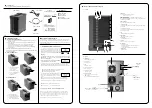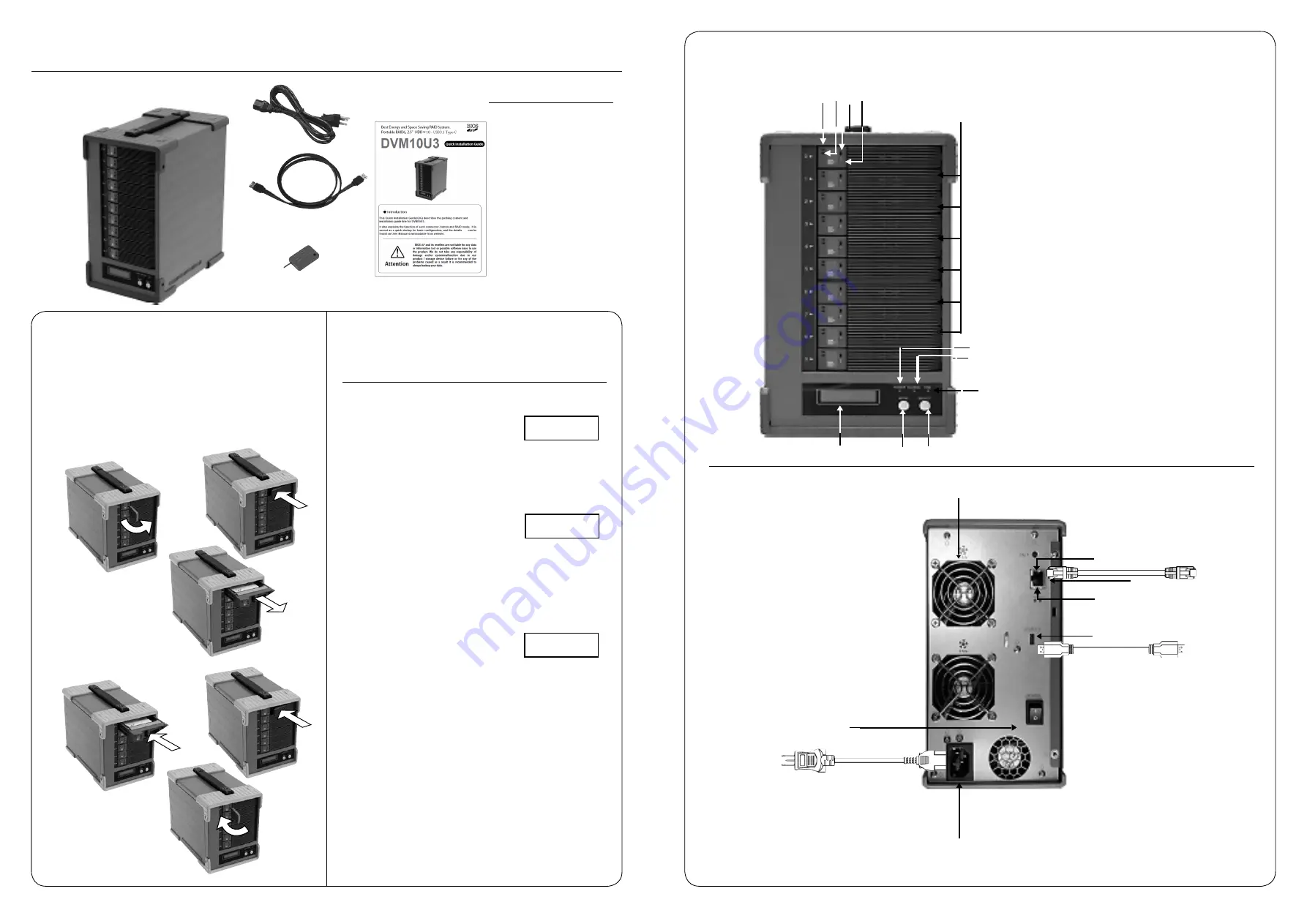
USB3.1 Cable
(Accessories )
◆
Packing List
The box should contain the DVM10U3 and below accessories
DVM
10
U3
Quick Installation Guide
Power cable
◆ Name and Function of each part
1.Front
2.Back
Security Key
①
① HDD Module
Hot-swappable drive module from top
Disk
0
,
1
,2,3,4,
5
,6,7,8,9
② HDD POWER / FAIL LED
HDD Power LED: Blue when ON, and Amber if the drive failed
When 「RAID-x RECOVERING 0%」shown on LCD, the FAIL LED on means
the HDD is under rebuilding.
③ HDD ACCESS LED
Green Flash indicates HDD being accessed.
④ Lock Indicator
Film
Orange indicates HDD module was locked,Gray indicates HDD module
was unlocked.
⑤ Security Key
Insertion Hold
Turn
clockwise to lock the HDD module. Check the lock indicator to
see the status of module.
⑥ LCD
Display of
DVM10
status or parameter
⑦ POWER LED
Blue
on
when system is
powered up
⑧
ACCESS LED
Green flash
with host access
⑨
FAIL LED
Amber on indication of any error status
⑩ MODE Button
3 Type mode function
1 )Parameter Initialization (press upon power on)
2 )Parameter setup.
3 )Stop buzzer alarm(press to turn off buzzer)
⑪ SELECT Button
Parameter setup
③
②
④ ⑤
⑥
⑦
⑧
⑪
⑫
⑨
⑩
⑬
⑭
⑫ POWER Switch
Switch system power on/off。
⑬ AC Connector
Connect AC Cable
⑭ FAN
Cooling fan
1(Up), 2
⑮
Type-C
Connector
Host
USB3.1
connection
⑯
⑰
⑱
Ethernet
Speed
LED
Green
ON
at power on
Ethernet
Link
LED
A
mber
On
/Flash
indicates link status
LAN Connector
Connect to Ethernet for web management
Power Cable
( Accessories )
LAN Cable
( option )
◇ Packing List
●
DVM
10
U3
Body
● Power cable
●
USB-C
cable
1M
● Security Key
● Quick Installation Guide
⑱
DVM10U3 Body
To start with the initialization, please press and hold
the “Mode” button located near LCD screen on the front
panel and turn on POWER button, until LCD screen
change to NORMAL sign. (It takes about 10 second.) It is to reset and initialize the
RAID system for the first time use.
This is one time operation
after
reconfigure
of
the storage.
A default RAID 6 mode will be shown on LCD as [RAID 6 NORMAL] under regular
Monitor
mode. If you wanted to change default configuration, you should power
cycle the unit into
Setup
Mode.
Under Setup
mode
you can change RAID parameters, Ethernet connection,
and firmware upgrade. (Notice: Press MODE button to select the parameter for
change. Parameters will not be updated into system till Save operation is executed.
● Parameter Setup: MODE SELECT Power On
● Rotate among Parameter items: MODE button
● Parameter change: SELECT button
Save operation: By holding MODE and SELECT button at
the same time
, the changed parameters will be saved
to internal non-volatile memory then the change is
effective.
When you successfully change the parameter, you will see 「 POWER DOWN
PLEASE ! 」
Then you can
turn off the system. If you power down before saving to
memory the settings will revert to the way they were upon the last save.
●
Saving the change :
MODE + SELECT Button
then
● Cancel the change : Power off while doing change
◆ Overview of Setup method
To facilitate easy configuration of
DVM10U3
, a LCD/Keypad is designed on the
front panel for setup of function menu. The default configuration and parameters are
designed for RAID 6 configuration. To avoid malfunction, parameters and configuration
could not be changed on use.
1.Configuration method
- LCD Front Panel
Here describes the general method used to configure the unit.
RAID 6
NORMAL
POWER DOWN
PLEASE !
Every thing you can do via LCD front panel can also be done by management
GUI. The default IP address is 192.168.50.210. Connect ethernet cable and
launch the browser with the IP address. Similar to LCD front panel operation,
if you wanted to reconfigure the unit, you have to power it into Setup mode;
otherwise the GUI will be shown as Monitor mode.
Firmware update is only supported by management GUI.
◆ Installation Guide
●
Install and Remove HDD Module
(1)Before you start any operation, please make sure HDDs are installed properly into the
DVM
10
U3
enclosure
(2)Buzzer alarm will be fired and caused error if right number of HDD module was not
installed properly
※ When it is used for the very first time, please push and hold the “Mode” button
located near LCD screen on the front panel while POWER button is pushed on,
until LCD screen change to NORMAL sign. It is to reset and initialize the RAID system
for the first time use.
●
Remove HDD Module
●
Install HDD Module
(1)Insert the key into the lock
hole and turn the key
counterclockwise.
(2)Push the lever ofcanister
(3)Pull out the lever and hold
the canister to remove
HDD module
(1)Insert the HDD module
(2)Push the module into the
enclosure and close the lever
(3)Insert the key and turn it
clockwise to lock the module.
(1)
(2)
(3)
(1)
(2)
(3)
⑮
⑯
⑰
USB
-C
cable
1M
Note: The illustration below with only six drive canisters is used to
demonstrate installation and removal of drive modules. The actual DVM10U3 body
has ten drive canisters
Power on the RAID system while holding both MODE
and SELECT buttons to enter Setup Mode.
Array
Parameter Setting
!
2
.
Configuration method - Ethernet Management GUI