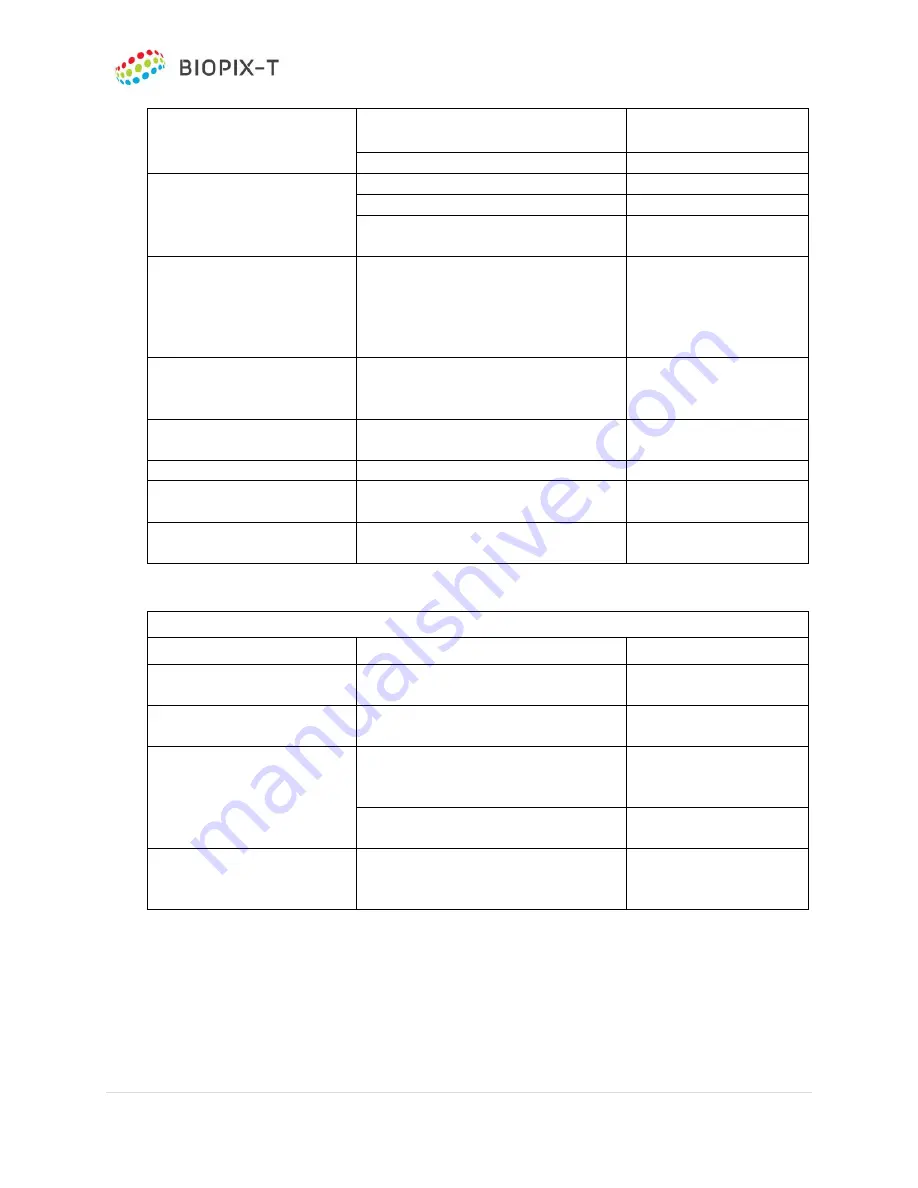
PEBBLE qcLAMP Platform
42 |
I N S T R U C T I O N S F O R U S E
v1.1 10.08.2021
-
For technical support refer to section 13.2 TECHNICAL SUPPORT.
13.2 TECHNICAL SUPPORT
For technical support, please contact BIOPIX-T at:
White LED do not light up
The run button is not pressed
Press the start button
again
Electrical failure
Contact BIOPIX-T
Device does not power up
The device is not plugged
Plug the device
Failure of electronics
Contact BIOPIX-T
Device plugged in with wrong power
supply
Contact BIOPIX-T
Power Outage
Device shuts down if it is not
connected to a UPS.
Any data points of the
experiment are saved to
your cloud account up to
the point where device
lost the power input.
Plastic parts are
deformed/distressed or
damaged
User misuse
Do not use the device.
Contact BIOPIX-T
Heating element does not
work
Electrical failure
Contact BIOPIX-T
Over heating
Temperature sensor is detached
Contact BIOPIX-T
Loss of sensitivity
Camera lens has relocated, or the
focus is off.
Contact BIOPIX-T
Noisy data
Illumination of the chamber is not
constant
Contact BIOPIX-T
ANDROID APPLICATION AND CLOUD SYSTEM
FAILURE MODE
POTENTIAL CAUSE
SOLUTION
Inability to install
application
Incompatible Android version.
Use a device with a
compatible version.
Inability to login to user
’s
account
Lack of internet access
Connect to an available
network
Inability to connect to the
device
User's smart device lacks location and
Bluetooth modules.
Use a device with
enabled the options of
Bluetooth and location.
Smart device and Pebble are out of
Bluetooth range.
Try to keep both devices
within the same room.
Loss of credential
The clinician loses his/her
username/password and is unable to
login to the account.
Contact BIOPIX-T






































