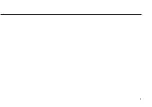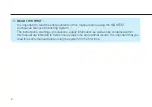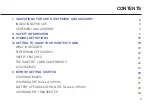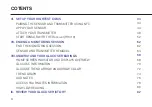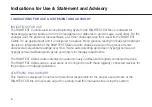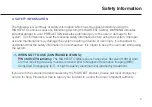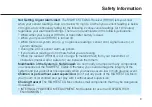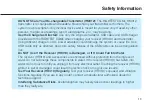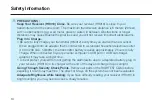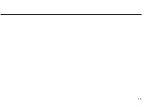101-3HM312-
XX
X
EN
User Manual
Rev
. Da
te: 2020-06
Continuous Glucose
Monitoring System
BIONIME CORPORATION
No. 100, Sec. 2, Daqing St., South Dist.,
Taichung City 40242, Taiwan
Tel: +886 4 2369 2388
Fax: +886 4 2261 7586
http://www.bionime.com
E-mail: [email protected]
Use with a receiver
BIONIME GmbH
Tramstrasse 16
9442 Berneck
Switzerland
E-mail: [email protected]
0197
Summary of Contents for RIGHTEST HR310
Page 2: ...1...
Page 16: ...15...
Page 34: ...33...
Page 57: ...56 Set Up Your RIGHTEST CGMs 3 Wait for successful connection confirmation with a graphic 3...
Page 59: ...58 Set Up Your RIGHTEST CGMs 5 5 Press Add Now to configure your 4 digit security code...
Page 64: ...63 Ending a Monitoring Session...
Page 68: ...67 Ending a Monitoring Session 1 3 4...
Page 82: ...81 Understand Your Glucose Readings HIGH LOW Reading...
Page 84: ...83 Review Your Glucose History Glucose History Choose a report duration from here...
Page 126: ...125...
Page 128: ......