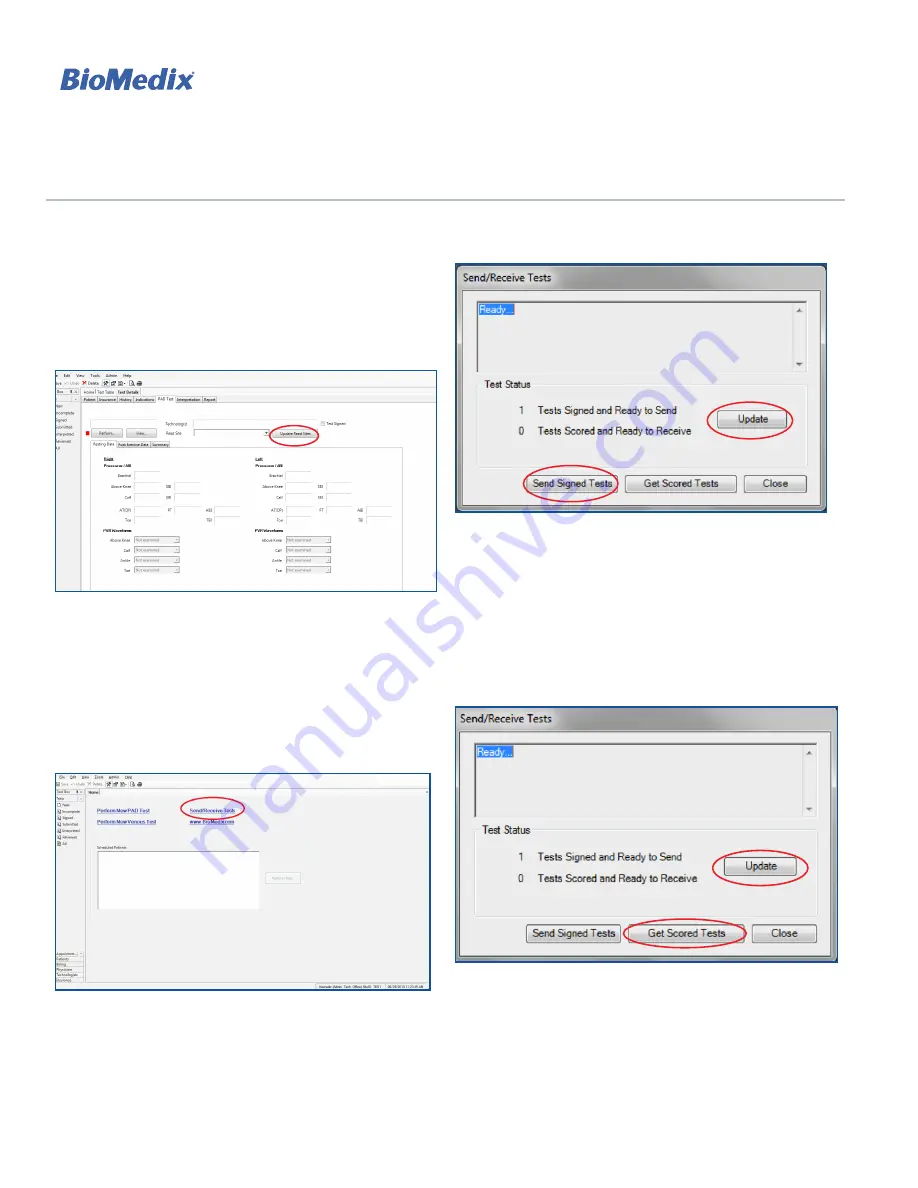
30
L-128 Rev B Jan 2013
PADnet
®
AND VEINnet
™
USER GUIDE
BioMedix
®
•
Saint Paul, MN 55101
•
www.BioMedix.com
•
Toll Free: 888-889-8997
•
Fax: 651-762-4014
Sending Tests for Interpretation
1. Select a Read site to which to send the study for
interpretation and click “Test Signed” to complete the
study. If no Read sites appear in the dropdown list,
ensure that the internet connection is active, then click
the “Update Read Sites” button (Figure 1.47). Read site(s)
attached to the Site ID will populate the dropdown.
FIGURE 1.47 - Test tab - “Update Read Sites” Button
Note: If patient information is incomplete, the user will be
prompted to make changes before signing the test. Once
the test is signed and sent, new physiologic or clinical
data cannot be collected and a test cannot be resent.
2. From the Main Menu/Home Screen, click “Send/
Receive Tests” (Figure 1.48).
FIGURE 1.48 - Home screen - “Send/Receive Tests” Link
Note: A working internet connection is required to send
and receive tests.
3. Click “Update” and then “Send Signed Tests” (Figure
1.46).
FIGURE 1.49 - Send/Receive Tests Window - “Update”
and “Send Signed Tests” Buttons
Retrieving Tests After They Have Been Scored
1. From Main Menu, click “Send/Receive Tests” (Figure
1.48).
2. Click “Update” and then “Get Scored Tests” (Figure
1.50).
FIGURE 1.50 - Send/Receive Tests Window - “Update”
and “Get Scored Tests” Buttons
Arterial Testing

























