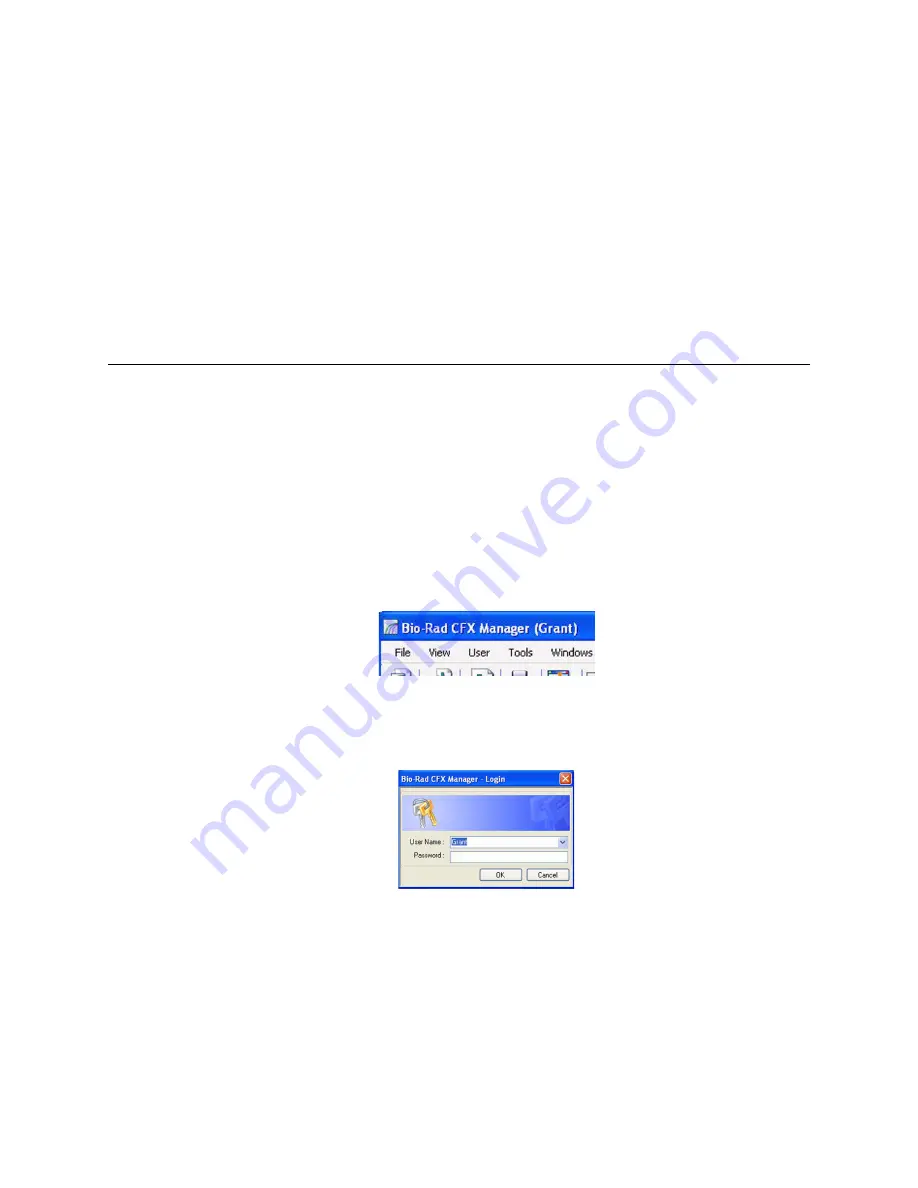
CFX96 and CFX384 Systems Manaul
121
10
Users and Preferences
Read this chapter to learn more about managing software users and their preferences:
•
Log in or Select User (below)
•
User Preferences window (page 122)
•
Configuring email notification (page 123)
•
User Administration (page 129)
Log in or Select User
CFX Manager software manages multiple users and their preferences. The current, logged in
software user is displayed at the top of the main software window (Figure 108).
Figure 108. User name displayed.
CFX Manager software manages who logs in to the software through the Login dialog box
(Figure 109). When you start the software, the Login dialog box opens automatically if there are
two or more users listed in the User Administration window.
Figure 109. Login dialog box.
Log in to the software, or switch users by following these steps:
1. Open the Login dialog box, if it is not already open, by clicking the
Select User
button in
the toolbar or selecting
User > Select User
in the menu bar.
2. Select a name from the
User Name
pull-down list. The default is “Admin” (administrator).
3. Type a password in the
Password
box.
4. Click
OK
to close the Login dialog box and open the software.
Summary of Contents for CFX384
Page 9: ...Table of Contents viii ...
Page 49: ...Protocols 40 ...
Page 89: ...Data Analysis Overview 80 ...
Page 149: ...Resources 140 ...
Page 157: ...Index 148 ...






























