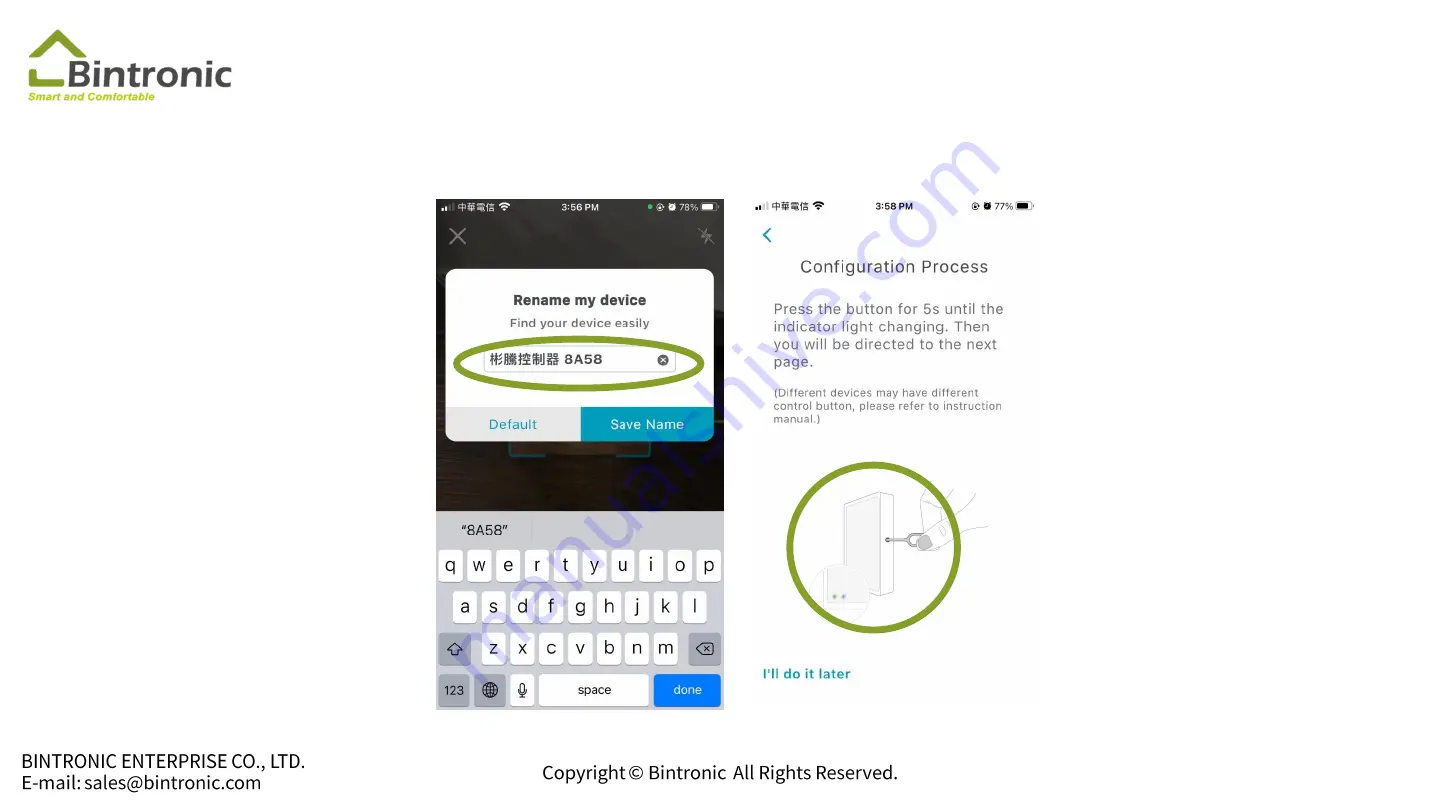
1-3 Add Device
3
3: Rename your
device
Ex:
If it’s
Vertical Blind
. One
of the control box for
basic function can be
renamed as
Vertical
Blind
; another control
box for dimming purpose
as
Light Control
.
4
4. Gently press the
Setting Button for about
5 seconds until the lights
provide a warning for
color changes.
(
Green
LED will blink
first >>and then
blue
LED and
green
LED
alternately blinks.)
9
Summary of Contents for Google Home
Page 1: ...Google Home Instruction Manual...
Page 7: ...1 2 Home Setting Tap Home Settings Edit your home 6...
Page 8: ...1 2 Home Setting Tap Home Add new home 7...
Page 9: ...1 3 Add Device 1 1 Tap here to scan 2 2 Scan QR Code sticker on the device 8...
Page 18: ...2 3 Connect to Google Home 1 2 1 Tap here 2 Tap Set up device 17...
Page 19: ...2 3 Connect to Google Home 3 2 3 Tap Works with Google 4 Search for UltronSMART 4 18...
Page 23: ...2 4 Invite Person 1 Tap Setting 2 Tap Household 22 1 2...
Page 24: ...2 4 Invite Person 3 Type a name or email address to invite people 4 Tap Next 23 3 4...
Page 25: ...2 4 Invite Person 5 Send invitation 6 Tap No Thanks 24 5 6...
Page 26: ...2 5 Connect to Google Nest speaker 1 2 1 Add to home 2 Set up device 25...











































