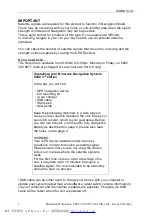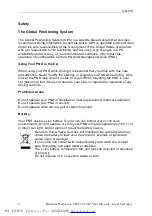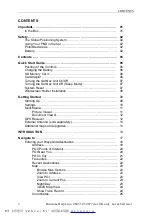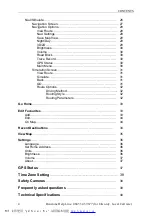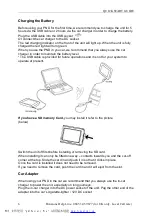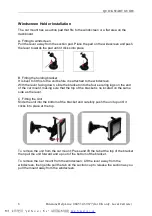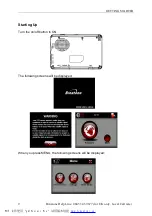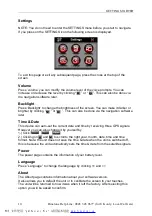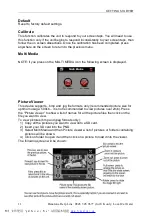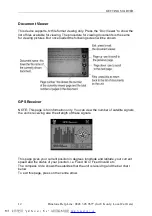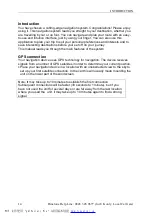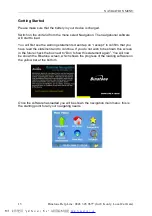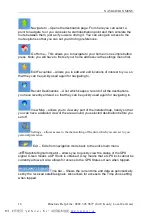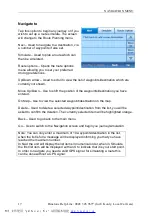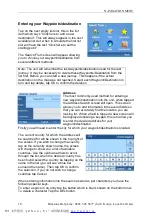CONTENTS
3
Binatone Help Line: 0845 345 9677 (for UK only. Local Call rate)
CONTENTS
Important
………………………………………………………………………
. 01
In the Box
………
.
………………………………………………………
... 01
Safety
……………………………………………………………………………
02
The Global Positioning System
……………………………………………
02
Using Your PND in the Car .
……………………………………………
.. 02
Prohibited Areas .
……………………………………………………
.
……
02
Battery..
……………………………………………………………………
.. 02
Contents .
………………………………………………………………………
. 03
Quick Start Guide
……………………………………………………………
05
Position of the Controls
…………………………………………………
05
Charging the Battery
……………………………………………………
.
06
SD Memory Card
………………………………………………………
... 06
Car Adaptor
………………………………………………………………
06
Turning the Sat Nav Unit On/Off
………………………………………
.. 07
Turning the Sat Nav Unit Off (Sleep Mode) .
…………………………
.. 07
System Reset
……………………………………………………………
. 07
Windscreen Holder Installation
…………………………………………
08
Getting Started
……
.
…………………………………………………………
. 09
Starting Up ...
………………………………………………………………
09
Settings
……………………………………………………………………
. 10
Multi-Media
…………………………………………………………………
11
Picture Viewer..
……………………………………………………
... 11
Document Viewer
…………………………………………………
... 12
GPS Receiver
………………………………………………………………
12
External Antenna (sold separately)
………………………………………
. 13
Additional maps and upgrades
……………………………………………
13
INTRODUCTION
………………………………………………………………
.. 14
Navigate to
.
……………………………………………………………………
17
Entering your Waypoints/destination
…………………………………
.. 18
Address
……………………………………………………………
... 18
POI (Points of Interest).
……………………………………………
. 20
POI Near You
………………………………………………………
. 20
POI in City
…………………………………………………………
... 21
Favourites
……………………………………………………………
22
Recent Destinations
………………………………………………
... 22
Map
…………………………………………………………………
... 23
Browse Map Options
……………………………………………
23
Zoom to Address
………………………………………………
.. 23
View POI
…………………………………………………………
23
Zoom to Current Pos
…………………………………………
.. 23
Night/Day
………………………………………………………
. 23
3D/2D Map View
………………………………………………
. 24
Show Trace Record
……………………………………………
24
Coordinates
…………………………………………………………
. 25
文件使用
"pdfFactory Pro"
试用版本创建