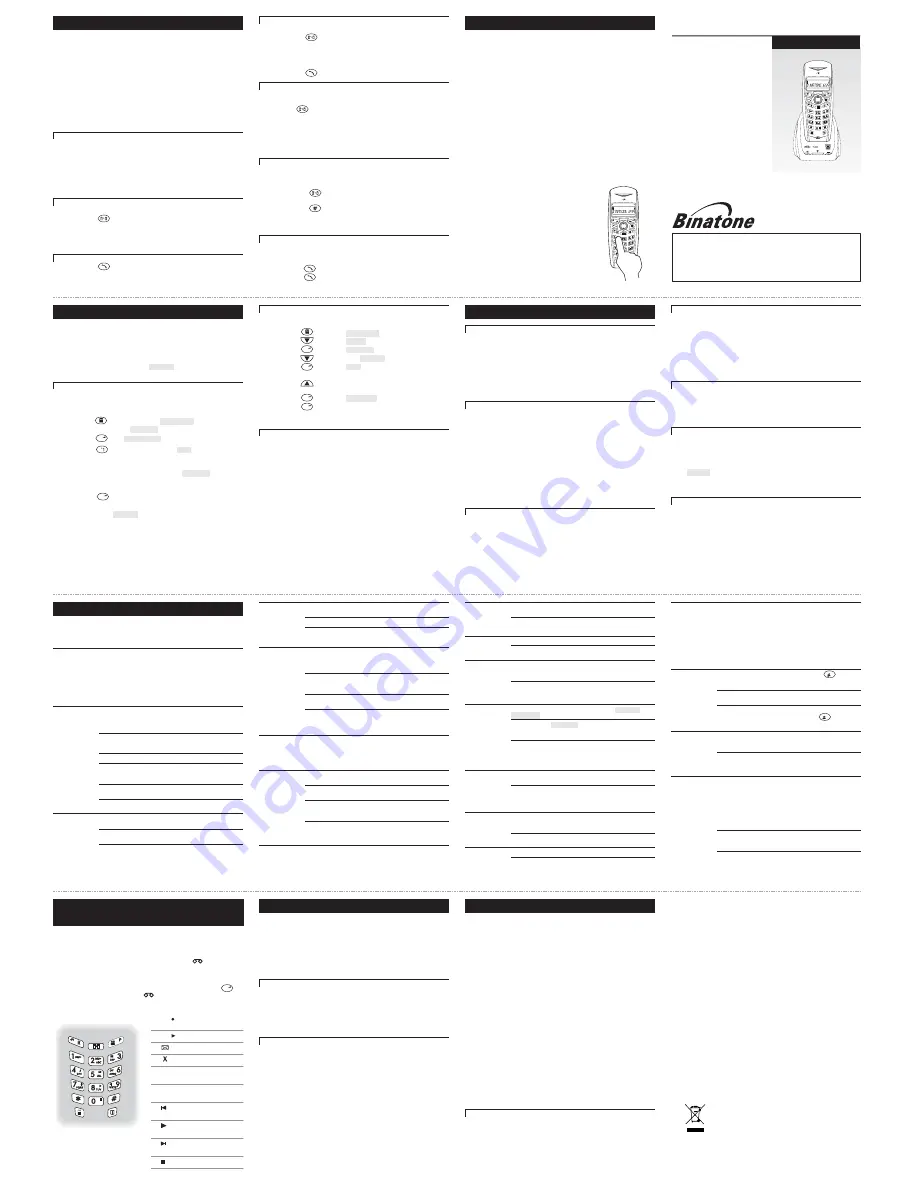
Important note — emergency calls
The Fusion 2200/2210 is not designed for making emergency calls when the
mains power fails. So you should make alternative arrangements for
access to Emergency Services.
(This means that you should also have a basic phone that does not
need mains power, connected to your line so that you can make calls
during a power failure.)
Fusion 2200/2210
USER GUIDE
If you need help …
The is available
from 9.00 am to 5.00 pm, Monday
to Friday, on
Calls are charged at Local Call rate.
Binatone Help Line
0845 345 9677
Unpacking your Fusion 2200/2210
In the box are:
the cordless handset (two handsets with
a Twin system, three with a Triple
system, four with a Quad system)
the base unit
rechargeable batteries or a battery pack,
and a battery compartment cover for
the handset
a telephone line cable
a mains power lead and adapter
If you have an Fusion 2200/2210 Twin, Triple or
Quad system, you should also have:
one, two or three charger pods
a mains power lead and adapter for
each one
Keep the packaging materials in a safe
place in case you later need to transport
the unit.
n
n
n
n
n
n
n
Keep your sales (till) receipt, which is
your guarantee.
Stylish Digital Cordless Telephone
10 Intercom, transfer & conference
If you have a
Fusion 2200/2210 Twin, Triple
or
Quad
system, you already have two,
three or four handsets. You can buy spare handsets and charger pods separately.
Altogether, you can have
up to five handsets
registered to the base unit, as
numbers 2, 3, 4 and 5.
With more than one handset registered to your base unit, you can
■
make
intercom calls
from one handset to another,
■
make a
new intercom call
while you are on an outside call
■
shuttle
between an outside call and an intercom call
■
transfer
an outside call from one handset to another
■
set up a
three-way conference call
between yourself, an outside call and an
intercom call
Each handset has its own number — 1, 2, 3, 4 or 5 — which is shown on the
right-hand side of the display.
Please note —
■
Among the handsets registered to a single base unit, only
one outside call
and
two intercom calls
can take place at once.
■
If you try to make an outside call while another handset is already on the line,
you will hear
Busy
tone.
■
If you try to make an intercom call when one is already in progress, you will
hear
Busy
tone.
■
When one handset is using the outside line, the
EXT
symbol will appear on
the displays of all other handsets.
To make an intercom call
To make a call to another handset
1
Press
INT
à
You hear Dial tone
2
Key in the number of the other handset (
1
,
2
,
3
,
4
or
5
)
à
The other handset’s number appears on your display. On its display, your
number appears, and the
INT
symbol flashes. When the other handset user
presses the
PHONE
button to answer, you will be connected.
To end an intercom call
◗
Press
PHONE
on your handset
à
The other person will hear Busy tone, and should also press
PHONE
to
hang up.
To transfer a call
When you’ve made or answered an outside call, to transfer it to another handset:
1
Press
INT
and key in the number of the other handset
à
The outside call is put on hold. When the other handset answers, you can
speak to the user. If the other handset does not answer, you can get back to
the outside call by pressing
INTERCOM
again.
To
transfer
the outside call to the other handset:
2
Press
PHONE
to hang up and transfer the call
To shuttle between two calls
When you have both an outside call and an intercom call connected, you can
shuttle from one to the other, like this:
◗
Press
INT
to speak to each call in turn, putting the other on hold
You can
transfer
the outside call to the other handset by pressing
PHONE
while you’re connected on the intercom call
If you press
PHONE
while you’re connected to the outside call, you will
disconnect it.
If the other handset user presses
PHONE
on their handset to hang up, you’ll
be left connected to the outside call.
Conference calls
To set up a three-way conference between yourself, an outside call and an
intercom call with another handset:
1
Either make or answer an outside call
2
Press
INT
then key in the number of the other handset
The other user answers by pressing
PHONE
on their handset.
3
Press
#
(HASH) and hold it for about 2 seconds
à
You hear a confirmation tone when your conference call is connected. If
either handset user presses
PHONE
to hang up, the other user will be left
connected to the outside call.
New Call tone
When you are on an intercom call and an outside call comes in, you will hear
New Call
tone over your conversation to tell you that someone is calling you.
The
EXT
symbol will also flash on your handset’s display.
1
Press
PHONE
to end the intercom call
à
Your handset will ring
2
Press
PHONE
again to answer the outside call
11 Handset registration
!
The handset(s) supplied with your Fusion 2200/2210 base unit are already
registered — the first one as handset number 1, the second as number 2.
You don’t need to re-register them unless you have a problem.
To check whether a handset is registered, make sure mains power to the base
unit is switched on and the handset is within range. The handset’s display
should show its number, and the ‘signal level’ symbol on the display should
show three bars. If the display shows
not sub
, you need to re-register the
handset.
To register a new handset or to re-register a handset
1
Press the
handset locator
button on the base unit for about 3 seconds
à
You hear two short beeps and the IN USE light flashes. You now have
2 minutes in which to register the handset.
2
Press
MENU
on the handset
à
register
(If the display does not show
register
at this point, press
▼
until it does.)
3
Press
OK
à
BS 1 2 3 4
(These are base unit numbers.)
4
Key in
1
(base unit number 1)
à
pin
(Or, if the handset is already registered to a
different
base unit, key in a base
unit number that is not flashing.)
5
Key in your PIN (default 0000) and press
OK
à
search
à
After a few moments, when the handset finds the base unit, a number*
appears on the display.
6
Press
OK
to confirm registration
The handset’s display should now show its name and number.
If the display still says
not sub
, go through the registration procedure
again from step 1. If registration doesn’t work this time, call the Binatone
Help Line for advice.
*This is the RFPI number, a universal DECT identity number. You won’t need it unless
you want to register your handset to a different brand of DECT base unit.
To de-register a handset
You may need to do this if you need to replace a faulty handset. Call the
Binatone Help Line if you need more advice.
1
Press
MENU
à
phonebk
2
Press
▼
TWICE
à
base
3
Press
OK
à
volume
4
Press
▼
SEVEN times
à
del hs
5
Press
OK
à
pin
6
Key in your PIN (default 0000) and press
OK
7
Press
▲
repeatedly to go to the number of the handset
you want to de-register
8
Press
OK
à
confirm
9
Press
OK
to confirm de-registration
Note — you cannot de-register the handset you are currently using.
Registering to a different brand of base unit
Your Fusion 2200/2210 handsets can be registered to any GAP-compatible base unit; or
you can register other GAP-compatible handsets to your Fusion 2200/2210 base unit.
But we do not guarantee that all features or display messages will be available
using other manufacturers’ equipment
.
1 Follow the instructions in the
base unit
’s User Guide to put the base unit into
registration mode (for example, step 1 of the registration procedure listed
here).
2 Follow the instructions in the
handset
’s User Guide to register the handset
(for example, steps 2 to 5 listed here). If you need to enter a PIN code for the
base unit, refer to the
base unit
’s User Guide.
If you have problems, contact the Binatone Help Line for more advice.
13 Troubleshooting
!
The Fusion 2200/2210 must be serviced by trained engineers. NEVER attempt
any repairs or adjustments yourself — you could make the problem worse
and invalidate the Guarantee.
ALWAYS check
first that:
■
you have followed the steps listed in Section 2 to install and
set up your Fusion 2200/2210
■
all connectors are firmly inserted in their sockets
■
mains power is switched on at the socket
■
the handset’s batteries are correctly and securely installed,
and are not run down
Everyday use
“I cannot make or
answer calls.”
Check that the base unit’s
mains power
adapter is plugged in
and power is switched on. The base unit needs mains power for
normal operation of the phone — not just for charging the
batteries.
Make sure you’re using the
telephone line cable
that was
supplied with your Fusion 2200/2210
mightnot work.
. Other telephone line cables
Move the handset
closer
to the base unit.
Check the
Battery Level
symbol on the display. If it is low,
replace the handset on the base unit or charger pod to recharge
the batteries.
Switch off power at the mains socket, wait for a few seconds and
then switch back on. This may solve the problem.
If you still can’t make calls, try
re-registering
the handset.
“When I press
keys on the
handset, nothing
happens.”
Make sure the
batteries
are fitted in your handset. If the Battery
Level symbol on the display shows ‘low’, recharge the batteries.
Press and hold the
OK
button until the handset comes to life. The
OK
button switches the handset on and off.
Check whether there’s a ‘
key
’ symbol on the display. If so, the
keypad is
locked
. Turn to Section 8 to find out how to unlock it.
“When I press
keys on the
handset, digits
appear on the
display, but I
can’t make an
outside call.”
Call barring
may have been set. See Section 7 for more
information.
Try moving the handset
closer
to the base unit.
Try a
different position
for the base unit — perhaps higher, or
further from other electrical equipment.
“The phone does
not ring”
Check that the base unit’s
mains power
adapter is plugged in
and power is switched on. The base unit needs mains power for
normal operation of the phone — not just for charging the
batteries.
Make sure you’re using the
telephone line cable
that was
supplied with your Fusion 2200/2210. Other telephone line cables
might not work.
Check that you have not set the
ringer volume
to Off. See
Section 6 for more information.
Check that the
total REN value
of all equipment connected to
your telephone line is no more than 4. Disconnect one or more
telephones and see whether that helps.
“My call was cut
off when I went
out of range.
Now I can’t use
my handset.”
Move the handset
closer
to the base unit before you try again to
make a call.
“There is inter-
ference, noise or
echoing on the
line.”
Move the handset
closer
to the base unit, or to a different
position.
Try moving the base unit so that it’s
not near other electrical
equipment
, such as a TV or a computer.
If you are using a
routing box
(
smart socket)
, try disconnecting
it then making a call. If the sound is OK without the routing box,
that’s the cause of the problem.
You’ll get the best results if you site the base unit as high as
possible. For example, in a two-storey house, the first-floor
landing is an ideal place for the base unit.
“When I press the
PHONE or
SPEAKERPHONE
button, I hear a
loud noise.”
The strange noise is caused by interference. Disconnect the mains
power lead from the back of the base unit, then wait for 30
seconds before reconnecting it.
“I hear ‘beeps’
from my handset
while I’m on a
call.”
You may be going
out of range
of the base unit. Move closer, or
your call may be cut off.
Check the
Battery Level
symbol on the display. If it shows ‘low’,
recharge the batteries.
“The volume in
the earpiece is
low.”
Make sure you’re holding the earpiece correctly over your ear.
Adjust the volume as decribed in Section 6.
“The Caller
Display feature
isn’t working.”
You need to
subscribe
to Caller Display from your service
provider. Contact the service provider for details of how to
subscribe.
The caller may have
withheld
their number by dialling 141. Or
they may be calling from a network that does not transmit the
Caller ID (for example, it may be an international call).
“When I try to
make a call, I hear
Busy tone and
the IN USE light
on the base unit
does not come
on.”
Check your handset’s display — if it says either
not sub
or
base . . . .
, you need to re-register the handset.
If the display says
search 1
, make sure the mains power lead
is plugged into the back of the base unit, and the adapter is
plugged into the mains socket with the power switched on.
If you have more than one handset registered to your base unit,
check that another handset isn’t already in use on a call.
Intercom and transfer
“I can’t transfer a
call.”
Make sure the other handset is within range of the base unit, and
is not busy on a call.
Make sure you are keying in the correct number (1 to 5) for the
other handset.
Batteries
“The handset‘s
batteries are
running low
within an hour or
two.”
Before you first used the handset, you should have left it on the
base unit or charger pod for
up to 15 hours
to charge the
batteries fully.
You may need to
replace the batteries
“The CHARGE
light on the base
unit does not
come on.“
Clean the battery charging contacts
with a dry cloth.
Check the connections
between the base unit and the mains
power socket.
“I try to recharge
the batteries, but
I still get a
warning that they
are low.”
You need to
replace the batteries
. Please note the following
safety warnings:
■
Use only
NIMH(Nickel Metal Hyride) two AAA rechargeable
batteries in the handset. The best way to make sure you get
the right ones is to take the old ones with you when you go to
buy new ones.
■
Dispose of used batteries safely
— never burn them, or put
them where they could get punctured.
PBX use
“Last Number
Redial and/or
memory dialling
don’t work on a
PBX.
When you first make a call, try pressing the
CDS
button for a
pause
between the outside line access digit (e.g. 9) and the tele-
phone number. You should later be able to redial the number.
When storing numbers in memory, you can include the
outside
line access digit
(e.g. 9) with each number.
If your PBX requires you to wait for a second Dial tone before
dialling the telephone number, press the
CDS
button for
a pause between the access digit and the number.
“My Fusion 2200/
2210 system won’t
work properly on
a PBX.“
You may need to change the
recall
setting. Call the Binatone
Help Line for advice. It will help if you have your PBX
documentation to hand when you make the call.
If the fault persists …
Disconnect all other instruments
connected to the same line as
the Fusion 2200/2210 and see whether you can make a call.
■
Disconnect the base unit
from the telephone line and plug
a different phone into the master telephone socket. Try
making a call. If this works, the line is OK.
■
If the call does not work, and you are using a
two-way
socket adapter
, remove it and plug a telephone directly into
the socket. If the call now works, the adapter may be faulty.
If you cannot make a call, the fault may be on the
exchange line
.
Contact the service provider (the BT engineers on 151, or your
cable company).
If you still cannot identify the cause of the problem, contact the
Binatone Help Line
on
0845 345 9677
Calls are charged at Local
Call rate.
15 Guarantee and service
The Binatone Fusion 2200/2210 is guaranteed for 12 months from the date of purchase
shown on your sales receipt. The Guarantee does not cover damage by misuse
or negligence, or by excessive voltages — for example, faults on the telephone
line, or lightning. This does not affect your statutory rights.
Please keep your sales (till) receipt — this is your guarantee
. You should also
keep the original packaging material.
In the unlikely event that you need to return your Fusion 2200/2210 to our Repair
Centre while it is under guarantee, there will be a £5 handling charge.
While the unit is under Guarantee
1 Disconnect the base unit from the telephone line and the mains electricity
supply
2 Pack up all parts of your Fusion 2200/2210, using the original packaging.
Remember to include the mains adapter
3 Return the unit to the shop where you bought it, making sure you take your
sales receipt
After the Guarantee has expired
If the unit is no longer under Guarantee, first follow steps 1 and 2 as for repair
under Guarantee. Then …
3 Call our Service Department on
0845 345 9677
and ask for a quotation of
the repair charge and details of where to send your Fusion 2200/2210 for repair.
4 Make sure you include with your Fusion 2200/2210:
■
your name and address
■
a cheque or postal order for the value of the repair charge
5 Return your Fusion 2200/2210 to the address given by the Service Department
16 Technical details
Standard
Digital Enhanced Cordless Telecommunications (DECT)
Frequency range
1.88 to 1.9 GHz (bandwidth = 20 MHz)
Channel bandwidth
1.728 MHz
Operating range
up to 300 m outdoors; up to 50 m indoors
Operating time
standby: 110 hours;
talking: 9 hours with speakerphone off;
approx. 1 hour with speakerphone on;
battery charge time: 15 hours
Security
65536-combination code to prevent unauthorised use
Temperature range
Operating 0 ºC to 40 ºC
Storage -20 ºC to 60 ºC
Electrical power
Handset
— two AAA 550 mAH Nickel Metal Hyride (Ni-MH)
rechargeable batteries
Base unit/charger pod
— input 230 V AC, 50 Hz; output
AC 9 V, 300 mA;
Port specification
The port (connected to the mains power supply) is a
SELV port with respect to EN41003.
The
(
port (connected to the telephone line) is a TNV port
with respect to EN41003.
PBX compatibility
Timed break recall: 98 ms. Pause length (using the CDS
button): 3.6 seconds. Signalling type: DTMF (dual-tone
multifrequency) also called tone dialling.
Network connection
This equipment is intended to be used in the UK only.
Operation on other countries’ PSTN termination points cannot
be guaranteed.
Declaration of conformity
The Binatone Fusion 2200/2210 complies with the essential protective requirements
and objectives of:
■
EC R&TTE Directive 1999/5/EC
■
EC Low Voltage Directive 73/23/EEC
■
EC EMC Directive 89/336/EEC
and conforms to the following relevant harmonised standards:
■
Radio: TBR6
■
EMC: EN 301489
■
Safety: EN 60950, EN 41003
■
Other: I-CTR37, TBR22
12 Operational notes
Electrical safety
■
DON’T let the base unit get wet
. Electrical equipment can cause serious
injury if used while you are wet or standing in water.
■
If the base unit ever falls into
water, DON’T
retrieve it until you have
unplugged the power lead from the mains and the telephone line plug from
the telephone socket; then pull it out by the unplugged cables.
■
NEVER use your Fusion 2200/2210 outdoors during a thunderstorm
— unplug
the base unit from the telephone line and the mains socket when there are
storms in your area. Damage caused by lightning is not covered by the
guarantee.
Siting the base unit and charger pod
The base unit and charger pod should each be placed on a level surface, in a
position where:
■
the mains adapter plug will reach an easily accessible 230-V
AC
switched
mains supply socket —
never try to lengthen the mains power cable
■
the
telephone line cable
will reach your telephone line socket or extension
socket (base unit only; charger pods have no connection to the telephone
line)
■
it is
not close to another telephone
— this can cause radio interference
during calls
■
it is
not close to a sink, bath or shower
, or anywhere else where it might get
wet
■
it is
not close to other electrical equipment
— fridges, washing machines,
microwave ovens, TVs, fluorescent lights, etc.
Radio signals between the handset and the base unit
To use your handset and base unit together, you must be able to establish a
radio link between them. Be aware that:
■
Siting the base unit
as high as possible
will give better results — for example,
in a two-storey house, the best position may be on the first-floor landing.
■
Any
large metal object
— like a refrigerator, a mirror or a filing cabinet —
between the handset and base unit may block the radio signal.
■
Other
solid structures
, like walls, may reduce the signal strength.
Interference
If the sound quality gets worse as you move around while on a call, this is
probably due to interference between the handset and the base unit, perhaps
because you are too near to another phone or other electrical equipment.
Move
to a different position to clear the interference
. If you do not move, your call
may be cut off.
Radio interference in the environment may occasionally cause a short break in
the link between the handset and the base unit while you are on a call. The
handset’s display will flash briefly, while the unit automatically changes to a
different channel to restore the link.
Keeping the batteries charged
When you don’t need to carry your handsets around (for example, at night),
leave them on the base unit or charger pod, to keep the batteries charged.
Whenever the battery charge level symbol on the display shows ‘nearly empty’,
replace the handset on the base unit or charger pod.
‘Out of range’ warning
If you hear a
warning tone
during a call, and/or the sound in the earpiece
becomes faint or distorted, you may be going out of range of the base unit.
Move nearer to the base unit within 20 seconds
, until the tone stops.
Otherwise, your call may be cut off.
While you are out of range and you are not on a call, the handset’s display
shows
search
and the ‘signal level’ symbol flashes. Before you make a call,
you must
move closer to the base unit
until the handset’s name and number
are displayed and the symbol stops flashing.
Cleaning and care
■
Don’t clean any part of your Fusion 2200/2210 with benzene, thinner or other solvent
chemicals — this may cause permanent damage which is not covered by the
Guarantee. When necessary,
clean it with a damp cloth
.
■
Keep your Fusion 2200/2210 away from
hot, humid conditions
or
strong sunlight
,
and don’t let it get
wet
.
■
Every effort has been made to ensure high standards of reliability for your
Fusion 2200/2210. However, if something does go wrong, please
do not try to
repairit yourself
— consult your supplier or the Binatone Help Line.
Connection and conditions for use
You can connect your Fusion 2200/2210 to a direct exchange line (DEL) — a line
connected to a local exchange, with its own phone number; to an extension
socket connected to a DEL; or to an extension on an approved compatible PBX.
Do not connect the Fusion 2200/2210 as an extension to a payphone.
The
ringer equivalence numbers (RENs)
of all instruments (phones, fax
machines, etc.) connected to an exchange line
must not add up to more than
4
— otherwise, one or more of them may not ring and/or answer calls correctly.
The Fusion 2200/2210 has a REN of 1 (this is not affected by having more than one
handset), and most other telephones have a REN of 1 unless marked otherwise.
Contents of this User Guide
1 Where to find it
2 Installation
3 Making and answering calls
4 Memory dialling
5 Caller Display
6 Tones and volumes
7 Call barring
8 Customising your phone
9 Resetting the system
10 Intercom, transfer and conference
11 handset registration
12 Operational notes
13 Troubleshooting
14 Answering machine — Quick Reference
For detailed information on how to operate the answering machine,
see the separate sheet.
15 Guarantee and service
16 Technical details
Pressing buttons on your phone
■
When the instructions in this user guide tell you
simply to ‘press’ a button, this means that you
should
press the button briefly, then release it
.
■
When the instructions tell you to ‘press and hold’
a button, this means you should
keep the button
pressed
until the display changes and/or you hear a
tone.
Shortcut buttons
To control answering machine functions, you first press the button
(also labelled ).
You can then scroll through the menus for the function you want, and press
to select it.
Alternatively, some of the numbered buttons also give you shortcuts for
functions you often use. Just press the button followed by the
numbered button, as shown here.
R
OGM
ON
OFF
OGM
1
2
3
4
5
6
7
8
9
0
Record the outgoing
message (OGM)
Play the OGM
Record a memo
Delete this message
Turn the answering
machine on
Turn the answering
machine off
Go back to the previous
message
Play back messages and
memos
Go forward to the next
message
Stop message playback
Button
Shortcut function
Answering machine Quick
Reference (Fusion 2210 only)
14
For detailed information on how to operate the
answering machine, see the separate sheet.
BTP Ver 1, Sep. 05
OK
OGM
OK
OK
OK
OK
OK
OK
P
P
Waste electrical products must not be disposed of with
household waste. This
equipment
should be taken to your
local recycling centre for safe treatment.
2100
1
32
19
18
23
22
21
20
27
26
25
24
31
30
29
28


