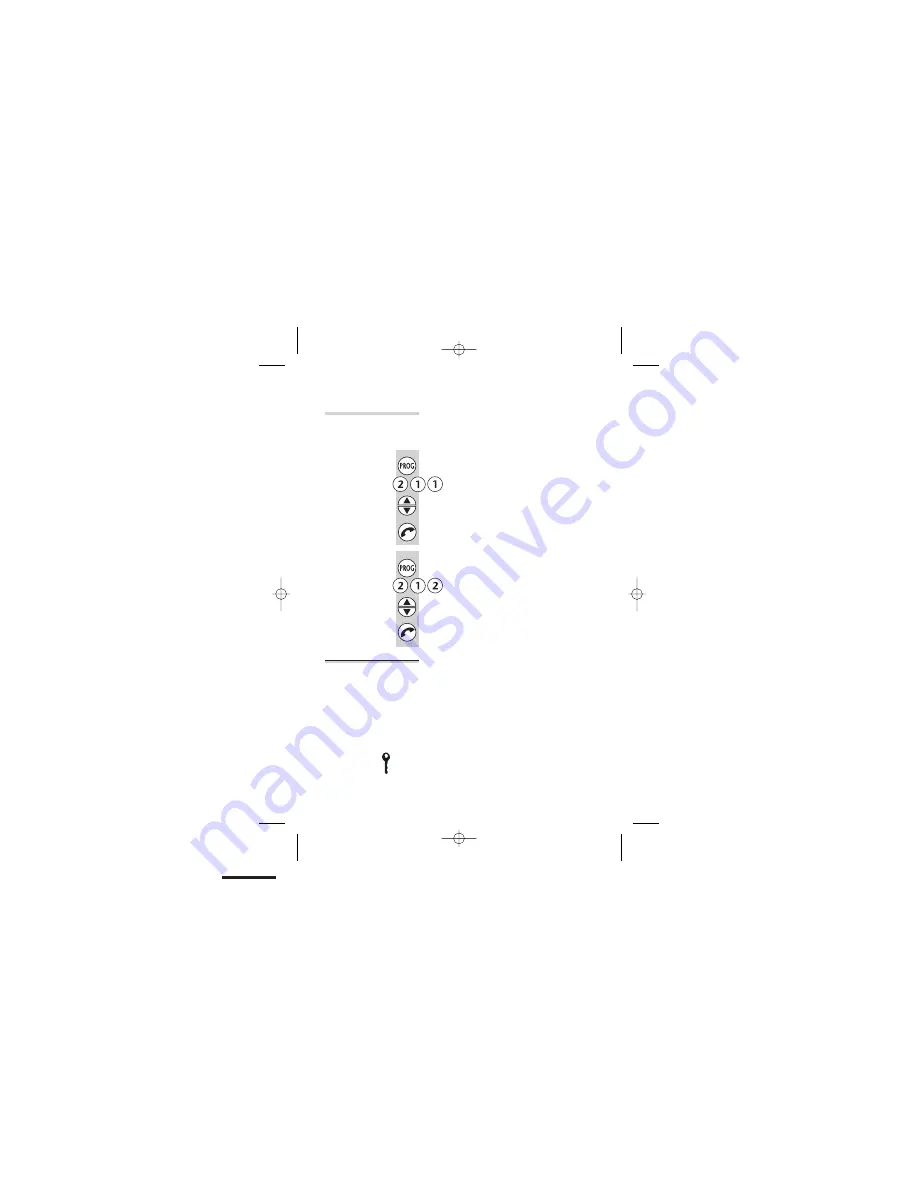
Ringer volume
and melody
The base unit has eight ringer volume levels, including
0
for off; and eight ringer melodies. With the volume set
to 0, the base unit will not ring for an incoming call.
To change the
volume
:
1
Press the
PROG
button then
2 1 1
2
Use the
▲
or
▼
button to change the
volume
3
Press the
PHONE
button to confirm
To change the
melody
:
1
Press the
PROG
button then
2 1 2
2
Use the
▲
or
▼
button to change the
melody
3
Press the
PHONE
button to confirm
Call barring
You can set call barring for individual handsets registered
to your base unit. There are
two kinds of call barring
:
■
You can bar calls to up to
two specific numbers
(which can be dialling codes) with up to
eight digits
each. With this option, you need to program in the
numbers first, then turn the barring on and off.
■
You can bar certain
types of call
— no outside calls,
or no international calls.
When either kind of call barring is turned on, you may
not be able to make a call, and you may see a ‘key’
symbol on the display.
Customising your base unit
28
E:\Binatone2003\e3300\e3300_07.vp
11 March 2003 10:11:58
Color profile: Generic CMYK printer profile
Composite Default screen
















































