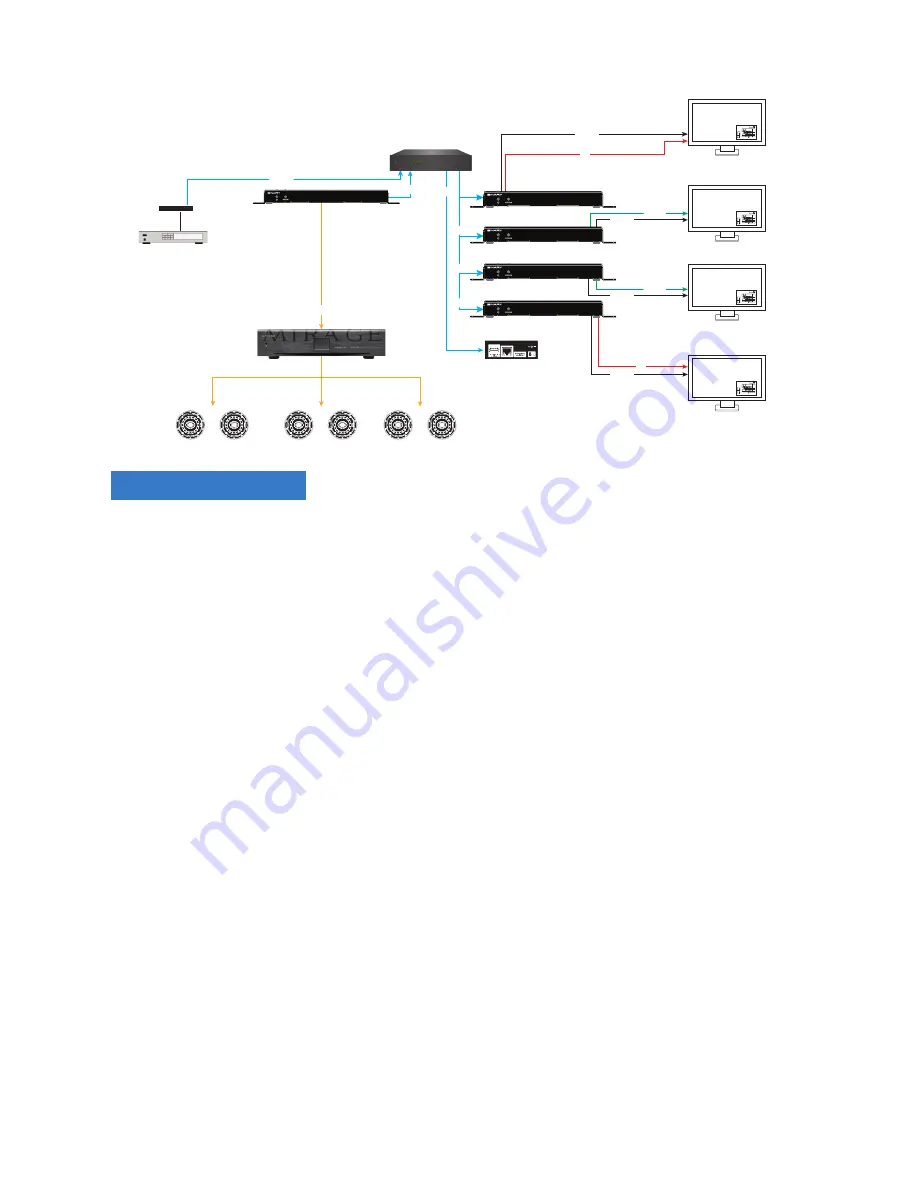
9
One Source Multiple Displays
Stereo Input (1-5)
801e Amp
Stereo Input
801e Amp
Network
+5VDC
MoIP Switch
HDMI
MoIP RX 1
MoIP RX 2
MoIP RX 3
MoIP RX 4
MoIP Controller
Cablebox
Cat5e
Cat5e
Cat5e
Cat5e
Cat5e
Living Room - Sony
Model A
Guest Bedroom - Sony
Model A
Outdoor TV - SunBriteTV
Master Bedroom - LG
IR
HDMI
HDMI
HDMI
HDMI
HDMI
HDMI
HDMI
MoIP RX 1
MoIP RX 2
MoIP RX 3
MoIP RX 4
MoIP Controller
Cablebox
Control System
Cat5e
Cat5e
Cat5e
Cat5e
Cat5e
Cat5e
Cat5e
4K Display 1
4K HDR Display 2
4K Display 3
1080p Display 4
IR
IR
IR
Serial
Serial
Serial
Serial
CONFIGURATION
1.
Configure Network Switch
(Steps below use an Araknis 210 PoE or 310 PoE Series switch as an example)
1. Factory default the
MoIP switch
to be used for all MoIP components (not necessary for new
switches). Press and hold the reset button for 10—15 seconds until the Status LED flashes
once. This will reboot the switch and reset to factory settings.
2. Connect the dedicated MoIP switch directly to your
Main LAN switch
. The Main LAN
switch is the main network switch into which all other switches and network devices are
connected. The Main LAN switch is the only switch connected to the router. A dedicated
MoIP switch is preferred but not required. (See ‘Network Guide’ for more information.)
3. Access the local UI of the
MoIP Switch
.
Note:
Default login in credentials for an Araknis switch are araknis / araknis. The Default IP
address is 192.168.20.254.
2. Enable IGMP Snooping
Choose
ADVANCED > MULTICAST > IGMP SNOOPING
, then check options as follows:
1. Status:
Enabled
2. Version:
V2
3. Report Suppression:
Enabled
4. Unregistered IPMC Forward Action:
Flood
5. IGMP Snooping Status:
Enabled
6. Fast Leave:
Enabled
7. Querier State:
Enabled
8. Querier Version:
V2
9. Router Settings > Router Ports Auto-Learned:
Enabled
Click
Apply
to save these settings




















