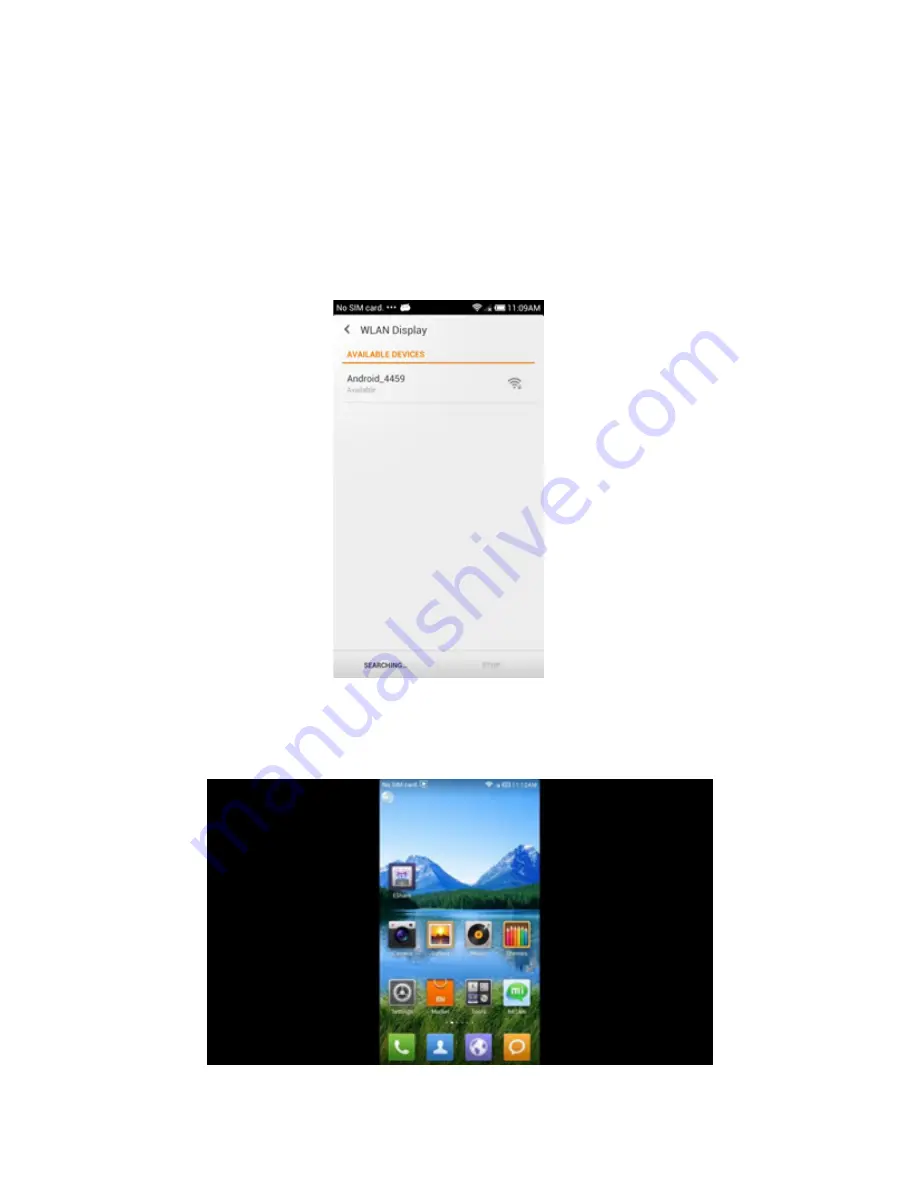
ES
En el smartphone
Ir a la interfaz de configuración de pantalla inalámbrica en
su smartphone, habilite la función pantalla inalámbrica y
haga clic en el nombre del dispositivo MD04TV / MD05TV
para conectar.
Una vez conectado, se puede disfrutar de películas, juegos
en la televisión.
* Por favor, asegúrese de que tanto el MD04TV / MD05TV,
Summary of Contents for MD04TV
Page 1: ...BG smart box tv MD04TV MD05TV ...
Page 3: ...EN System Requirements TV with free HDMI Port Wifi home connexion Part Descriptions ...
Page 29: ...fr Exigences du système TV avec port HDMI libre Connexion Wifi maison Descriptions des pièces ...
Page 43: ...Importado por Imported by APPROX IBERIA S L CIF B 91202499 Soporte técnico Technical support ...
Page 44: ...smart box tv MD04TV MD05TV ...






































