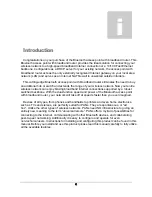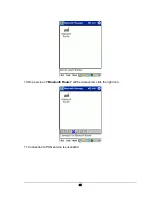7
Configuring the PC
1. Overview
These instructions will help you configure each of your computers to communicate with the
Bluetooth PAN Router. To do this, you will need to configure your PC’s network settings to
obtain an IP (or TCP/IP) address automatically. Computers use IP addresses to
communicate with each other across a network or the Internet. You will need to know
which operating system your computer is running, such as Windows 98, 2000, or XP. You
can find out by clicking the
Start
button and then selecting the
Settings
option (If your
Start
menu does not have a
Settings
option, you’re running Windows XP. You can select
the
Control Panel
directly from the
Start
Menu). Then, click
Control Panel
and
double-click the
System
icon. Click the
Cancel
button when done. Once you know which
Windows operating system you are running, follow the directions below for your computer’s
operating system. If your PC is not configured with the TCP/IP protocol, you will need to do
this for each computer you are connecting to the Router.
The only Bluetooth PAN profile in PC side provided is from IVT Inc. and Widcomm, so you
need to follow the instructions of
IVT BlueSoleil
or
BTW
and
BTWCE
product to setup the
BT Network Adapter
for later configuration.
The next few pages will tell you, step by step, how to configure your TCP/IP settings based
on the type of Windows operating system you are using. Once you've configured your
computers, continue to “Chapter 6: Configuring The Router.”
2. Configuring Windows 95, 98, and Millennium PCs
1. Click the
Start
button, click
Settings
and open the
Control Panel
. From there, find the
BT Network Adapter
connection and double-click the icon to open the Network screen.
2. Select the
Configuration
tab and highlight the
TCP/IP line
for the applicable Ethernet
adapter. If the word
TCP/IP
appears by itself, select that line. (Note: If there is no
TCP/IP line listed, refer to your Ethernet adapter’s documentation to install TCP/IP.)
Then click the
Properties
button.
3. Click the
IP Address
tab and select
Obtain an IP address automatically.
3
Summary of Contents for APBTCS1
Page 1: ...BLUETOOTH ACCESS POINT WITH BROADBAND ROUTER User s Manual 1 0 9 ...
Page 20: ...17 8 Configure IVT BlueSoleil CE 1 Click Start 2 Select Programs 3 Click BlueSoleil icon ...
Page 25: ...22 ...
Page 29: ...26 2 Common Information shows the real time status for the Bluetooth wireless network ...
Page 30: ...27 3 Setting 3 1 Network Setting There are two modes for network setting ...
Page 36: ...33 3 3 1 Http Server ...
Page 37: ...34 3 3 2 Ftp Server 3 3 3 POP3 Server ...
Page 38: ...35 3 3 4 SMTP Server 3 3 5 Misc ...
Page 41: ...38 2 Browse the file s path 5 Help provides custom support ...
Page 42: ...39 ...