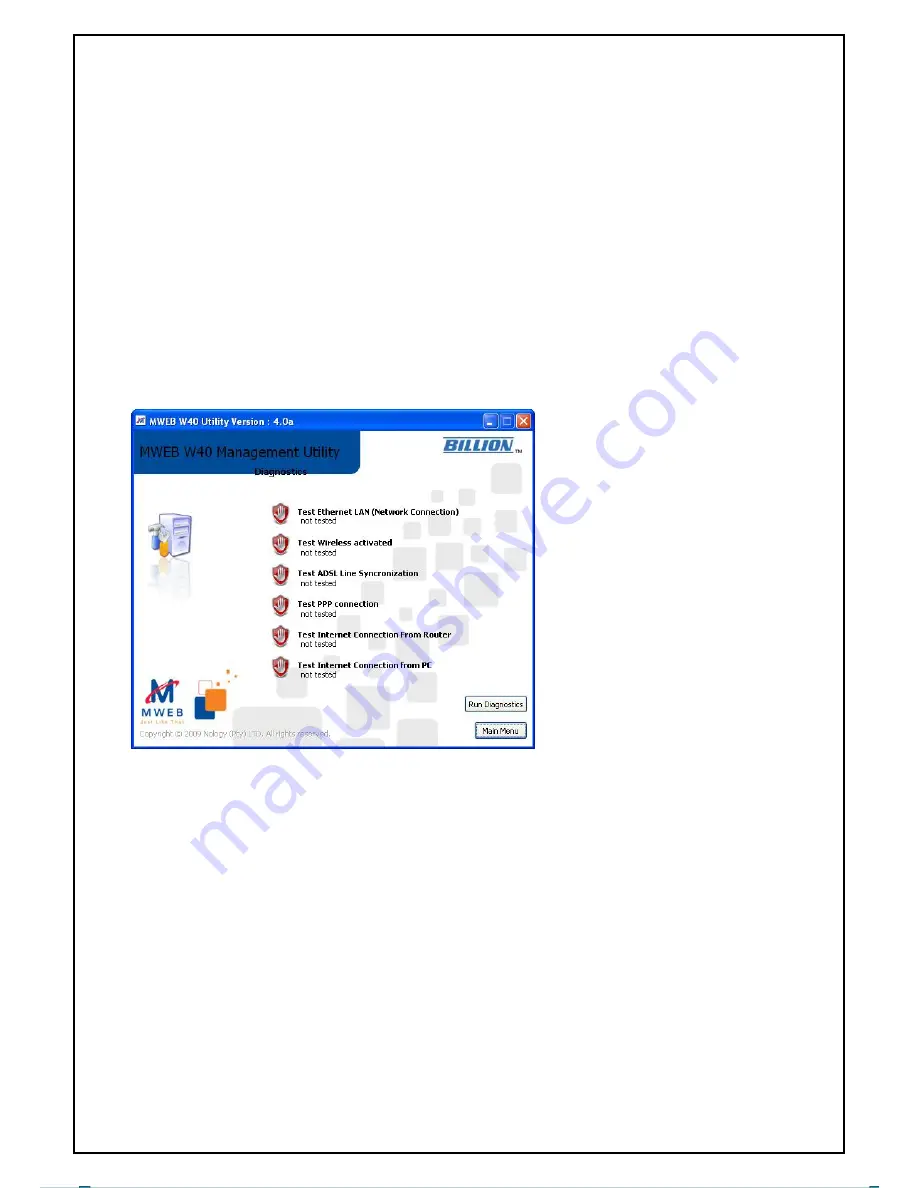
Quick Start Guide
MW/W40 V4.0A-090115
Page 18
2.
Enter and confirm your new administration password in the boxes provided and click “Save
New Password” to save it to the router.
3.
The change will be applied immediately - no router restart required.
Running a Diagnostics Test:
1.
The diagnostics test will perform several checks on the current status of your MWEB W40
setup. It is a very useful tool that will enable you to troubleshoot your setup yourself.
2.
Click on the “Diagnostics Test” icon on the utility main menu (refer to the “Using the
Management Utility” section). The following screen will be displayed:
3.
Click the “Run Diagnostics” button to start the test. The items will be tested one by one.
Should one of the checks fail, a help screen will appear that will assist you in rectifying the
problem.
4.
All checks are critical to your Internet connectivity and will cause the diagnostics test to halt
in order for you to rectify the problem. An exception to this is the Wireless check, as you might
have opted to disable the wireless feature.
5.
Some checks will display useful information on successful completion of the Diagnostics
test.
Summary of Contents for MWEB W40
Page 1: ......

















