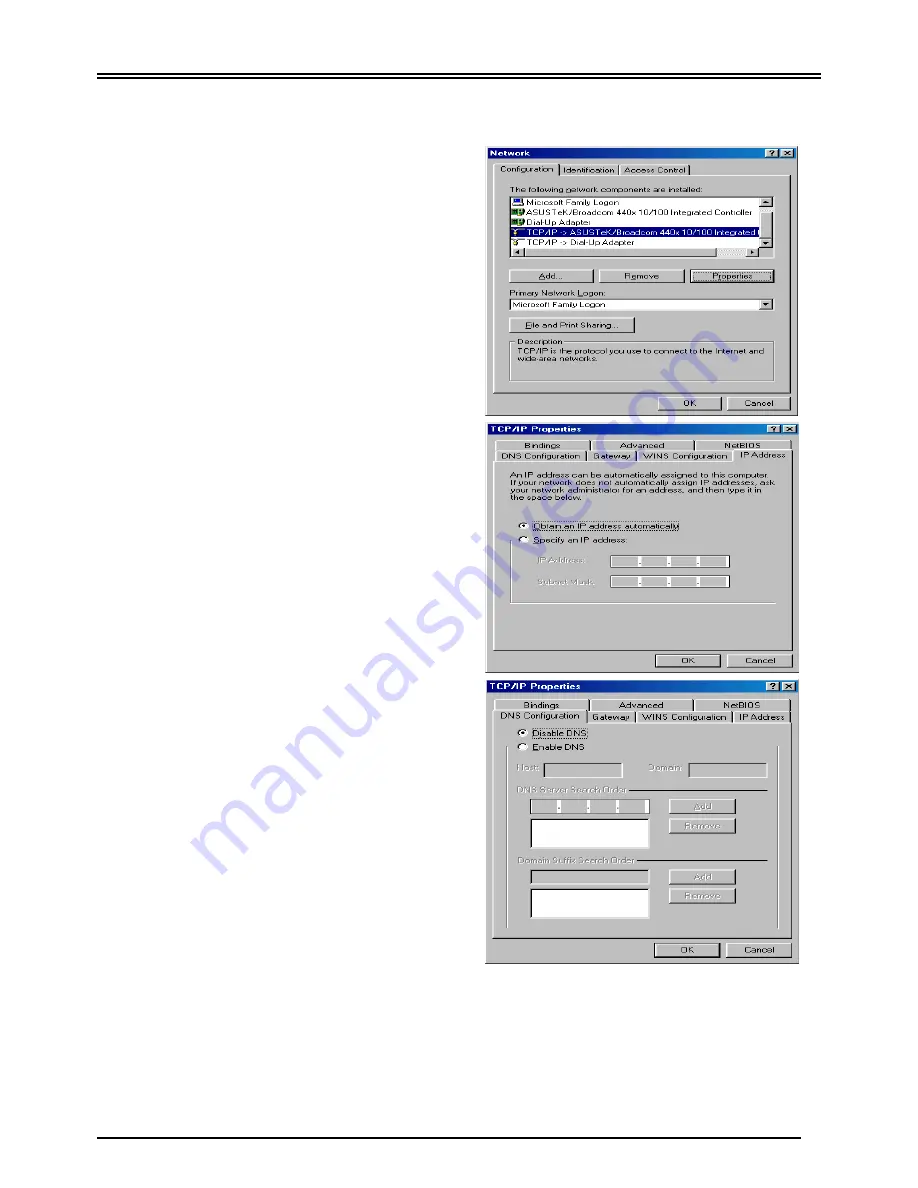
Billion BIPAC-8500 / 8520 - SHDSL VPN Firewall Bridge / Router
7
Configuring PC in Windows 98/Me
1.
Go to
Start / Settings / Control Panel
. In
the Control Panel, double-click on
Network
and choose the
Configuration
tab.
2.
Select
TCP/IP ->
NE2000 Compatible
, or the name of your
Network Interface Card (NIC) in your PC.
3.
Select the
Obtain an IP address
automatically
radio button.
4.
Then select the
DNS Configuration
tab.
5.
Select the
Disable DNS
radio button and
click
OK
to finish the configuration.












