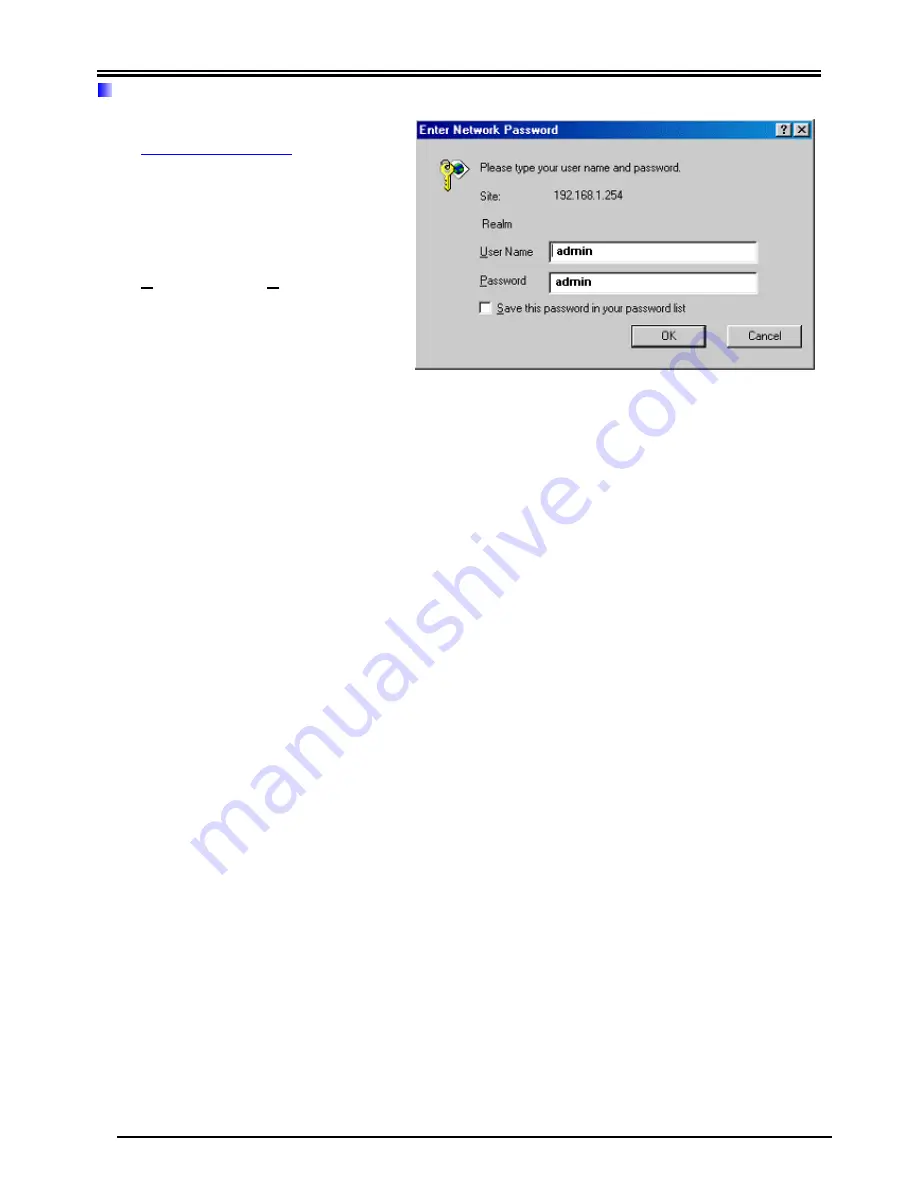
Quick Start Guide
10
Connecting to the Router
Open the web browser and type
http://192.168.1.254
in the
browser’s address box. This
number is the default IP address
for this router. Press
Enter
.
A user name and password
window will appear.
The default
User Name
and
Password are
“admin”
and
” admin”.
Press
OK
to logon to the router
Product Support and Contact Information
Most problems can be solved by referring to the
Troubleshooting
section in the User’s Manual
.
If you cannot resolve the problem with the
Troubleshooting
chapter, please contact the dealer
where you purchased this product.
Contact Billion
AUSTRALIA
http://www.billion.com.au/
Hotline: 1300 139 159, 7 days a week.
©2004 Billion Electric Co, PC Range P/L. All Rights Reserved.
WORLDWIDE
http://www.billion.com/
Mac OS is a registered Trademark of Apple Computer, Inc.
Windows 98, Windows NT, Windows 2000, Windows Me and Windows XP are registered Trademarks of Microsoft
Corporation.












